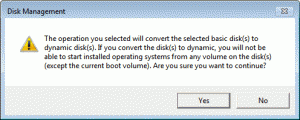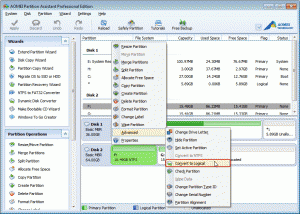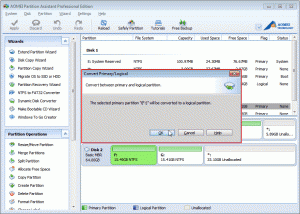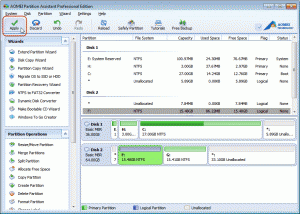Most of PC users prefer to create more partitions to store their data separately. With Disk Management in Windows 7 or Windows 8/8.1, you can easily create partition without any data loss. But during the operation, most of the users are troubled by the problem as the following picture shows. Why making a new disk partition will change disk to dynamic?
In order to know what the reason is, you should understand the difference between Dynamic disk and Basic disk as follows:
Basic disk: a kind of physical disk that is allowed to visit by Microsoft Disk Operating System and all Windows-based operating systems. It can have a maximum of 4 primary partitions or 3 primary partitions and 1 extended partition (which can have more logical partitions on it and then more partitions can be created on logical partition).
Dynamic disk: it uses volume-oriented disks and has the ability of creating volumes that span multiple disks. But some Windows operating systems such as Windows 98/NT, MS-DOS and all Microsoft operating system Home editions, such as Vista Home Basic Edition, Windows 7 Home Basic Edition do not support dynamic disk.
So the reason why making a new disk partition will change disk to dynamic is that the number of primary partitions on Basic disk is 4, which has reached the maximum number and the operating system will change Basic disk to Dynamic disk.
How to Solve Making a New Disk Partition will Change Disk to Dynamic?
With Disk Management, you can convert to Dynamic disk, but as I mentioned above, operating system aren’t allowed to install on dynamic disk. Therefore, the conversion doesn’t help you solve the problem. How can you do? To really solve the problem, choose AOMEI Partition Assistant Professional.
AOMEI Partition Assistant Professional is designed to partition management, which is able to convert primary partition to logical. With this feature, you can convert a primary partition which doesn’t contain system to logical partition and then you can create more partitions on logical partition.
Before you do:
You’re not allowed to convert a boot partition to logical. Otherwise, you computer will likely to stop working.
Step1: Download the software, install and launch it. Choose the partition you want to convert and then choose Advanced and Convert to Logical.
Step2: Click “OK” to confirm the operation in the following pop-up window.
Step3: Commit the operation by clicking Apply on the tool bar.
With AOMEI Partition Assistant Professional, you don’t worry the disk will change to dynamic disk when you create partition. Besides, for the uses who have converted Basic disk to Dynamic by mistake, this software can enable you to convert Dynamic disk to Basic without data loss.