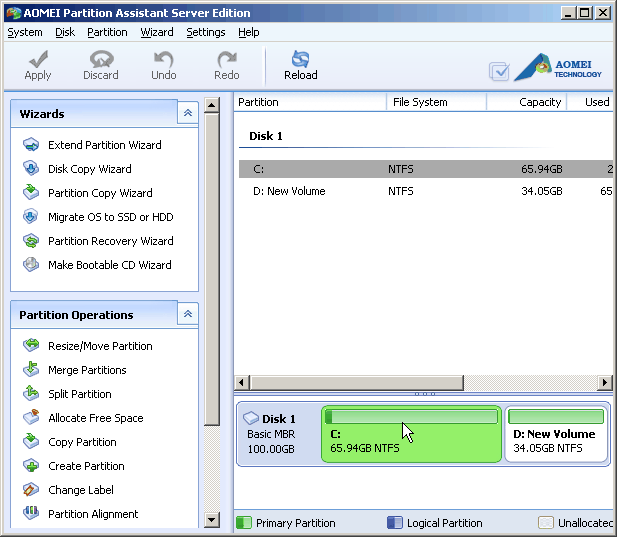I am a Windows Server 2003 user, and my computer has a total size of 100GB, including drive C 20GB, drive D 80GB. It has been working pretty well, but recently a serious problem happens to my computer, that is, the drive C has no free space. As a result, my computer runs more and more slowly and also some necessary programs can not be installed, either. Therefore, I decide to allocate some free space from drive D to extend system partition. Then, I launch the Disk Management, but unfortunately, it just has the function of delete and format volume, which may lead to a great data loss. Therefore, the aim of “Windows Server 2003 partition resize” becomes a headache to me.
Then I search on the Internet, and I find the AOMEI Partition Assistant, which has different editions for different Windows versions. Luckily at last, the problem of extend drive C has been resolved easily and safely. There are several ways in accomplishing the task “Extend system partition”, and next, I will introduce the detailed process to you.
Tips: download AOMEI Partition Assistant Server Edition (The picture below is the main interface of this tool.)
AOMEI Partition Server Edition
Method 1: extend system volume with “Allocate Free Space” option
- Step 1: right click the drive you want to shrink, and select “Allocate Free Space” option in the drop-down menu.
- Step 2: in the pop-up window input the amount that you want to shrink, and click “OK”.
- Step 3: click “Apply” on the toolbar in the main interface.
Method 2: extend system volume with “Extend Partition Wizard” option
- a) Click the “Extend Partition Wizard” option in the left-upper section in the main board.
- b) Select an operation method in the pop-up window, and click “Next”.
- c) In the next pop-up window, select “Automatic Mode for extending a partition”, and click “Next”.
- d) Drag the slider bar to determine the size you want to extend, and click “Next”.
- e) Click “Proceed” to execute the operation.
- f) Click “Apply” on the toolbar to save the changes.
In addition, there is another method, extending drive C by combining “Resize” and “Move/Merge”. Meanwhile, it has many other functions as well, such as, split, copy, etc. Therefore, just download the tool and experience it in person. Learn more guides about Windows Server 2003 partition resize.