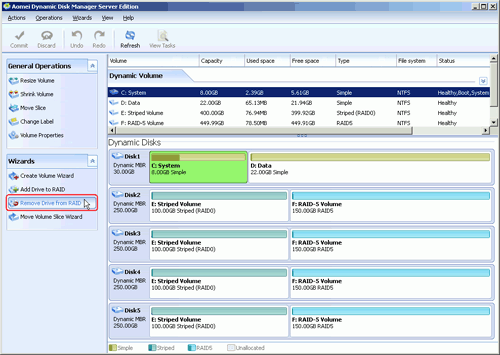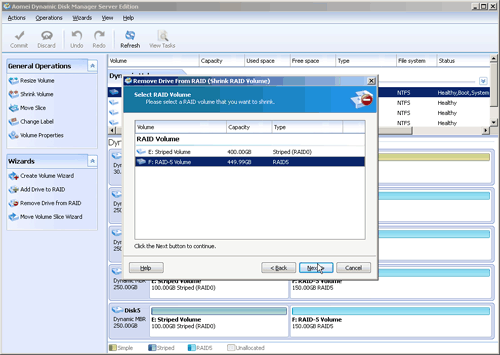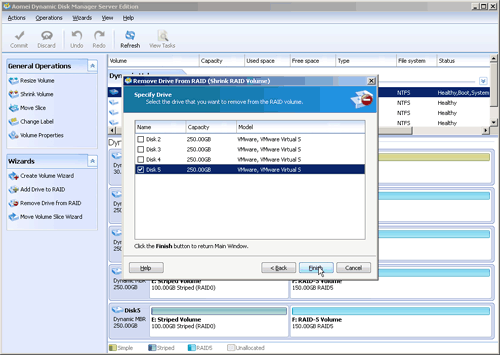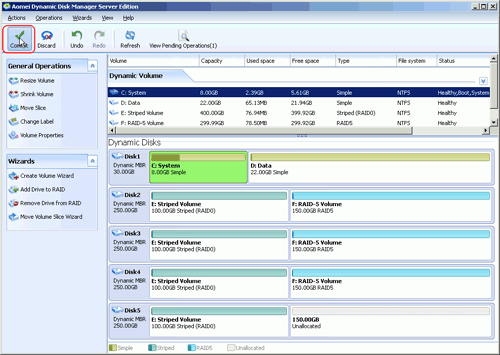How to Remove Drive from RAID?
Remove drive from Software RAID 0, 5 array can shrink volume to free up some unallocated space and reconfigure dynamic disk structure to optimize computer performance.
In Disk Management, you cannot remove a drive from the existing RAID array but instead of deleting the entire volume. The wizard can handle striped volume (RAID 0) and RAID-5 volume. After a drive has been removed, the capacity of the RAID array will reduce and the result won’t have an effect on other drives.
How to remove a drive from Software RAID array?
Step 1: Perform the AOMEI Partition Assistant Server. Click the target disk. On the right pane, choose “Dynamic Disk Manager”. When the mini window pops up, hit the “Remove Drive from RAID” on the left pane.
Step 2: In the pop-up window, select the RAID volume from which you want to remove a drive. Then, click "Next".
Step 3: In the following window, select the drive you want to remove from RAID volume. Then, click "Finish".
Step 4: Click "commit".
With this wizard, you can make complicated RAID array management simple. Now free download demo version and check how it works.