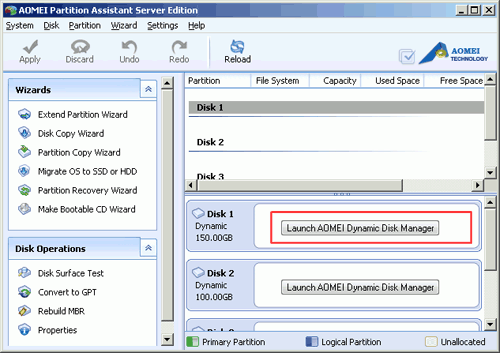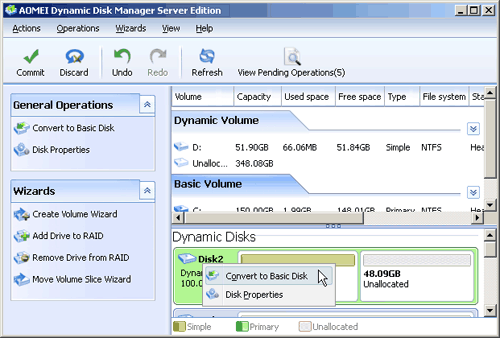How to Convert Simple Volume to Primary Partition easily and safely?
In single drive configuration, there will be no difference between a dynamic and basic disk, which is the reason that so many users are eager to covert simple volume back to primary partition. This article is going to show you how to do it.
Question: I got a new Windows 7 laptop. I just changed the primary partitions to simple volume of dynamic type for my curiosity about dynamic disk. However, after doing so, I find there is no obvious distinction between simple volume and primary partition. For this reason, I want to revert is back. Is there any way to do it without destroying data?
Simple volume and primary partition
A disk initialized for dynamic storage is called a dynamic disk that contains dynamic volumes, such as simple, spanned, striped, mirrored and RAID-5 volume. The remarkable benefit of using a dynamic disk is that the volumes can be added to a raid group to maximize storage space. In single drive configuration, there will be no difference between a dynamic and basic disk, which is the reason that so many users are eager to covert simple volume back to primary partition.
You may know that Widows built-in Disk Management tool can assist you change your primary partition to simple volume easily. How about converting simple volume to primary partition? The answer may disappoint you, because you need to delete all the simple volumes and then convert the empty dynamic disk to basic disk.
Convert Simple Volume to Primary Partition with Partition Assistant
Considering users are not willing to wiping their important data, many software makers have developed dynamic disk management and conversion utilities, such as AOMEI Partition Assistant ,a tool that is dual purpose. With this software, you can manage both your basic and dynamic disk well. The following paragraph is going to show you how to covert simple volume to primary partition.
Step1: Open Partition Assistant. Click “Dynamic Disk Manager” in the right menu.
Step2: Right click the dynamic disk with simple volume and select "Convert to Basic Disk" option in the drop-down menu.
Step3: Click "commit" button on the toolbar to save all the changes.
After the conversion, you can see the disk has been changed to basic disk. You can use the software to manage basic and dynamic disk better.