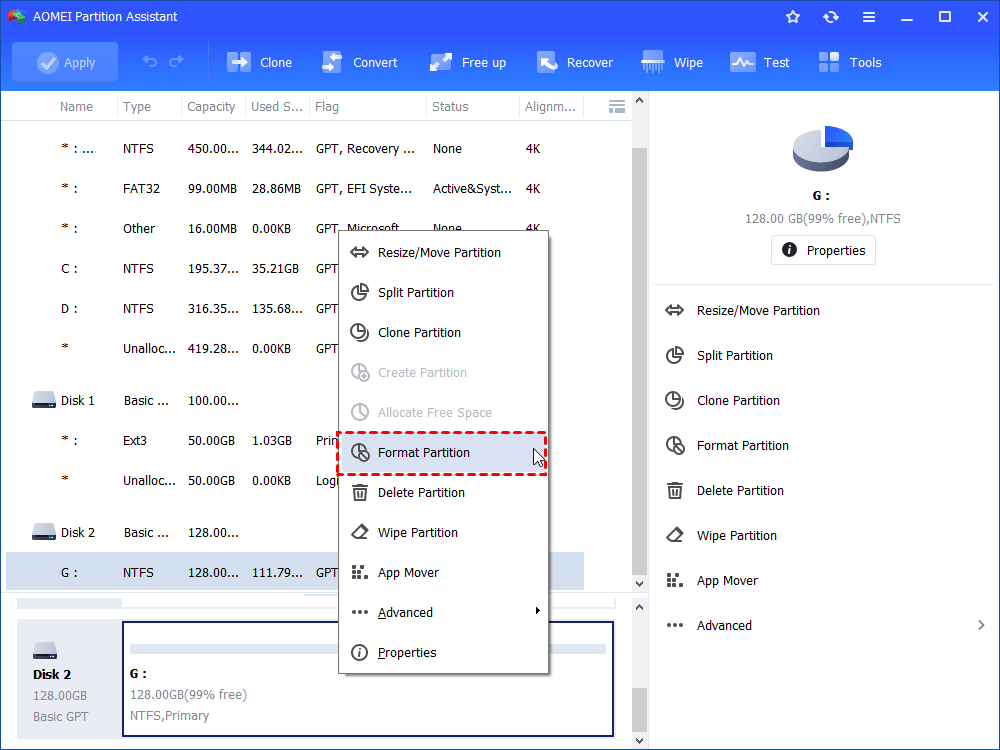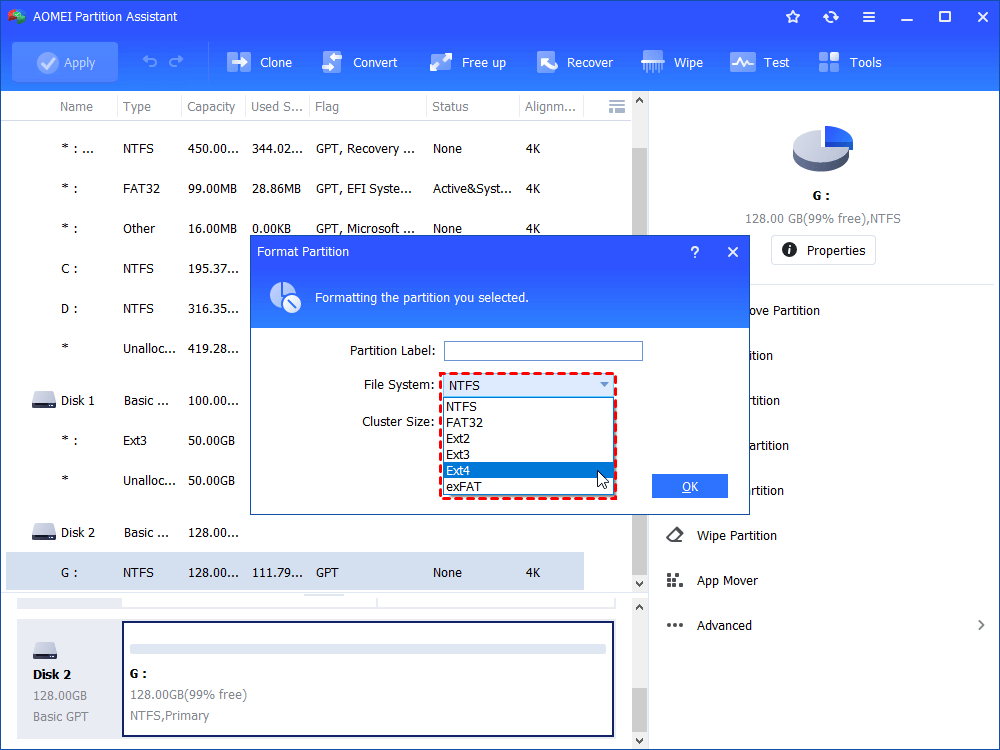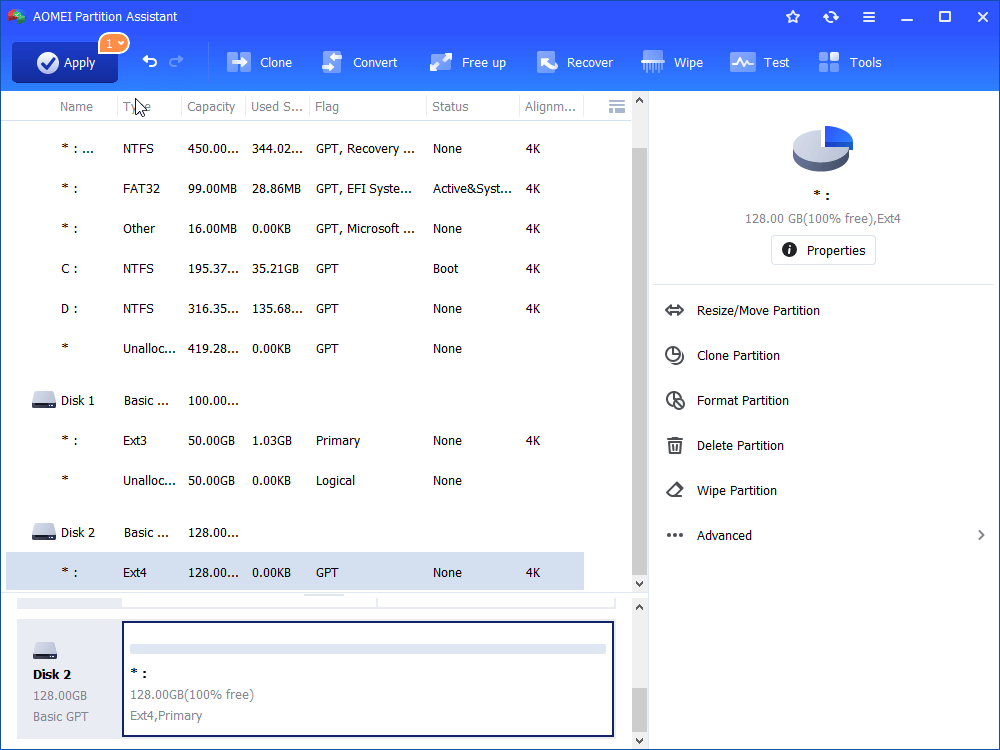How Do I Convert NTFS to Ext4 in Windows 10, 8, or 7?
Can't format NTFS to Ext4 in Windows 10/8/7? Refer to this post to learn how to convert NTFS to Ext4 within few clicks.
Unable to convert a partition to Ext4 from NTFS
My computer is running Windows 10 and with two hard drives. Now, I want to convert one NTFS partition to a Linux file system – Ext4. But when I open Disk Management to format it, I find that there is no Ext4 option offered. Then, I try to format the NTFS partition to Ext4 using Diskpart, but I only receive an error – Virtual Disk Service error: The file system is incompatible. Is there anyone can tell me how to convert NTFS to Ext4 in Windows 10 successfully?
Need third party partition manager software
Obviously, it is not allowed to format NTFS to Ext4 using Windows built-in tools like Disk Management. In such a condition, to complete conversion from NTFS to Ext4, third-party partition manager software will be helpful!
Among a great number of partition manager software, AOMEI Partition Assistant Standard will be my preference. This freeware is with an intuitive user interface, making it easy to handle. It can support Windows 10/8/7, XP, and Vista. Apart from Ext4, it is able to format NTFS to Ext3, Ext2 exFAT and FAT32. You can choose one file system based on your own demand. Besides, it is featured with many other functions like creating multiple partitions on USB drive like SD card, making Windows bootable USB drive, and so on. Free download it and have a try!
Convert NTFS to Ext4 in Windows within three steps
After downloading AOMEI Partition Assistant, refer to the following text to realize how to format your NTFS partition to Ext4. What I have to remind you is that format will erase all data on the partition; to avoid data loss, you’d better back up the files using a certain back up program that you care about.
Step 1. Install the freeware as prompts and run it. In the main interface, locate the NTFS partition that you want to convert to Ext4, and choose Format Partition.
Step 2. In the pop-up dialogue, choose Ext4 from various file systems. Here you can also add partition label and change cluster size of this partition if you want. Then, click OK icon.
Step 3. In the main interface, you can review operation. Confirm it and click Apply> Proceed to execute it.
After a while, the NTFS partition will be converted to Ext4 successfully. But Windows won’t recognize the Ext4 file system, thus the Ext4 formatted partition will not present in Windows File Explorer.
Verdict
When you can’t convert NTFS to Ext4 using Disk Management or Diskpart, take easy and ask the help of AOMEI Partition Assistant. Just within a few clicks, it formats NTFS partition to Ext4 in a success. What’s more, you can turn to upgrade it Professional Edition to enjoy more functions and fix issues. For example, if you deleted one partition on your external hard drive accidentally, its Partition Recovery Wizard allows you to recover the deleted partition easily. If your C drive is full after update, its Extend Partition Wizard permits you to extend C drive without data loss.