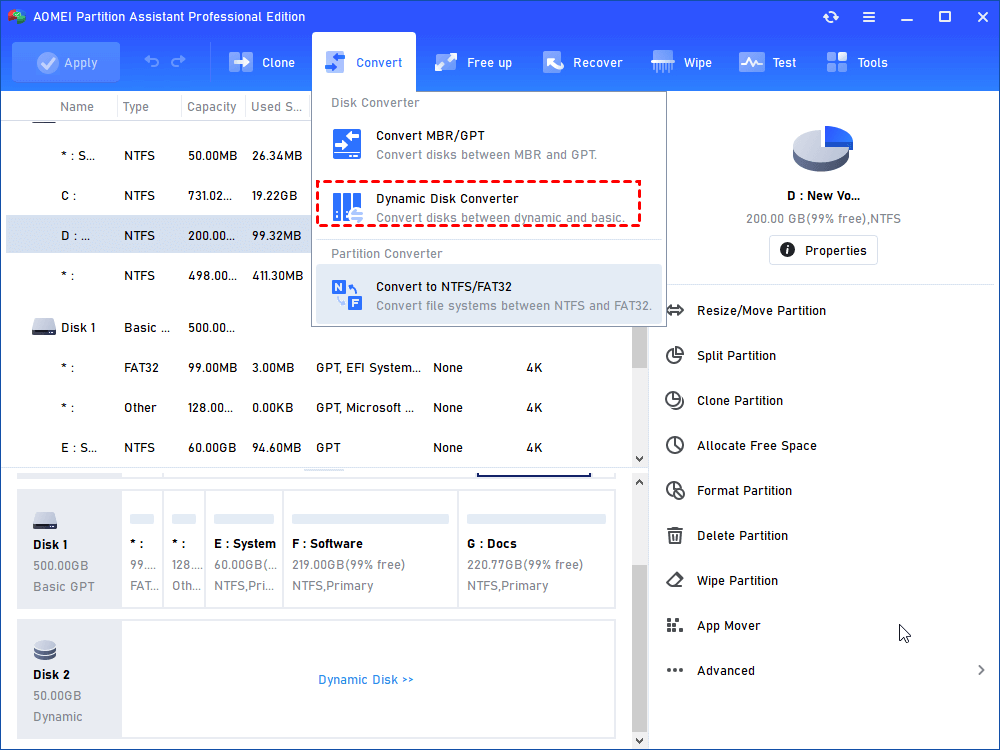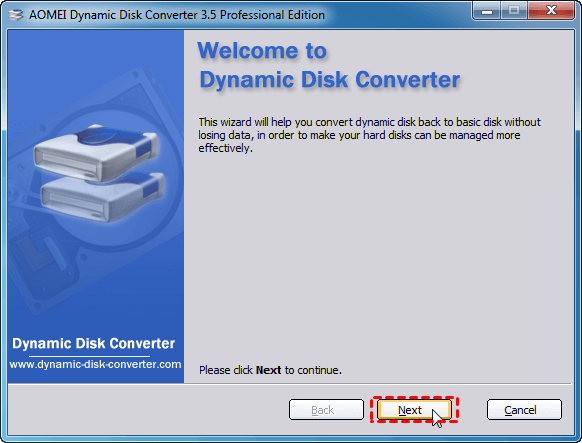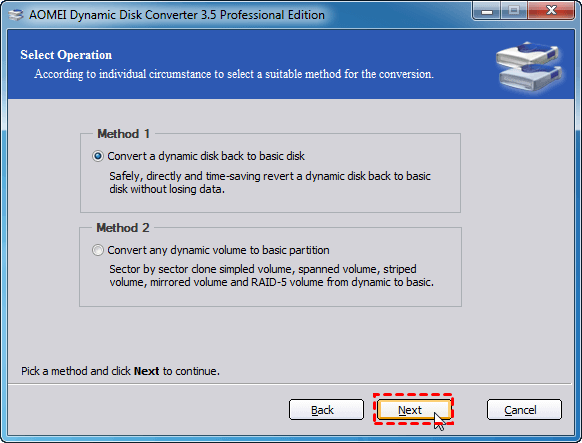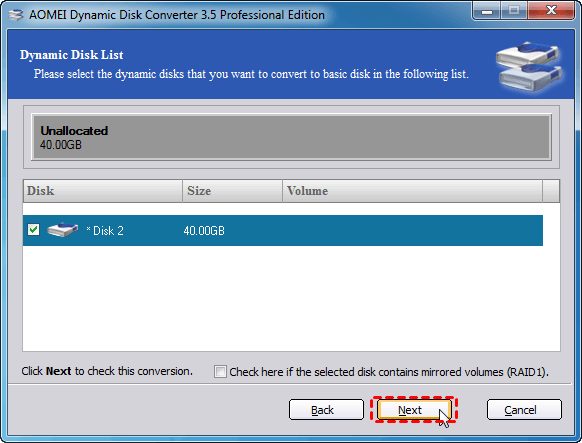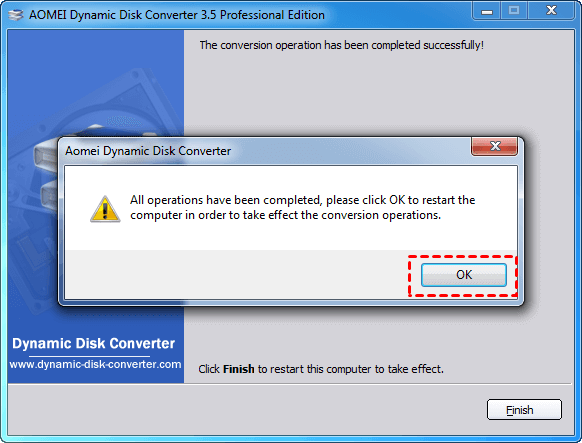How to Convert RAID to GPT Disk without Data Loss [2 Ways]
Do you have any idea about how to convert RAID to GPT disk? This article will introduce you to do it with two reliable tools, including Windows built-in utility and third-party software.
Why convert RAID to GPT?
Redundant array of independent disks (RAID) is a data storage technology to improve performance and reliability by combining many disks as one utilizing striping, mirroring, or parity. There are different RAID levels, such as RAID 0, RAID 1, RAID 5, etc. People can choose different types of RAID based on their needs. But in general, the purpose of Raid is mainly for capacity, safety and performance.
Although Raid has many benefits, most people still decide to use basic disks for compatibility. Especially in recent years, GPT disks have gradually become the mainstream of the partition style. For example, Microsoft clearly stated that booting Windows 11 requires UEFI boot mode and GPT system disk. Or for other reasons, users expect to convert RAID to GPT.
Convert RAID to GPT disk with Disk Management
The Windows built-in utility Disk Management allows you to convert RAID to basic disks, and then convert basic disks to GPT. However, you must delete all the contents on the RAID before converting to basic disks, because Disk Management only supports converting empty dynamic disk into basic disk.
Press "Windows + R" and enter "diskmgmt.msc" to open Disk Management. You can see that you can't perform any operations by right-clicking the RAID here.
You need to right-click the volume and select "Delete Volume" until there are no volumes on the dynamic disk.
After deleting all the volumes, you can see that dynamic disk has become a basic disk, then choose"Convert to GPT Disk".
Although it is not difficult to use Disk Management to convert RAID 0/1/5/10 to GPT, it needs to clean all data on the RAID in advance. If you do not back up RAID in advance, the consequences may be very serious! Is there a way to convert RAID to GPT without losing data?
How to Convert Raid to GPT disk without data loss
I highly recommend you to use AOMEI Partition Assistant Professional (designed for Windows 11/10/8/7/Vista/XP users). It can help you convert RAID to basic disk first, and then convert the partition style of basic disk to GPT, and no data will be lost in the whole process. In addition, its operation is very simple, each step has clear guidance, suitable for any group of people.
Warning: AOMEI Partition Assistant Professional can only convert mirrored volumes (RAID-1) and simple volumes to GPT without data loss. If you want to convert RAID-0 to GPT, convert RAID-5 to GPT, you should delete volumes before converting.
Part 1. Convert RAID disk to basic disk
Step 1. Install and AOMEI Partition Assistant Professional. Go to Convert > Dynamic Disk Converter.
Step 2. In the pop-up window, click “Next” to continue.
Step 3. Choose a Way to convert disk and click "Next".
Step 4. Select the dynamic disk that you want to convert to basic disk. Click "Next".
Step 5. Click Proceed to start the operation. After completion, click "OK".
And you can find the MBR dynamic disk is converted to MBR basic disk without losing data.
▶ Part 2. Convert MBR basic disk to GPT basic disk
Then you can use AOMEI Partition Assistant Professional to convert the MBR basic disk to GPT basic disk. This conversion does not require you to delete any partitions on the MBR basic disk, either. That’s to say, you can directly make the conversion without data loss.
If you want to convert the system disk to GPT, please check whether your motherboard supports UEFI, otherwise, it may not boot normally!
Step 1. Run AOMEI Partition Assistant Pro, find the MBR disk and right click it to choose "Convert to GPT".
Step 2. Then, it will pop up a window, click “OK” to continue.
Step 3. After that, it will go back to the main interface. And you can find the MBR basic is converted to GPT basic disk. Click “Apply” > “Proceed” to complete these operations.
After these simple steps, you can easily and effectively convert dynamic disk to GPT without data loss.
Conclusion
These are the two methods of how to convert RAID to GPT disk. If you don't want to lose data, then AOMEI Partition Assistant Professional is definitely your best choice. For Windows Server users, you can turn to Server Edition, which supports Windows Server as well as the corresponding Windows PCs.