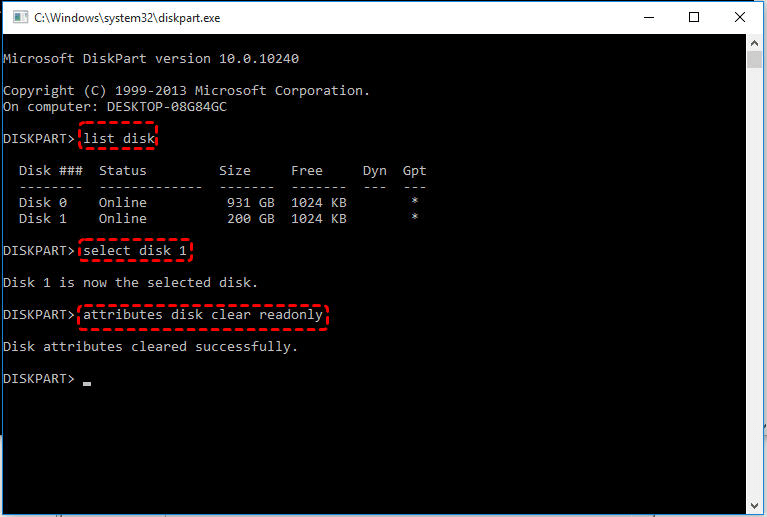How to Remove Write Protection on Micro SD Card SanDisk
Cannot format Micro SD card due to write-protected? You can refer to this article and learn how to remove write protection on Micro SD card SanDisk and Samsung with ease.
Write protection is a good way to make sure data is not accidentally erased or overwritten. However, when you try to format SD card, you will get no luck. An error message will pop up and say: The disk is write-protected:
"I have to format my Micro SD memory card. While formatting, it shows the card is write-protected. I tried to use Disk Management, but I am not able to format it. Can anyone help me with this? Thanks in advance." - from Sandisk Forum
Next, I will show you how to remove the micro SD card from write protection with SD card write protection removal tool, including SanDisk, WD, Seagate, Samsung, Kingston, etc. And you can even format the write-protected SD card in this tutorial.
How to remove write protection on Micro SD card
The SD card may be write-protected for physical or logical reasons. Below we have listed some possible solutions to remove write protection from your microSD card on your Windows 11/10 computer. Before we start, check the quick solution for micro SD card write-protected first:
- Remove the SD card, switch USB ports, and replace it with an SD card adapter.
- Reconnect the SD card to the new computer.
- Check that the SD card is accessible.
If the micro SD card is still in a write-protected state, follow the fixes below. An SD card containing bad sectors or an internal file system may also cause the SD card to have a write-protect error. To fix the problem quickly, you can try to check for bad sectors using AOMEI Partition Assistant or run a disk test first.
Continue reading and check how does these methods work on solving the write-proteced micro SD card:
- Way 1. Check the lock switch
- Way 2. Modify the registry
- Way 3. Disable write protection using GPEdit
- Way 4. Disable protection using diskpart utility
- Way 5. Fix Micro SD card is write protected with a professional tool
Way 1. Check the lock switch
The Micro SD card and the adapter have a lock switch. You should make sure the Lock switch on the left side of the adapter card is slid up (unlock position).
Step 1. Disconnect the SD card from the PC and locate the physical switch.
Step 2. If the switch is on the lock side, flip it from ON to OFF to unlock the SD card.
Step 3. Reconnect the SD card to your computer and see if you can access the files stored on the card.
If the lock switch is loose and moves easily, it is likely the switch is sliding to the locked position. In this case, you may consider replacing an SD card.
Way 2. Modify the registry
This way of disabling write protection is simple, but you should be careful to modify the registry. If the Registry is mishandled, your operating system will be disrupted. So it is better to back up your Windows Registry before you take action.
To modify the registry, you can follow the steps below.
Step 1. Click Start, type regedit, and right-click regedit and select run as administrator.
Step 2. Navigate to the catalog HKEY_LOCAL_MACHINE\SYSTEM\CurrentControlSet\Control\. If it doesn’t have a folder named StorageDevicePolicies – create it.
Step 3. Right-click on the current catalog Control.
Step 4. In the menu, select New and find Key; name it StorageDevicePolicies.
Step 5. Right-click on StorageDevicePolicies and select a new value of the parameter DWORD (32-bit) for a 32-bit OS or QWORD (64-bit) for a 64-bit one, respectively.
Step 6. Rename DWORD/QWORD to WriteProtect and double-click the line, changing the value to 0 (HEX).
Step 7. Remove your SD card and restart your computer.
Way 3. Disable write protection using GPEdit
The Micro SD card can be write-protected when access to an SD Card is restricted by Windows local group policy. To remove the read-only restriction, you can take the following steps:
Step 1. Click Start and type gpedit.msc in the Search Box and press Enter.
Step 2. Go to Computer Configuration –> Administrative Template –> System –>Removable Storage Access.
Step 3. Disable parameter "Removable disks: Deny All Access".
Way 4. Disable protection using diskpart utility
Diskpart is a utility that allows you to manage disk partitions and volumes.
When you format the SD card, you actually remove read-only protection and unlock the memory card. Here is how to remove write protection on Micro SD card SanDisk in this way.
Step 1. Open the command prompt. Type "diskpart" to start the utility.
Step 2. Type "list disk" to show the list of available disks in the system.
Step 3. Type select disk n, where n stands for the disk number of your SD card.
Step 4. Type attributes disk clear read-only. This step will change the properties of your SD card so that it is no longer read-only.
Way 5. Fix Micro SD card is write protected with a professional tool
If you tried all the methods above and still cannot remove the write protection from the SD card, you can use write protected SD card format software to format the write-protected SD card.
AOMEI Partition Assistant Standard is a free partition manager that can help you to format all types of disks including HDD, SSD, external hard drive, USB drive, all kinds of SD cards, etc. And you can format write protection SD card easily. Also, it breaks the limitation of 32GB in partition size, thus it can help you to format 64GB SD card partition to FAT32. This software can be used in all versions of Windows 11/10/8/7. Let’s see how to remove write protection on Micro SD card SanDisk and Samsung.
Note: Formatting the Micro SD card will delete all data on it. Therefore, you should backup all the files on the SD card in advance.
Step 1. Free download AOMEI Partition Assistant Standard and launch this software
Step 2. Right-click the Micro SD card you want to format and choose “Format”.
Step 2. Choose one among listed file systems: NTFS, FAT32, Ext2, Ext3, ExFAT. Then, click on “OK”.
Step 3. Review pending operation and click “Apply" to perform it.
The process will be done in a quick time. After formatting the SD card, it will be writable again. Besides, AOMEI Partition Assistant also allows you to format all the partitions on the Micro SD card not only just the primary partition. You can also convert between NTFS and FAT32 for SD card without data loss.
Why Does Micro SD Card Write-Protected
Write protection is a physical mechanism that prevents users from modifying or deleting valuable data on a storage device. Why is a Micro SD card suddenly write-protected?
- Micro SD card or memory card is physically locked up
- Virus or malware encrypts the SD card
- The SD card has a logical error and contains bad sectors
- Locked by third-party write-protection software
- Physical damage
Final words
So you have learned how to remove write protection on Micro SD card SanDisk, you can try all the methods above and find the one that works for your situation. After upgrading to the Professional version, you can enjoy more advanced features, such as converting the system disk into GPT without data loss, deleting large files, cloning system disk to SSD, and more.