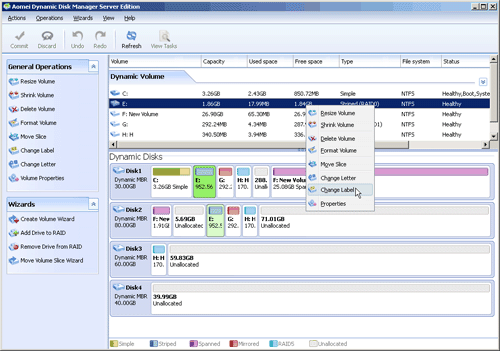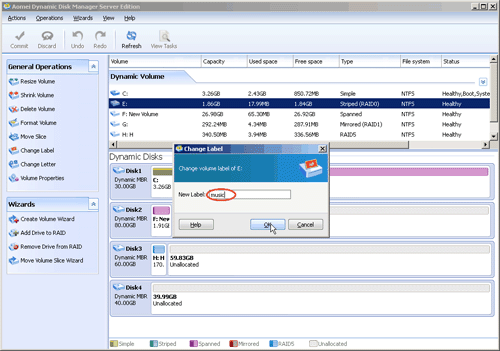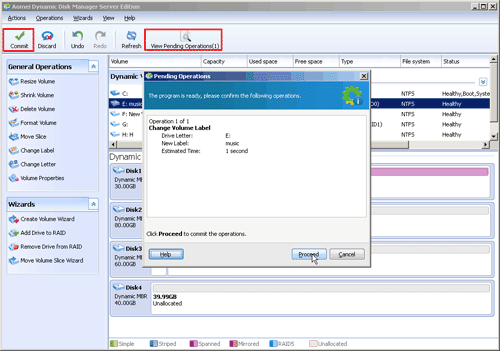How to Change Dynamic Volume Label?
AOMEI Dynamic Disk Manager could change your volume label easily without formatting and you can distinguish files and documents quickly.
Changing dynamic volume label is to rename for folders, and used to recognize these documents quickly. Unfortunately, MS-Dos will erase all the data on the volume in the process of changing dynamic volume through disk management utility. Is there other software to change dynamic volume label without formatting. Absolutely, to change dynamic volume with AOMEI Dynamic Disk could do it and enter the files quickly as you expected without any hesitation.
How to change dynamic volume label with AOMEI Dynamic Disk Manager?
I will take more user-friendly interface an example and make step by step tutorial to how to change dynamic volume label in the following paragraph.
Note: Certain restriction to assign volume label depending on which file system on the drive is -NTFS or FAT, the maximum of 32 characters for NTFS, and 11 characters for FAT.
Step 1. Run AOMEI Partition Assistant Server. Click the target disk and then select “Dynamic Disk Manager” on the right pane. Then right-click the drive, and choose the “Change Label” option from the menu.
Step 2. The pop-up window will be displayed when finishing the first step, and then add new name for E drive, such as “music”.
Step 3. Please click “Commit” after confirming the operation in “View Pending Operation”.
AOMEI Dynamic Disk Manager could not only content your demand for changing dynamic volume label, but also have some other functions. You can download the demo version and have a try.