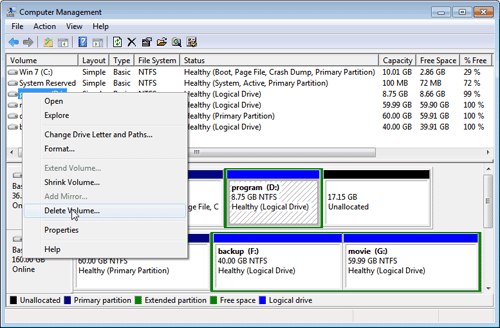2 Ways to Extend System Partition in Windows 7
Two easy solutions for you to extend system partition in Windows 7 without formatting. One is extending system partition with the built-in Disk Management. The other choice is to use 3rd-party utilities – AOMEI Partition Assistant Professional Edition is recommended here.
No more worries about extending system partition in Windows 7 now! When trying to get more disk space while running out of space, you don't have to delete the unwanted files or D drive to extend C drive in Windows 7. It's much wiser and more convenient to extend system partition to unallocated space!
In addition, you may want to increase system drive in other cases. For instance, extend Windows 7 system partition before upgrading to Windows 10. As we know, higher operating system takes up more disk space in running programs and applications. If upgrade to more advanced OS, you need to add more space to system drive in advance.
Here offers two easy and detailed ways for you to extend system partition for Windows 7. They apply to extending C drive in Windows 10 and Windows 8/8.1 as well.
Solutions 1 - Windows 7 Extend System Partition without Data Loss
Because of limitations (refer to Solution 2) in Disk Management, many users want to use 3rd-party utilities to extend C: drive in Windows 7 without formatting. For that, AOMEI Partition Assistant Professional (PA Pro) is recommended here.
This partition software can fully make use of the free space and unallocated space on the same disk to extend partition in Windows 7. It provides you professional and convenient features - shrinking and moving large partitions to enlarge your low disk space partition. What's more, this reliable utility works without data loss and offers you more advanced functions! For instance, help you migrate Windows 7 to SSD when you want to upgrade old and slow hard drive.
Please follow the steps to extend Windows 7 system partition with AOMEI Partition Assistant Professional (PA Pro). If there is no unallocated space on the same hard drive, you can first shrink one of redundant partitions to generate one. After that, use “Merge Partitions” to add unallocated space to C drive. No requirement for adjacent free space next to the system drive. By the way, your can also resize and move the BitLocker partition.
Step 1: Install AOMEI Partition Assistant Professional (PA Pro) and launch it as administrator, you will see the main interface.
Step 2: Then, right click partition D and select "Resize/Move Partition" (If there is already some unallocated space but not behind system partition, please directly go to Step4).
Step 3: After clicking "Resize Partition". A window pops up and drag right handle leftwards to shrink the partition to create some unallocated space. Then, click "Ok".
Step 4: Because the unallocated space is not behind system partition, therefore, right click partition D and select "Move partition". In the pop-up window, drag partition D rightwards.
Step 5: After step4. The unallocated space has been moved behind system partition. Then, right click system partition and select "Resize Partition". In the pop-up window, drag C drive right handle rightwards to extend C: drive.
Step 6: Click "Apply".
One easier way is to the “Allocate Free Space” function of this software. The feature will move free space from one drive to target drive directly without in-between steps.
Solution 2 - Extend System Partition with Disk Management in Windows 7
Following steps show how to extend system partition using “Delete Volume” and “Extend Volume” of Windows 7 built-in Disk Management.
Note: The "Extend Volume" feature only works with contiguous unallocated space! And the "Shrink Volume" can only create unallocated space behind the partition. Disk Management can not support move partition to make the unallocated space behind system partition. As a result, you have to delete the partitions which locate between system partition and unallocated space.
To begin with, backup all data on partition D to F.
Then, right click "Computer" > "Manage" > "Storage" > "Disk Management" > right click partition D > select "Delete Volume". If there is unallocated space behind C: drive, you can skip this step.
Finally, after deleting partition D, there will be some unallocated space behind system partition. Then right click system partition and select "Extend Volume".
Limitatios: As mentioned above, you can only use the "Extend Volume" feature to work with contiguous unallocated space. What's worse, you have to backup data and delete partition, which are time-consuming and risky.
If you do not want to delete a partition or encounter "Disk Management Extend Volume grayed out" problem, Solution 1 is your best choice to extend system partition in Windows 7. Besides, this all-around partition tool also provides some other helpful features, such as copy disk, copy partition, manage dynamic disk, convert hard drive from MBR to GPT disk, etc. And it comes with the Server Edition for Windows Server users.