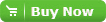Partition GPT Disk with Magic Partition Tool
AlloCompared with MBR disk, GPT disk has a lot of advantages. Therefore, many computer users prefer to use it. Partition Assistant is a magic partition tool to easily partition GPT disk. Please read on.
Introduction to GPT disk
GPT is short for GUID Partition Table, and it is one of architectures for partitioning disk drive to store data. Generally speaking, it was created to accommodate the larger partition sizes. Apart from size, GPT disks also provide more partitions to build.
Advantages of GPT disk
There are several advantages about GPT disk. It supports disk partition size up to 18 EB or 1 million terabytes. As for the number of volumes, it breaks up the limitation of 3 primary and 1 extended partitions in MBR disk. In other word, with GPT-based disks, the system can support up to 128 volumes per disk. Furthermore, it will work well on the volumes larger than 2TB, while MBR can not.
Compared with MBR disk, GPT provides greater reliability because of replication and cyclical redundancy check protection of partition table. At the end of GPT disk, it will keep a backup of the partition table.
Partition GPT disk with Partition Assistant
With so many advantages above, why not choose a GPT disk? As we all know, when we have question about the disk, we always ask Disk Management for help. Luckily, it is available when the disk is free. However, how about the disk with data? In this case, a third-party partition manager is needed. Partition Assistant Pro Edition is one of the best solutions.
Situation 1: Have Partitions in Disk
Step1. Download and launch Partition Assistant Pro Edition and right click the disk. Move on to the right navigation bar and choose "Convert to GPT Disk".
Step 2. Please click "OK". Also, you can do other operations with this partition magic.
Step 3. Click "Apply" in the toolbar to commit.
Attention:
GPT disk only works well on Window 8/7/Vista (32bit and 64bit) and Windows 2003(64bit).
GPT disk doesn't support the bootable operating system.