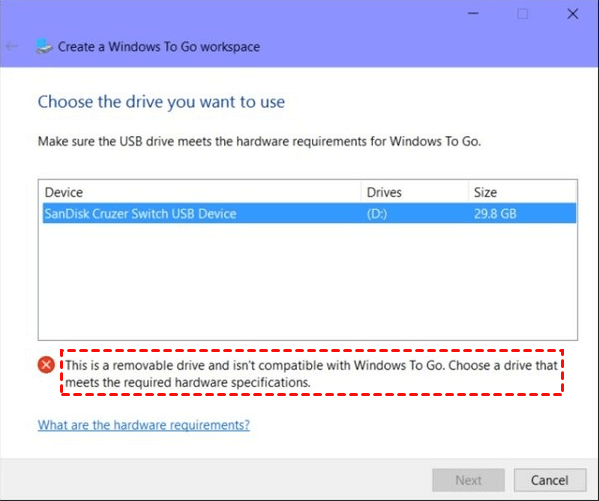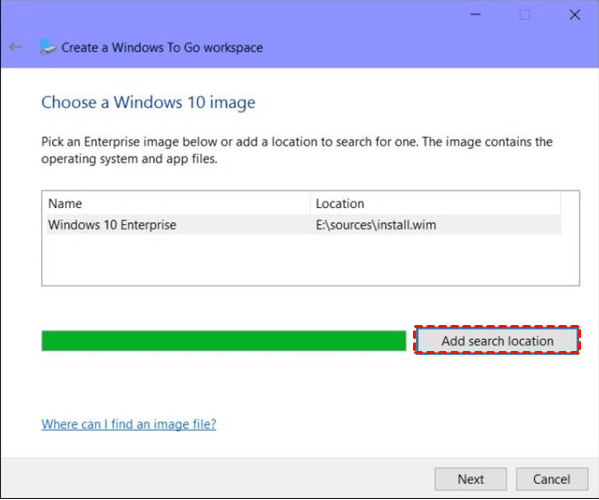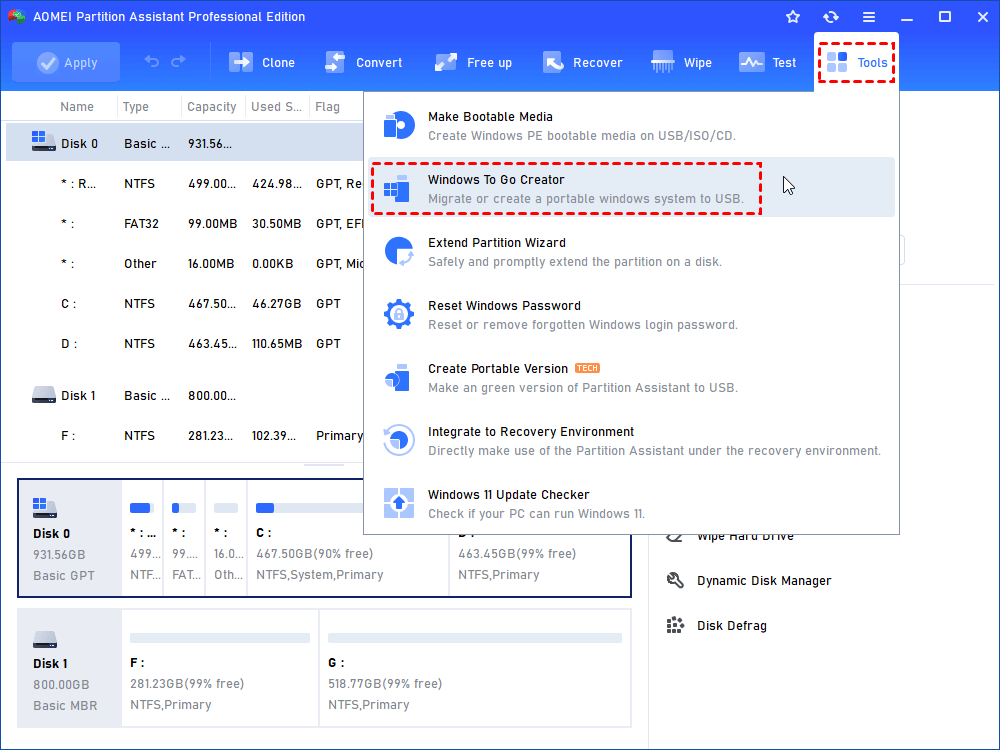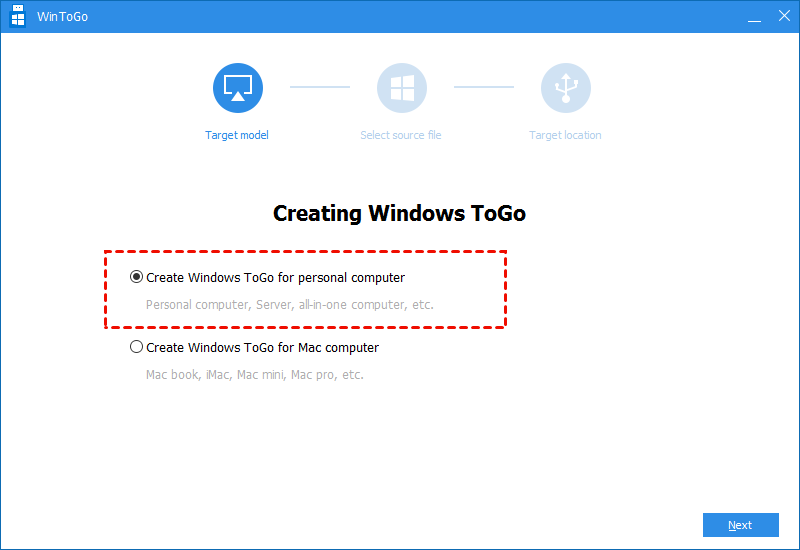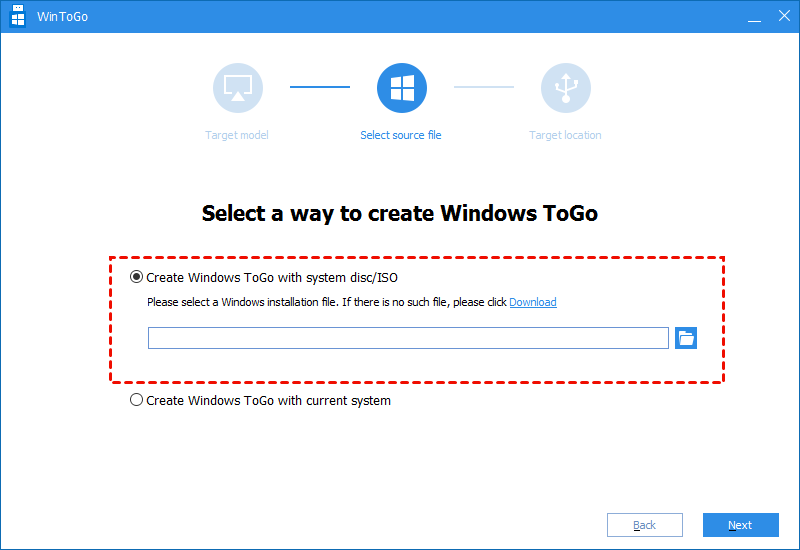How to Convert Windows 10 ISO to USB Drive [2 Ways]?
In Windows 10 Enterprise or Education Edition, Windows To Go is available for you to convert Windows 10 ISO to USB. But if you are running Home Edition, turn to AOMEI Partition Assistant Professional.
About Windows 10
Windows 10 is the latest operating system released by Microsoft recently. As the latest Windows OS, Windows 10 is divided into 7 different versions, Windows 10 Home, Windows 10 Professional, Windows 10 Enterprise, Windows 10 Education, Windows 10 Mobile, Windows 10 Mobile Enterprise, and Windows 10 loT Core. They all have great wonderful features, but only Windows 10 Enterprise has the tool Windows To Go, which you can convert Windows 10 ISO to USB flash drive.
Window To Go: Convert Windows 10 ISO to USB
Windows To Go is a tool snap-in Windows 8/8.1 Enterprise edition. Now, it is still exists in Windows 10 Enterprise. Windows To Go can bring the operating system to an external hard drive or a USB flash drive. With this bootable external hard drive or USB flash drive, you can take your Windows OS everywhere and use your Windows system in every computer as long as you boot the computer from the USB flash drive. Now, let’s see how to use it to install ISO to USB and make the USB bootable.
Step 1. Download the Windows 10 ISO file from Microsoft and plug your USB drive into your Windows 10 PC.
Step 2. Press Windows + R at the same time, input “control” to open Control Panel. Then, Search “Windows To Go” in the Search box and choose it to continue
Step 3. In the pop-up window, choose the USB drive that you want to install the ISO file and click “Next”.
Step 4. Click “Add search location” to search the Windows 10 ISO file and choose the mounted one.
Step 5. You can encrypt the Windows 10 bootable USB with BitLocker.
But Windows To Go of Windows 10/8/8.1 has many limitations. First, only the Enterprise/Education edition snap-in this tool. Second, if you want to transfer Windows 10 ISO to USB, the USB flash drive must be certified by Microsoft, and those Windows To Go Certified Drives all start at 32 GB of storage space. But what if you want to convert other Windows 10 ISO to USB? What if you don’t have a Microsoft-certified USB flash drive?
How to convert Windows 10 ISO to USB flexibly
To convert Windows 10 ISO to USB flexibly, find third-party software is necessary. AOMEI Partition Assistant Professional is a great powerful disk manager. It has a function called Windows To Go Creator for Windows 10/8.1/8 (Home, Enterprise, or Education Edition). Using Windows To Go Creator of AOMEI Partition Assistant Professional, you can move the Windows ISO to USB in a few steps without those limitations. You can make a Windows To Go for any Windows 10 editions to any USB flash drive(at least 13 GB). Now, refer to the steps to convert Windows 10 ISO to USB drive with AOMEI Partition Assistant.
It’s available to download the demo of AOMEI Partition Assistant Professional to have a try at first.
Before you do, you need to prepare something for it.
-
You need to prepare or create a Windows 10 ISO file. You can extract it to a proper place with WIM.
-
You need a 13 GB or larger USB flash drive. AOMEI Partition Assistant supports both USB 3.0 and USB 2.0. But considering USB 2.0 port will take a lot of time while creating, you’d better use USB 3.0.
Step 1. Plug the USB flash drive you prepared before and make sure it can be detected by the machine. Install and run the tool. Go to “Tools” > “Windows To Go Creator”.
Step 2. Choose Windows To Go for personal computer and then click “Next”. To run Windows on Mac, you can choose “Create Windows To Go for Mac computer”
Step 3. Choose “Create Windows To Go with system disc/ISO”. Then click the folder icon to select ISO manually.
Step 4. Select a USB drive as target and click "Proceed".
Step 5. The app will inform you that all data on the USB drive will be deleted. Click “Yes” to start the operation.
Notes:
-
AOMEI Partition Assistant has various functions, including cloning hard drive to another drive, wiping hard drive, etc.
-
To manage partition and disk in Windows Server 2019, 2016, 2012 (R2), 2008 (R2), you can use AOMEI Partition Assistant Server.