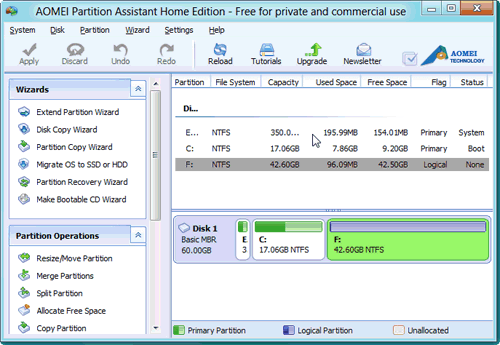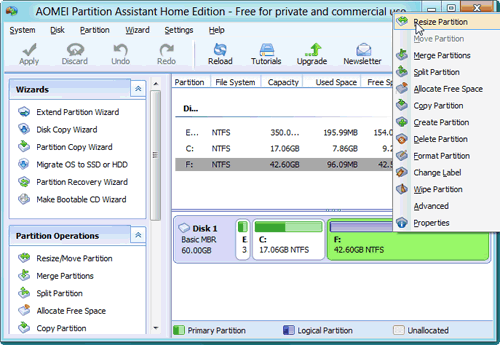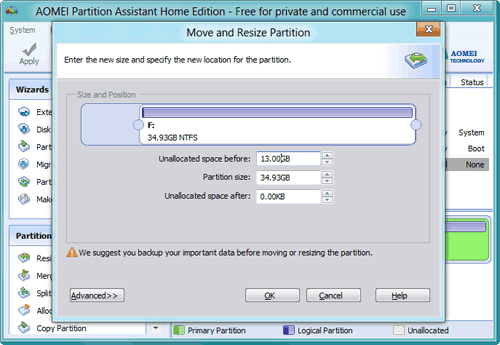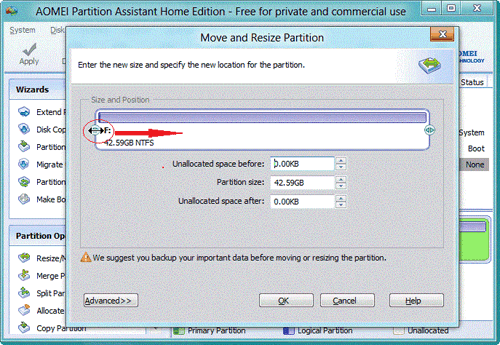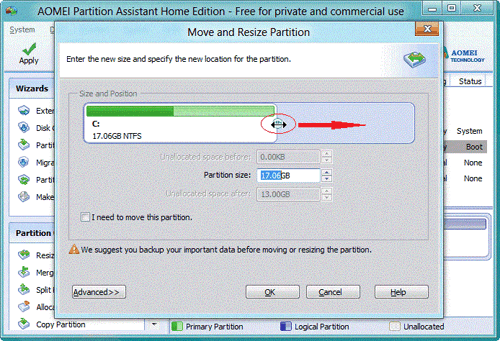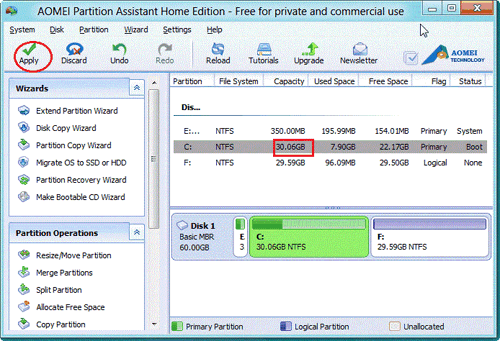Extend C Drive with AOMEI Partition Assistant in Windows 8
how to extend C drive partition in Windows 8? AOMEI Partition Assistant-a free partition manager software, can help extend c drive in windows 8 without any data lose.
Generally, C drive is the default partition for saving data and program which are expected to be found by the operating system while starting Windows 8 system. When your C drive disk space is insufficient, the Windows 8 system can not work as normal. Meanwhile, the update, program installations and defragment of windows 8 can not continue. So, extending C drive of Windows 8 is absolutely necessary for the sake of the maximization of windows 8 performance and making full use of disk space.
How to extend C drive in Windows 8?
Although Windows 8 built-in Disk Management offers the function of "Extend Volume", it still has some shortcomings. For example, if you want to extend C drive, you have to delete the partition that behind C. Therefore, free partition manager- AOMEI Partition Assistant Standard Edition is the best assistant helps you extend C drive without damaging any data or deleting partition.
Step1: Launch AOMEI Partition Assistant Standard Edition.
Step2: Right-click partition and choose “Resize/Move Partition”.
In the pop-up window, drag the slider bar rightwards as following:
Free up 13GB unallocated space from F partition.
Step3: Click "OK". Then, right click C drive and select "Resize Partition". In the pop-up window, drag the slider bar rightwards to extend.
Step4: Click "OK". You can preview the changes in the "Pending Operations", then click "Apply" button to commit the operations.
Except resizing partition, AOMEI Partition Assistant also offers some other useful features, such as resize partition to extend C drive, resize BitLocker partition, move partition to reset the location, merge two partitions into one, split one partition into two or more, allocate free space from one partition to extend another, duplicate partition to migrate system drive or data and copy disk without reinstalling Windows and applications, etc. Now free download AOMEI Partition Assistant and try it.