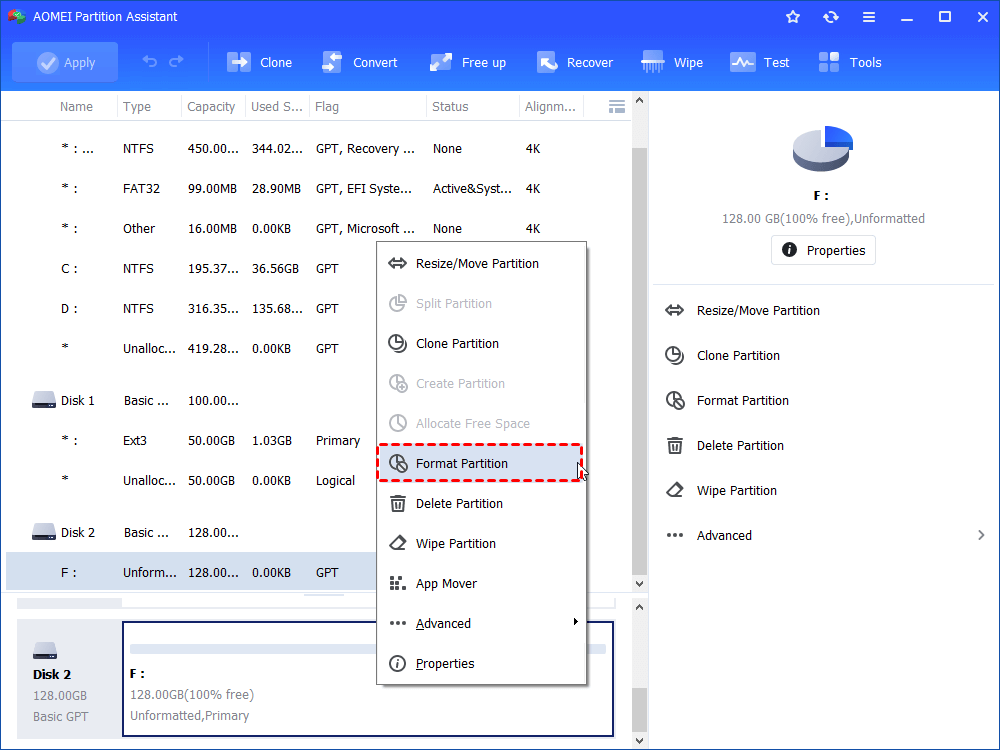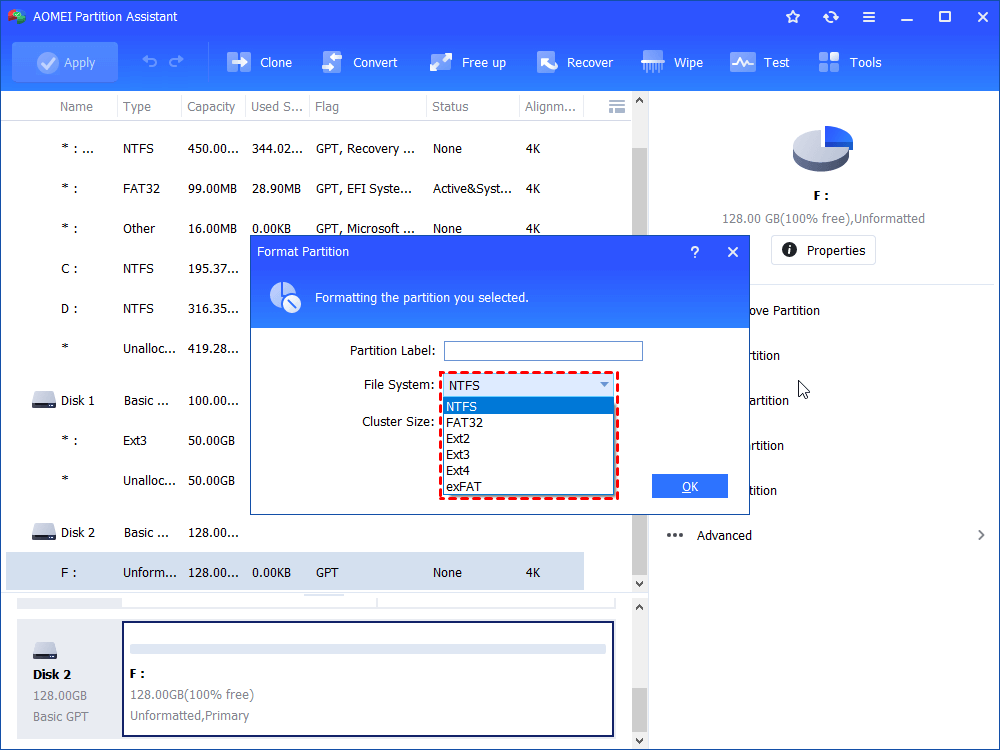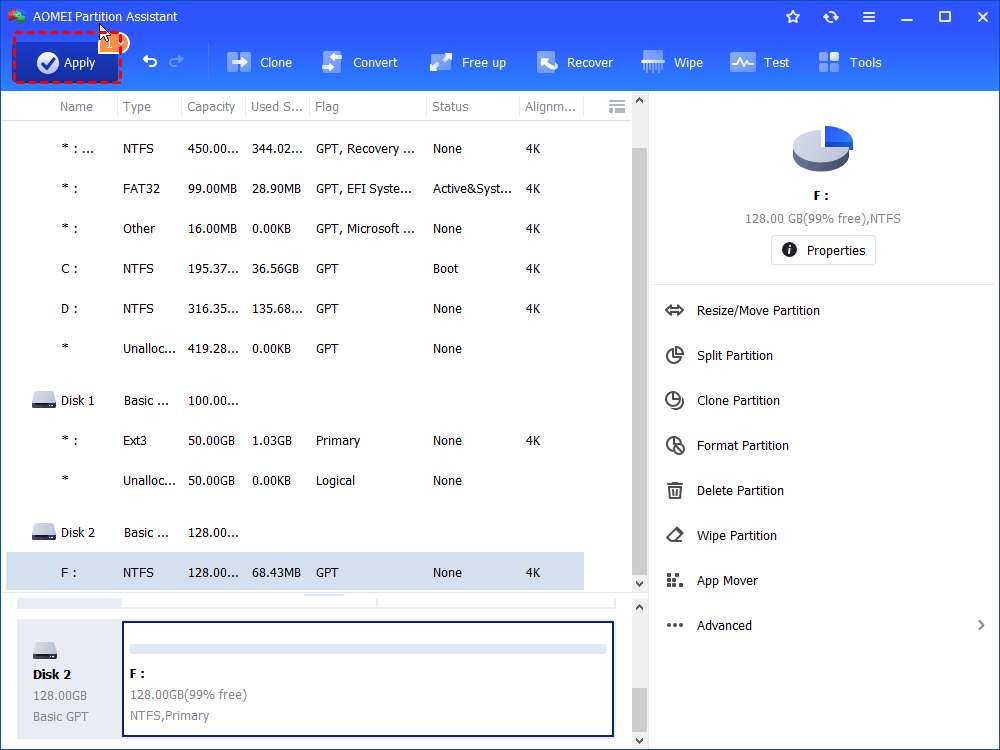Fix the problem: CHKDSK Reports RAW
Learn how to recover RAW file system when CHKDSK reports RAW with the error message “the type of file system is RAW. Chkdsk is not available for RAW drives”.
Sympton: Chkdsk reports RAW
When you use external hard drive like USB flash drive, pen drive, SD card, or other external storage devices on your Windows computer, you may meet the problem that suddenly, you can’t access the external hard drive with different error message:
● Disk is not formatted: The disk in drive F is not formatted. Do you want to format it now?
● You need to format the disk in drive F: before you can use it.
● This volume does not contain a recognized file system.
Most people would like to use the CHKDSK to repair this kind of problems. However, when you run chkdsk in an attempt to repair the problem, you may receive the error that chkdsk reports RAW:
“Chkdsk can not be run on the drive
The type of the file system is RAW.
CHKDSK is not available for RAW drives.”
What does RAW disk mean?
Usually, a RAW disk can be recognized in Windows but not accessible. When a disk becomes RAW, all the available file system drivers are unable to mount the file system as a drive. The RAW disk in Disk Management shown as either RAW or without a file system type. Properties of the RAW drive show that both used and free spaces are 0 byte in size.
There are many situations can cause the drive turn into RAW:
-
Ejecting the drive improperly from PC. Thus, you’d better disconnect external hard drive from computer using the “Safely Remove Hardware” option.
-
Loose connection because of problem in computer.
-
Suddenly power failure while you were accessing files from the drive.
-
Corruption to drives.
-
Hardware failure.
-
Exceeded read/write lifespan.
-
Virus attack.
-
Boot sector or broken partition table.
-
Availability of bad sectors.
When those bad things happened, you may try to use CHKDSK to repair the problem. However, chkdsk reports RAW.
Recover data from RAW hard drive
When you meet the problem that chkdsk reports RAW, you should find an effective way to solve it. But any operation on a RAW disk may cause data loss. Thus, before fixing hard disk RAW problem, you’d better recover data from RAW hard drive.
To recover data from RAW hard drive, you need a data recovery software, and iCare Data Recovery is such a software that can help you recover data from RAW hard drive easily.
First, install iCare Data Recovery to your Windows PC. Connect the external hard drive to your PC, make sure it can be recognized.
Then, launch iCare Data Recovery, and use it to scan the RAW drive thoroughly and get all the files you need. Preview files and then save all the data that you need to recover.
After saving the data on the RAW hard drive, you can do whatever can fix RAW hard drive without any worry about data loss.
How to fix CHKDSK report RAW in Windows 10, 8, 7?
Once you restored data from the RAW hard drive, you can fix the error that chkdsk reports RAW, with? the error message chkdsk is not available for RAW drives.
1. You can start from checking the connection issues. If it is because if your hard drive is not connected properly or cables become too loose to work as normal, then, you may get this error.
2. If the hard drive hard been used for several years, you need to consider the usage of the drive and check whether it has reached its service lifetime. If so, you can only change a new hard drive.
3. Or you need to scan your hard drive with an anti-virus program. If there is any virus, remove it from the drive.
If all the methods above didn’t solve this problem, the, you can try to recover the RAW disk to NTFS, FAT32, exFAT file system with formatting. And to format RAW disk, here we highly recommend you AOMEI Partition Assistant.
✍ Notice: Formatting the drive will erase all data on the hard drive. Make sure you have already backed up the hard drive.
AOMEI Partition Assistant Standard is a great free hard drive format tool. You can use it to format your the RAW external hard drive like USB flash drive, pen drive, SD card, etc to NTFS, FAT32, ex FAT, etc. Here are the detailed steps of how to recover RAW disk to NTFS with AOMEI Partition Assistant.
Step 1. Connect your external hard drive to your Windows computer.Free download this professional format tool, install and launch it.
Step 2. Here you can see that the RAW external hard drive shown as unformatted in the main interface. Right click it, select Format Partition.
Step 3. Then, it will pop up a window that you can setup the details. Choose a file system NTFS, click OK.
Step 4. When you back up the main interface, click Apply -> Proceed to execute the progress, and wait till the progress done.
*AOMEI Partition Assistant is a better disk manager than Windows Disk Management. its Professional edition provides more functions, and you can upgrade to it for more functions. such as: split partition, convert system disk between MBR and GPT disk.
Conclusion
The error message chkdsk is not available for RAW drives can occur due to many reasons. And you need to find out what cause it, and then, take the right way to fix it. With AOMEI Partition Assisant, you can easily format a raw drive. This method can be also applied to USB, hard drive, SSD, SD card raw issues,