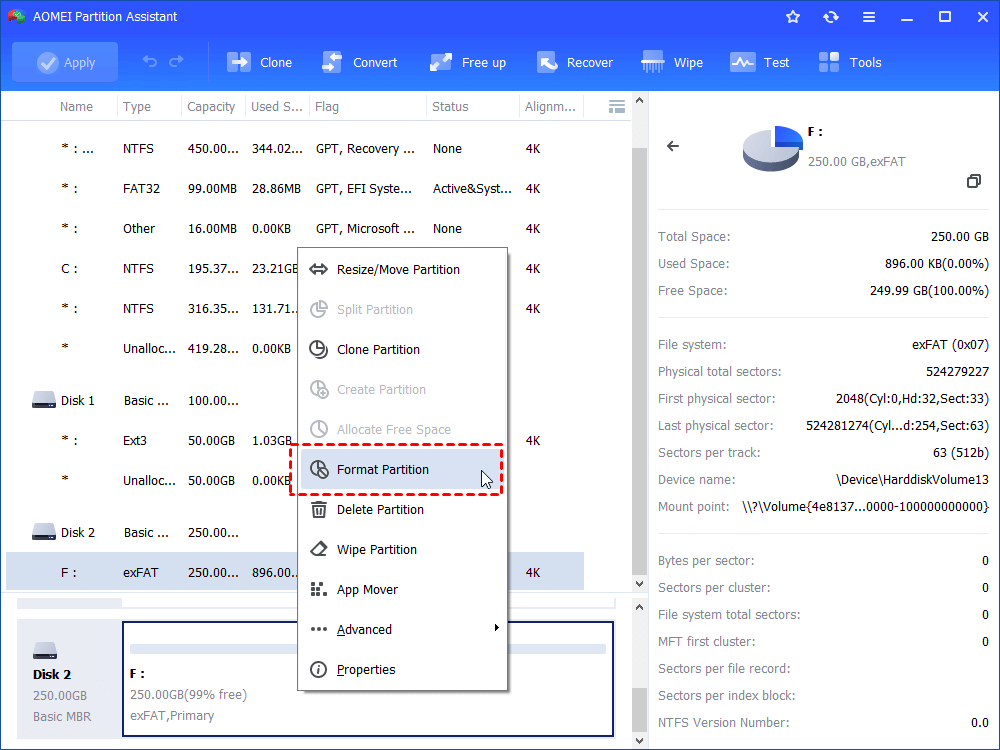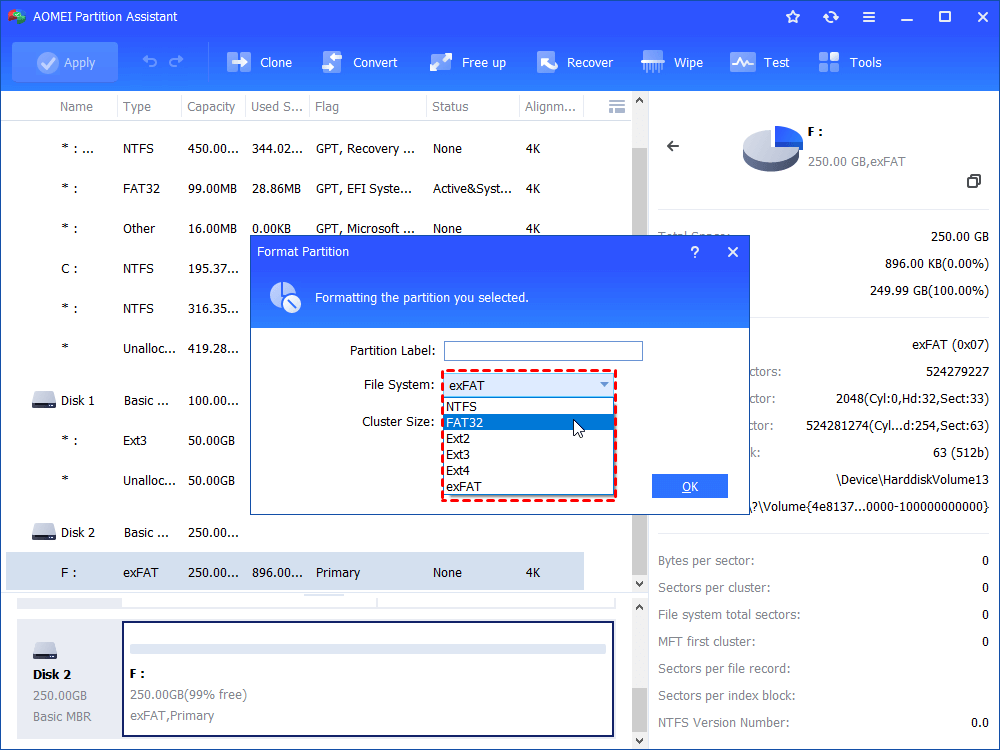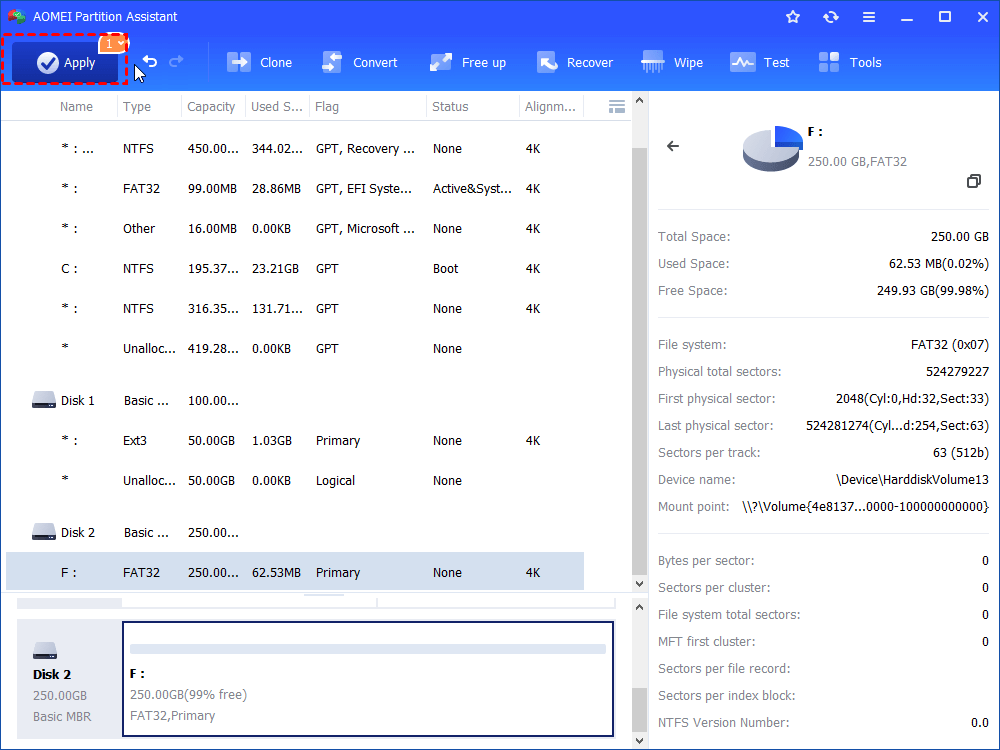How to Convert exFAT to FAT32 Windows 7/8/10/11?
Don’t know how to convert exFAT to FAT32? Refer to this article to get the best free exFAT to FAT32 converter to easily convert your USB flash drive, external hard drive, etc from exFAT to FAT32.
Hot issues about convert exFAT to FAT32
Search on the internet, we can find there are many questions about converting or formatting. Just like the question below:
✍ Question one: “I have a 128GB exFAT USB flash drive, today I want to format it to FAT32 in my Windows 7 computer. What should I do?”
✍ Question two: “How to convert exFAT to FAT32? I am in a sticky situation. Is there an exFAT to FAT32 converter I can use to convert my 64GB USB 3.0 external hard drive from exFAT to FAT32 without losing data?”
How to convert exFAT to FAT32 Windows 7/8/10/11?
Most computer users may know that there are many different kinds of file systems. Each one has a different structure and logic, properties of speed, flexibility, security, size, and more. Different kinds of file systems have their own advantages and disadvantages. But sometimes, users may need to format the storage drive from one file system to another so that they can use their storage drive on different electronic devices. In this case, you can use Windows built-in tool or turn to -third-party software to do this operation.
Convert exFAT to FAT32 using CMD
CMD is the built-in tool in Windows, and the command prompt is a command line interpreter application available in most Windows operating systems. You can use CMD to realize format partition or convert partition from one file system to another system. The following example will show you the specific steps to convert exFAT to FAT32 CMD.
Before doing this operation, make sure the capacity of your storage drive is not large than 32GB. Otherwise, you will meet the "The file is too large" issue.
1. Open the command prompt by typing “CMD” at the search box, right click the program and select Run as Administrator.
2. At the command prompt window, input the following commands and hit “Enter” after each command.
diskpart
list volume
select volume n (here “n” is the disk number of the drive you want to convert.)
format fs=fat32 quick (here if you need to format your storage drive to other file system like exFAT, replace the command with “format fs=exfat quick”.)
The best exFAT to FAT32 converter
If you still failed to convert your storage drive after following the guide above or the capacity of your storage drive is larger than 32GB, you can turn to a third-party exFAT to FAT32 converter to do this operation. Compare with other software, here I highly recommend AOMEI Partition Assistant – a magical exFAT to FAT32 converter which can help you to convert exFAT to FAT32 easily and effectively with its powerful function Format Partition. This function can also help you to solve problems like current read only state yes and cannot format flash drive.
Convert exFAT to FAT32 Windows 7 via exFAT to FAT32 converter
Here is the specific guide of convert exFAT to FAT32 with AOMEI Partition Assistant in Windows 7:
Step 1. Download this tool in the first place.
Step 2. Install and run AOMEI Partition Assistant. Right-click the partition of the storage drive you want to click and select “Format Partition”.
Step 3.Then, choose the FAT32 file system in the pop-up window. Here you can specify “Cluster Size” under the file system if you need to. And then click “OK” to continue.
Step 4. After that, it will go back to the main interface. Preview the changes and click “Apply” > “Proceed” to complete the operation.
Conclusion
Following these simple steps, you can easily and effectively convert your USB flash drive, external hard drive, etc. AOMEI Partition Assistant can be the best free exFAT to FAT32 converter. Besides format partition, it also has many other useful functions like resize/delete/create partition, rebuilt MBR, migrate OS to SSD, and so on. If the original file system of your storage drive is NTFS, you can convert it to FAT32 through the function of the NTFS to FAT32 converter directly. No matter what problems you encounter on your PC, you can use AOMEI Partition Assistant to solve the problems.