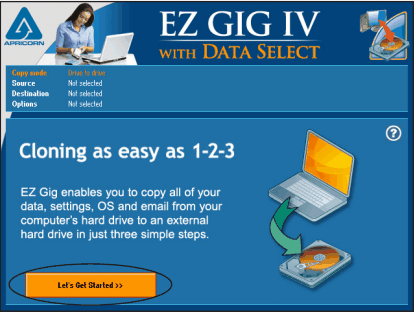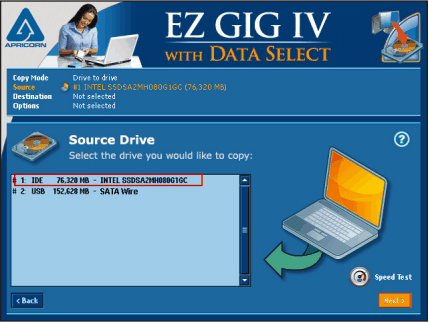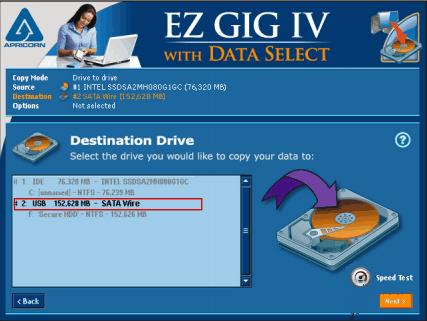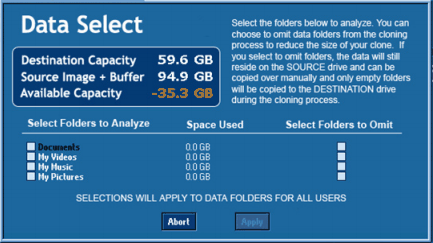Use EZ Gig IV Handy Alternative to Migrate OS to SSD
Try EZ gig iv alternative to migrate OS from HDD to smaller SSD with the easier operation! You can learn how to migrate only OS within simple steps.
About Apricorn EZ Gig IV cloning tool
EZ Gig IV was released by Apricorn with which you can not only make a duplication of your hard disk but also create a bootable EZ Gig CD. The most outstanding feature would be it provides an option which allows you to exclude selected media files from the copying process to save space. This software is widely used for upgrading HDD to SSD and creating bootable CD.
To use EZ Gig, you might as well use one of Apricorn’s latest products at the same time, including Drivewire, EZ Upgrade, Velocity Solo or SATA Wire, SATA Wire 3.0. Otherwise, EZ Gig may not work. If you don’t have any of them and not pleased to buy one, you need to turn to EZ Gig IV handy alternative.
Cloning hard drive to smaller SSD with EZ Gig
In the first place, before starting the EZ Gig software, ensure that your SSD is connected to your PC via one of Apricorn’s Upgrade products.
1. Click Let’s Get Started. EZ Gig will then scan for connected drives, which may take a few moments.
2. Select the source disk and click Next to select the destination SSD.
3. Click Data Select to omit files you don’t want to clone, and then click Start Clone.
Use a reliable alternative tool to EZ Gig IV
You can clone your hard drive to another one with EZ Gig IV software, but as you can see from the screenshots, you can only select files in those four folders. How about the installed software? They will be cloned to your SSD as well. In addition, if you are not a big fan of EZ Gig IV, you wouldn’t bother to purchase another object to make this software work. Under this circumstance, if you want to clone only system to smaller SSD, turn to Apricorn EZ Gig IV alternatives is your wise choice.
AOMEI Partition Assistant Professional is a perfectly EZ Gig IV practical alternative. Either copying the entire disk to another disk or transferring OS from one SSD to another. This tool takes care of all of them. Other than migrating OS, this alternative allows you to manage your disk efficiently as well, such as Resize/Move Partition, Make Bootable CD, Create Windows To Go in Windows 11/10/8/8.1/7.
Migrate OS to SSD with EZ Gig IV practical alternative step-by-step
Step 1. Connect your SSD with your PC via any media as long as it works. Install and start AOMEI Partition Assistant, and click Clone> Migrate OS in the top pane.
Step 2. Select the destination SSD because the system has been selected for you already.
Step 3. Resize the partition in the SSD if you feel its size is too smaller or too large.
Step 4. Preview the outcome and click Apply to execute this operation.
▶ Tips: you may need to change the boot order in BIOS or replace the old hard drive with the cloned SSD to boot from SSD successfully.
Summary
Within a few clicks, EZ Gig IV handy alternative, AOMEI Partition Assistant helps you migrate your operating system to a smaller SSD with no redundant data and software. This software is professional with many helpful features. For instance, you can partition a USB drive or reformat the disk to FAT32 from NFTS with it. Whichever OS you are running of the following operating systems, Windows 11/10/8.1/7/8/ or Windows XP/Vista, you will pay nothing but download it.
Well, for advanced users like IT experts and company administrators, AOMEI Partition Assistant Unlimited is a better choice. It's embedded with more advanced functions. The later edition is designed for enterprise users and IT service providers in particular.