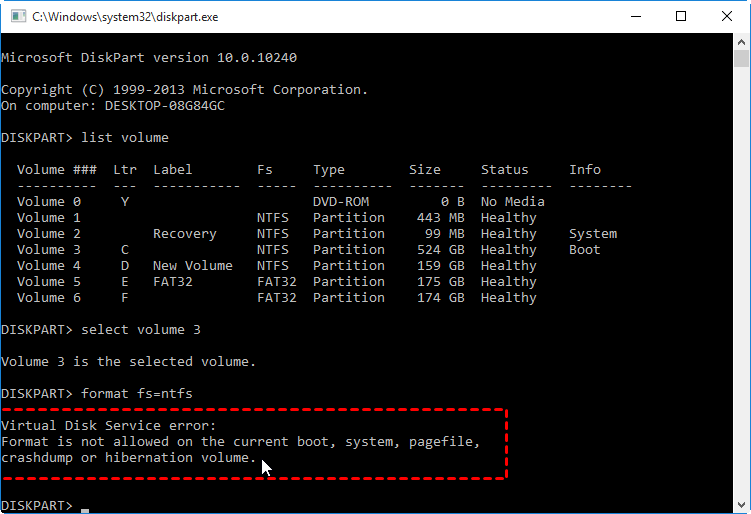Windows Cannot Format The System Partition On This Disk [Solved]
How to format or delete system partition to reinstall Windows when Windows cannot format/delete it on this disk? AOMEI Partition Assistant will give you the best free way to format system drive in Windows 7/8/10.
Windows cannot format the system partition on this disk
Case 1: Today I reinstalled Windows Vista on my C drive, and there has another D drive on my disk. I want to format D drive with Disk Management but get a message: Windows cannot format the system partition on this disk. Why my D drive is the system partition? Can I move it to C drive so I can format D partition? In Disk Management, D is listed as Disk 0 and C is listed as Disk 1. How can I solve it?
Case 2: I have two operating systems: Windows XP and Windows 7. Now, I want to delete Windows XP and format D drive which installed the Windows XP, so I can install Linux in D drive. But I got a message from Disk Management: Windows was unable to complete the format. then I tried to do the same in CMD, an error showing: System partition is not allowed to be formatted, format failed. After that, I tried to format with Disk Management again: Windows cannot format the system partition on this disk. The D drive is showing system, active, primary partition. I don’t want to lose Windows 7 and just want to install Linux in D drive, please help.
The Cause
System partition is a Windows term, which contains the operating system boot files like boot.ini, Ntldr, Bootmgr and BCD to boot Windows. System partition is a primary, active partition. Why system partition is marked as active? It makes the drive bootable. In addition, one disk can only one active system partition, which cannot be formatted or deleted under Windows environment. Therefore, if you are planning to format the system partition, Windows Disk Management will refuse to do this work. That’s why you get the Windows cannot format the system partition error message at the above situations.
✍Warning: If you format the system partition, the Windows would not boot properly. Please look before you leap.
How to solve "Windows cannot format the system partition on this disk" with 2 methods?
Although Windows Disk Management has some limitations, you can also format system partition with other tools. In this article, we will introduce you the best 2 ways to help you out. It’s easy to follow.
Format System Partition with Windows Installation Disc
If you have a Windows installation disc, you can boot computer from the disc and run Diskpart to format system partition, here is the detailed steps:
1. Put the Windows installation disc into your computer, then boot your PC from the disc.
2. Select a language to install, press Next to move on.
3. Click Install Now at the next window, then follow the prompts to go on.
4. The program will ask you that where do you want to install Windows, click C drive and press Format to format the system drive.
✍ Tips: You can also press Shift+F10 key combination to open Diskpart to do this format.
However, if you don’t have a Windows Installation disc, just try another reliable way-free partition manager software.
Format System Partition with AOMEI Partition Assistant
AOMEI Partition Assistant Professional will perfectly format or delete your system partition without any issues in Windows 7/8/10. Before formatting, you have to create a bootable media with AOMEI Partition Assistant. Then boot your computer, run this program on WinPE environment to format system partition. The steps are listed below:
1. Insert a USB drive to your PC, free download AOMEI Partition Assistant, and launch the program.
2. On the home interface, click Tools > Make Bootable Media, then follow the prompts to create a Bootable USB drive.
3. Then shut down your computer, change the boot order to boot PC from the bootable media, launch AOMEI Partition Assistant Standard.
4. Right click the system partition and select Format Partition at the drop down menu.
5. Select the proper file system for system partition, hit OK.
6. Click Apply to format system partition.
After you format the system partition to fix Windows cannot format the system partition on this disk in Windows 7/8/10, you can install Windows operating system on that partition. In addition to format partition, it allows you to migrate OS to SSD, convert MBR to GPT, and recover deleted partition and more. Besides, AOMEI Partition Assistant offers more functions to allocate free space from one partition to extend system drive, convert primary partition to logical, convert dynamic disk to basic, and so on.