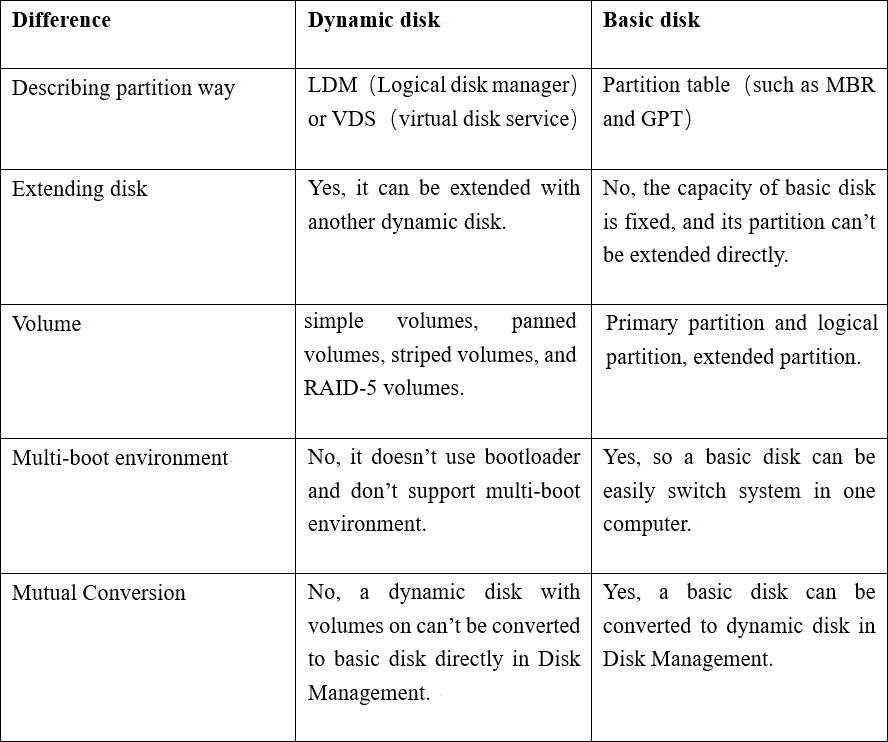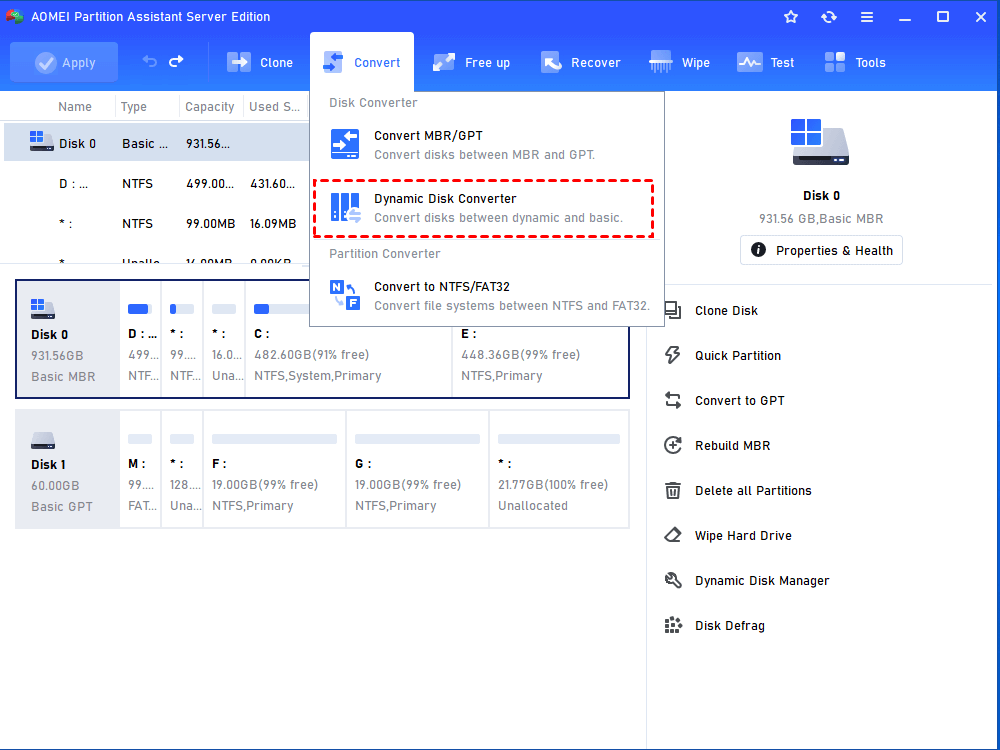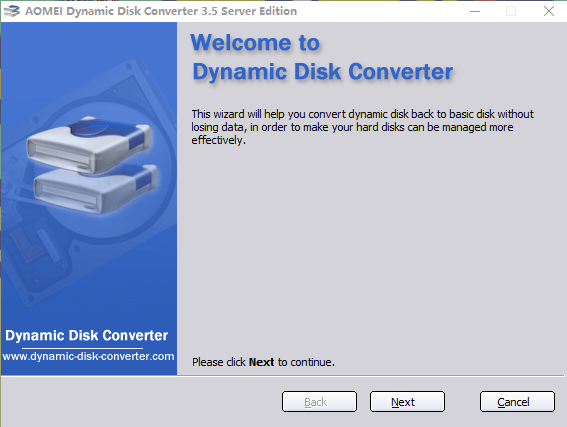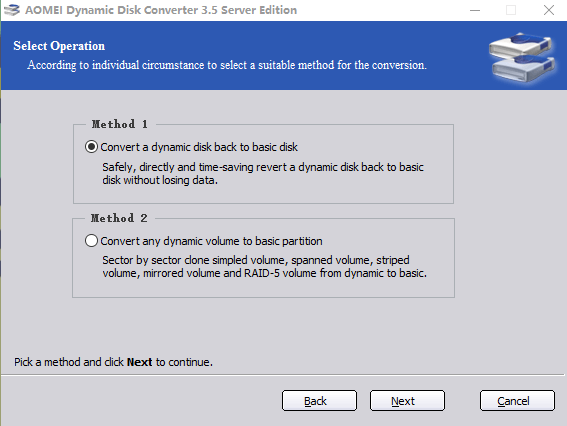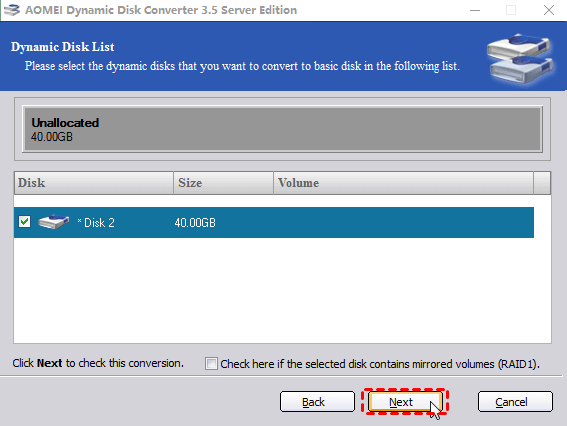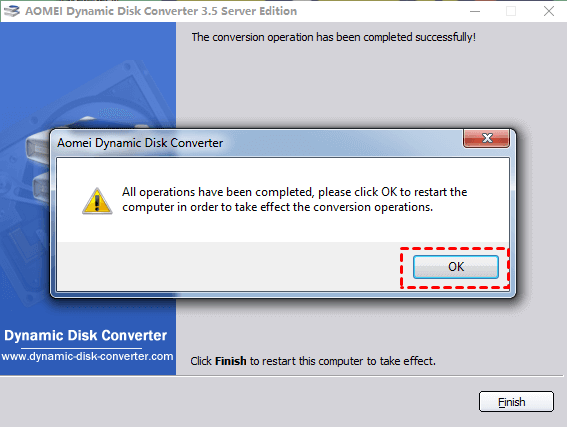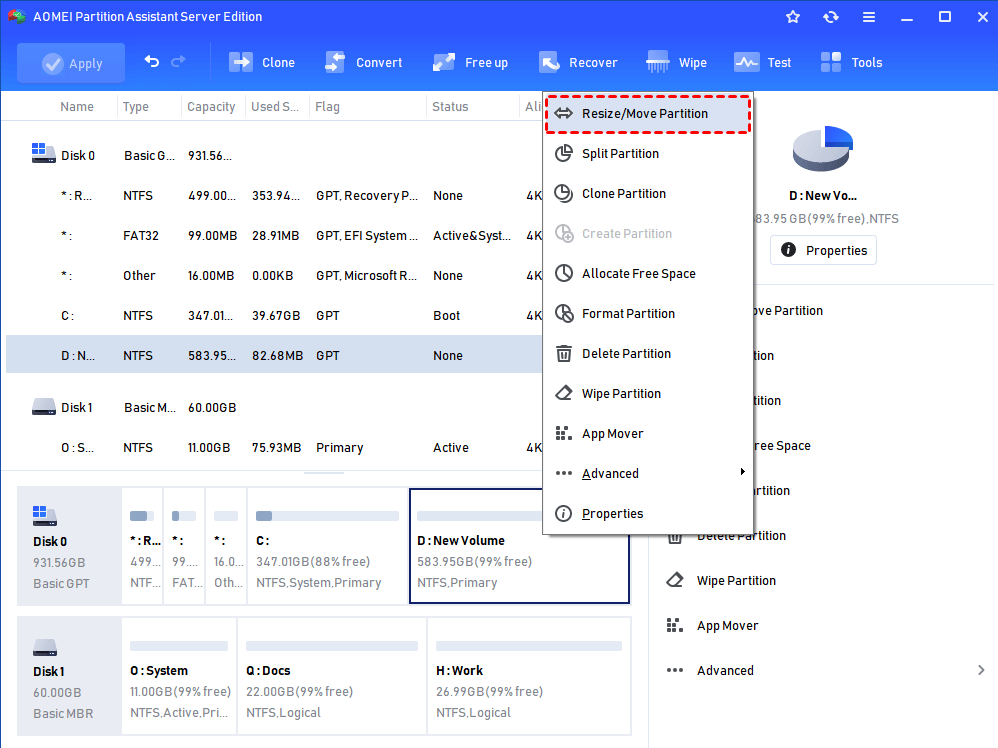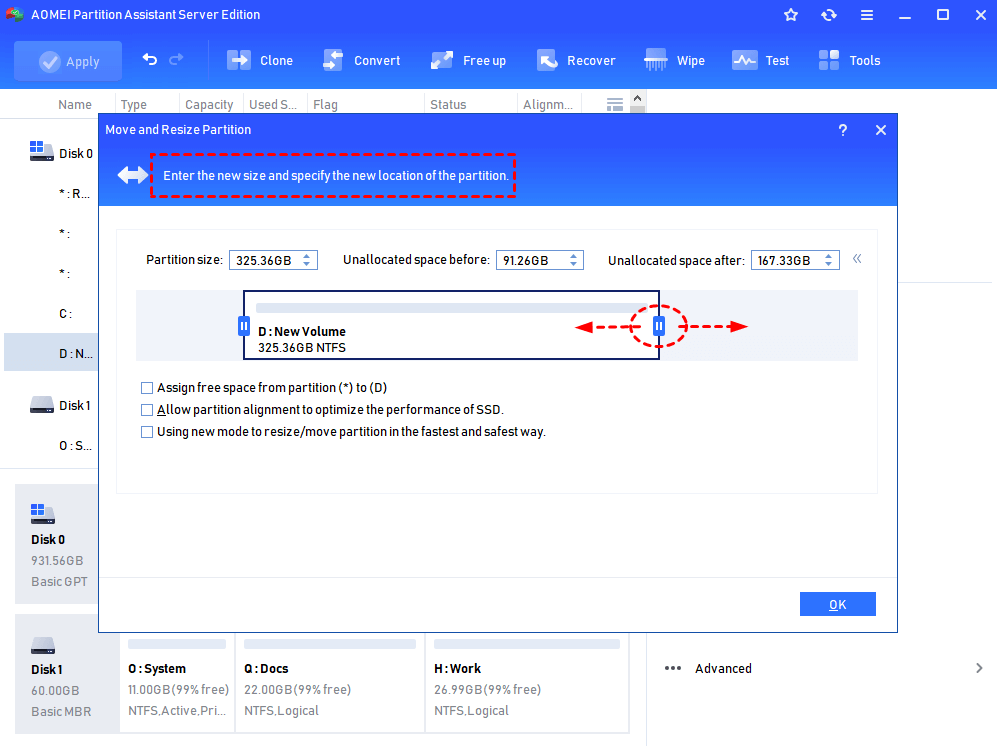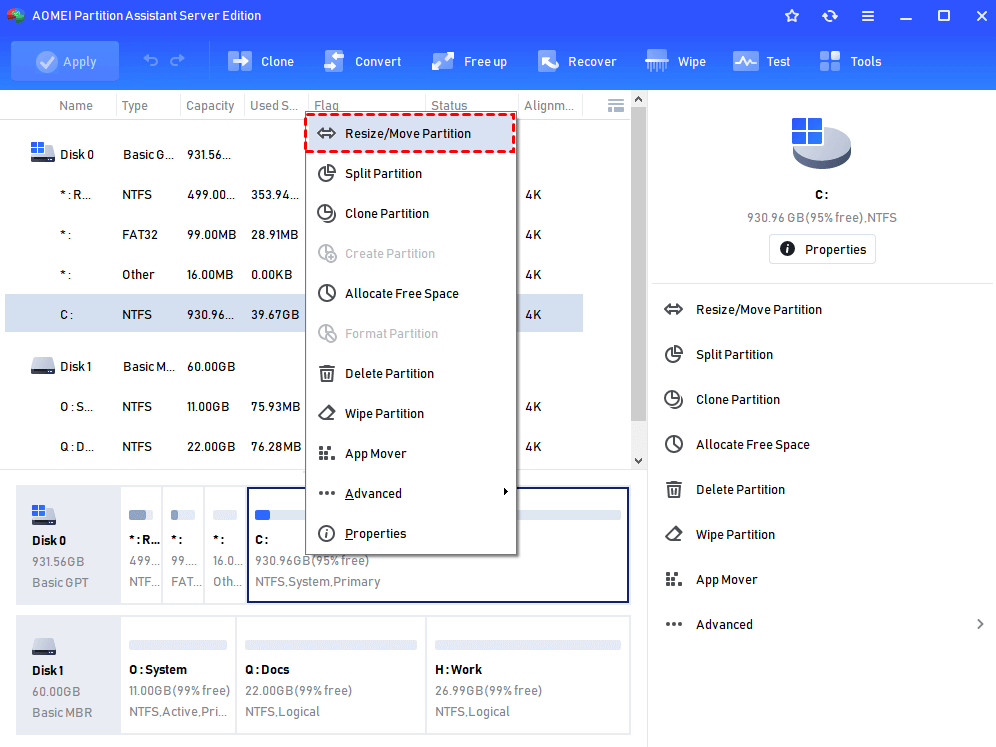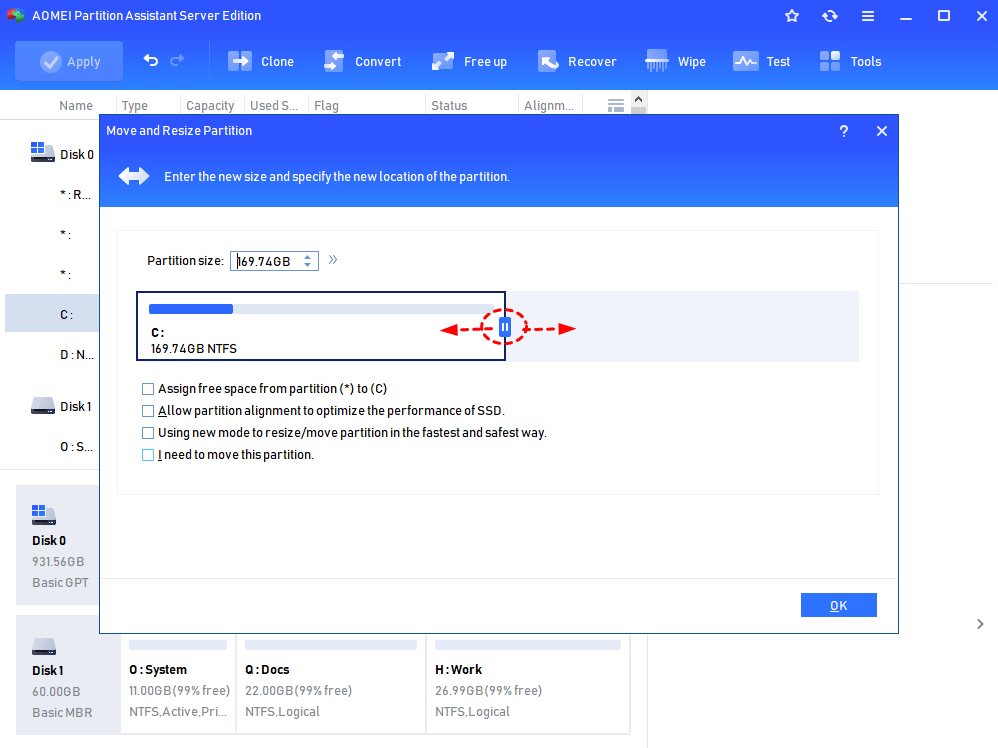Windows Server 2008 Dynamic Disk: Overview and Management
What is dynamic disk in Windows 2008? How to extend Windows 2008 dynamic disk volume? How to convert dynamic disk to basic in Server 2008? this post will give you a brief introduction.
Overview: what is Windows 2008 dynamic disk?
There are 2 types of disk storage type can be used in Windows 2008, dynamic disk and basic disk. A Windows 2008 dynamic disk is one of the two disk storage types. It does not use partitions or logical drive, instead, dynamic disks consist of dynamic volumes, including simple volumes, spanned volumes, striped volumes, mirrored volumes, and RAID-5 volumes.
Usually, a dynamic disk uses LDM (logical disk manager) to manage all its volumes. The LDM is where your dynamic disk holds all the information of its volumes, such as volume label, size, and file system.
Dynamic disk vs basic disk
Basic disk is the other type of hard drive configuration. It has better compatibility to work well with all Windows systems, which led to the widespread adoption of Basic disk. But it does not support those features like a dynamic disk. For example, it can’t create so many different volumes but only basic partitions.
There are some differences between dynamic disk and basic disk listed in the following table, you can take a quick glimpse at it.
The next table makes a brief summary of the differences between dynamic disk and basic disk. You can take a quick glimpse at it.
Best tool to manage Windows 2008 dynamic disk
Like other Windows server 2008 users, you may be also amazed at all the features of dynamic disk. However, with all the features, it is kind of weary to manage a dynamic disk. Then you can turn to a powerful Windows 2008 dynamic disk manager-AOMEI Partition Assistant Server to manage your dynamic disk.
This manager is specialized for dynamic disks and volumes management in Windows Server and other Windows systems, including Server 2008 (R2), 2012, 2016, Windows 10, 8,7, XP . With its various features, you can easily get your volumes well-organized.
Main features:
-
It allows you to resize, extend, move, create dynamic volumes with ease.
-
This manager supports converting dynamic disk to basic disk.
-
It helps you to convert a dynamic to GPT partition style without deleting any partitions.
-
It comes with graphic and intuitive interface making all managing operation easily and safely.
-
It supports 5 types of dynamic disk volumes: Simple, Spanned, Striped, Mirrored and RAID-5.
Here, we take converting dynamic disk to basic and resizing volumes as examples to show you how it works. And you can download the demo version to follow the steps.
Convert dynamic disk to basic
Although dynamic disk provides various good features that have attracted lots of people change their basic disk to dynamic in Disk Managerment. However, like we said above, a dynamic disk also has its diasadvantages, for instance, it does not support multi-boot system environment. And you may want to convert your dynamic disk back to basic disk.
But the Disk Management can't perform this operation. Fortunately, you can use AOMEI Partition Assistant to convert dynamic disk to basic in Windows Server 2008.
Step 1. Install and run AOMEI Partition Assistant Server. Click the disk you need to convert. On the top of the main interface, choose “Convert” > “ Dynamic Disk Converter”.
Step 2. In the small pop-up window, click “Next” to continue.
Step 3. There are 2 converting methods you can choose, Convert a dynamic disk back to basic disk and Convert any dynamic volume to basic partition. Here we choose the first option which is faster.
Step 4. Choose the dynamic disk you want to convert to basic, and click "Next".
Step 5. Then wait for the conversion to be finished, and click "OK".
This is how to convert dynamic disk to basic in Windows 2008 (R2). In order to take effect the conversion operations, your PC will be restarted.
Extend and resize dynamic volume
AOMEI Partition Assistant also allows you to resize and extend your volumes in Windows 2008. Here, we demontrate the detailed steps of enlarge the volume C.
✍ Note: There has to be an unallocated space right after the volume you choose when you extend a volume. If there isn't you can choose merge volume in Windows 2008, or shrink a adjucent volume to generate a unallocated space.
Step1. Open AOMEI Partition Assistant, and right-click on the volume you want to resize. and choose "Resize Partition".
Step 2. In the pop-up window, shrink the volume by dragging the border of the slide bar leftward, and click "OK".
Step 3. The reduced space will generate an unallocated space, now we can extend the volume C. Right-click on the C volume and choose "Resize Partition".
Step 4. Then, drag the slider bar to the right side to merge the unallocated space to the C volume.
Step 5. Then, go back to the main console, and you can preview the volume be extend, and click "Apply" > "Proceed" to execute the operation.
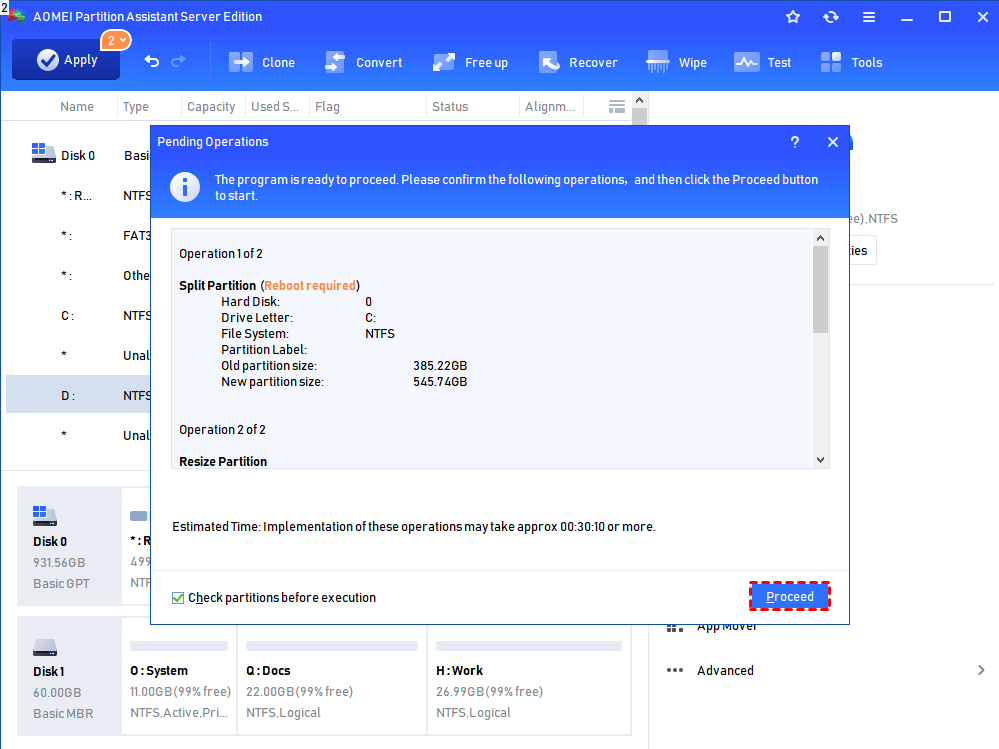
Conclusion
Ok, I hope you have already know how to operate this Windows 2008 dynamic disk manager. Apart from the features mentioned above, AOMEI Partition Assistant is built in various functions to help you manage your disks and volumes, such as, allocate free space, wipe a disk or partition, clone Server system to SSD.
In addition, there is AOMEI Partition Assistant Unlimited Edition designed for company or organize. It allows unlimited usage within one company to save money.