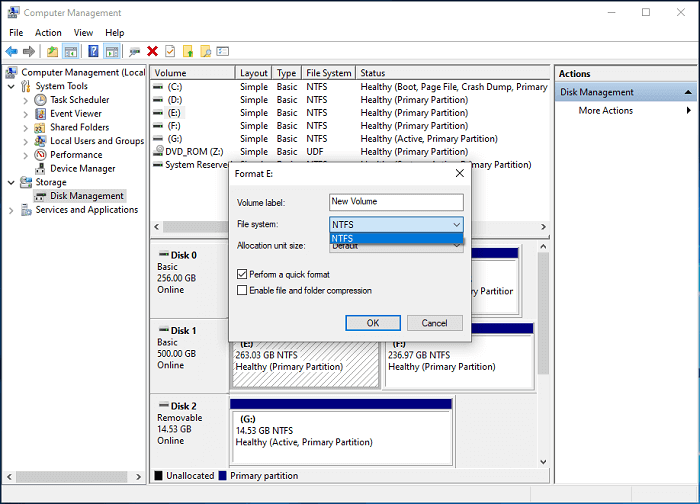[Solved] Virtual Disk Service Error: The Volume Size Is Too Big
When you use Diskpart to format a hard drive larger than 32 GB, you may receive "Virtual Disk Service Error: Volume size too large". Why does this prompt appear? How do I successfully format a 32GB+ drive to FAT32? Here you can find your way out.
Virtual disk service(VDS) is a set of application programming interfaces (APIs), which provide a single interface for managing disks and volumes. It contains the Disk Management snap-in, the DiskPart command-line tool, and the DiskRAID command-line tool (Diskraid.exe). Diskpart works as a Windows built-in tool, which can help you solve disk and partition problems. However, you may be bothered by Diskpart:
"Hey, I tried to format NTFS to FAT32 with Diskpart, but I get Virtual Disk Service error: The volume size is too big. I need to install this disk in my PS4, and the file system must be FAT32. Any help is appreciated." - from Super User
When you try to format a hard drive larger than 32 GB to FAT32 file system, you will receive "Virtual Disk Service error: The volume size is too big". Don't worry, this tutorial will provide a full guide to fix the volume is too big.
What Will Cause Virtual Disk Service Error: The Volume Size Is Too Big
NTFS and FAT32 are both popular file systems among computer users like all versions of Windows, Mac, Linux, or other game consoles etc. Both file systems have their advantages and disadvantages. In some cases, computer users may change file system owing to specific needs.
Why did you receive this error? This is due to the limitation of FAT32 format. Microsoft does not allow you to format the partition larger than 32 GB to FAT32 with Diskpart.
When fail to format hard drive in DiskPart, you may turn to Disk Management. However, it will also let you down. If you try to format a hard drive larger than 32GB, you can only see NTFS in the drop-down menu of File system.
How to fix Diskpart Virtual Disk Service error: the volume size is too big
To fix “Virtual Disk Service error: The volume size is too big” error, you can format large device to FAT32 or format large device to another file system. AOMEI Partition Assistant allows you to format a large hard drive to FAT32 as you like and supports you to format a hard drive with a few clicks. With a simple interface, you can complete the format task easily and quickly. This tool can break the limitation of Disk Management and Diskpart.
Step 1. Download AOMEI Partition Assistant, install, and launch it.
Step 2. Right-click the NTFS partition, and then select "Format Partition".
Step 3. Input a partition label, then select "FAT32" as your file system. At last, click "OK" to summon the next window.
Step 4. Preview and click "Apply" > "Proceed" to finish the last step. After that, you will get a new partition with FAT32.
- ★Tips:
- Format partition will clean all data, please back up in advance.
- Apart from “Format Partition”, you still can choose "NTFS to FAT32 Converter", which can convert NTFS to FAT32, or FAT32 to NTFS without losing data.
Besides, you can fix other problems appearing in Windows built-in tool, such as, extend volume is disabled, new simple volume greyed out, shrink volume greyed out, etc.
Summary
So, now you should know what to do when receiving the "Virtual Disk Service error: the volume size is too big" in Diskpart. AOMEI Partition Assistant can satisfy the basic needs of the majority of use`rs. It allows you to resize partition, move partition, shrink partition, merge partitions, create partition, etc.