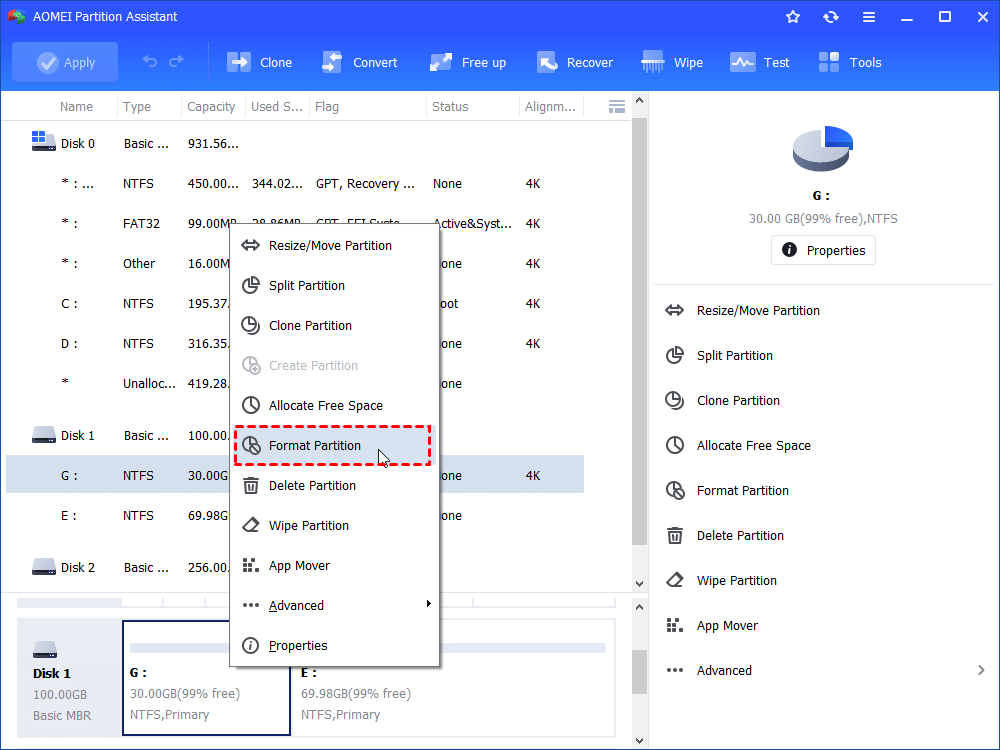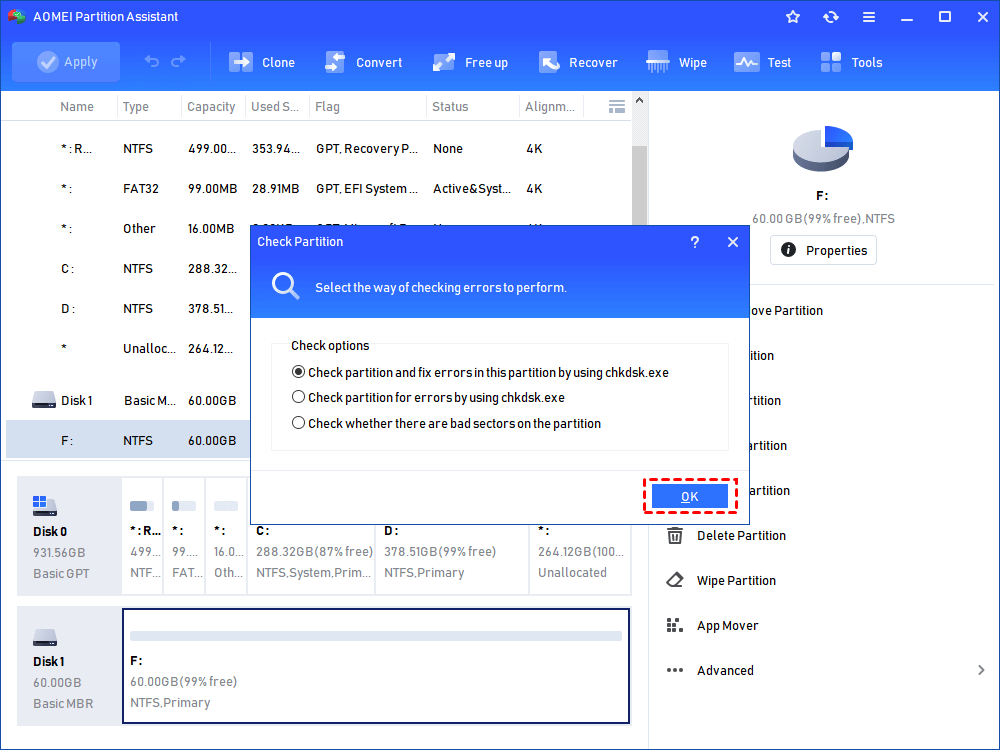5 Ways to Solve the Format Did Not Complete Successfully
Can't format drive with the "Format did not complete successfully" error? This post shows different solutions.
When you try to format an external hard drive, SD card, USB flash drive, or pen drive within Windows File Explorer, there is a small chance that you will receive an error message: The format disk did not complete successfully.
"External drive is in RAW format, tried to format into NTFS and get the error "The format did not complete successfully" - from TomsHardware
If the disk that you are having problem formatting is shown as "RAW Format" in Disk Management, it means that the file system is corrupted or Windows does not support such files ystem. Virus affection or bad sectors can also lead to the error disk format did not complete successfully. Read on and fix the error the format did not complete successfully.
How to Fix "Format Did Not Complete Successfully" with 4 Ways
A "Format did not complete successfully" error means that Windows was unable to format the hard disk or removable storage media in the normal way. We've found the four best ways to help solve problems on USB, SD memory cards, and external hard drives in Windows.
Quick Solution: Format Disk with Third-Party Tool
To solve the format error quickly and easily, it's recommended to try the best Disk Management alternative - AOMEI Partition Assisant to complete the format task. As one of the best USB/SD card format tool, it can easily fix the Windows format error. Compared with other solutions and tools, it has a simple interface and is suitable for all users to complete the tasks.
Step 1. Download, install, and run AOMEI Partition Assistant. Right-click the target hard drive and select “Format Partition”.
Step 2. In the pop-up window, choose the file system you want. If necessary, you can also specify “Cluster Size” under the file system. Then, click “OK”.
Step 3. After that, it will go back to the main interface. Preview the changes and click “Apply” > “Proceed” to complete these operations.
Remove viruses and reformat
Unknown viruses may prevent you from formatting your USB/removable drive, so first download antivirus software or use Windows Defender, the Windows built-in antivirus, to scan and kill these viruses. If you are familiar with computer skills, you can also try to remove the virus from any drive using CMD .
Then try to format the disk using the Format feature of Windows built-in tools. Try the next method if you still can't format the micro SD card, SD card, or USB key.
Check bad sectors
Corrupt file systems and bad sectors can cause damage to the storage drive and affect the formatting operation. When you unexpectedly receive a Windows error indicating that your formatting is incomplete, you can try to check the operation of the drive.AOMEI Partition Assistant provides a Disk Surface Test feature to help you check for bad sectors, or you can use the Check Partition feature to check and repair damaged sectors in one click!
Step 1. Run AOMEI Partition Assistant. Right-click the partition of the Seagate hard drive and choose “Check Partition” under “Advanced” tab.
Step 2. In the pop-up window, select the way of checking errors to perform and click “OK”.
Then, wait for the process to finish.
Or you can fix the format did not complete successfully with command prompt:
1. Press Windows + R and type “cmd” in the Run window to open an elevated command prompt.
2. Type the command “chkdsk /f [drive letter]:” For example, if you are unable to format H: drive, then you should type in “chkdsk H: /f”
Recreate partition
This method will delete the partition that you are unable to format successfully. Make sure there are no valuable data in there before following the steps below:
1. Press Windows + R and type “diskmgmt.msc” in the Run box to open Disk Management.
2. Right-click on the partition that fails to format and select “Delete Volume”. After that, the partition will become unallocated space.
3. Right click on that Unallocated Space and select “New Simple Volume”. You can just accept the default values if you do not have other preferences. Since quick format did not work well, this time you can do a full format.
A full format will take much longer as it will test the entire disk surface. Besides Disk Management, you can also use DiskPart.exe to delete partition and remake the partition. This process will likely fix corrupted bits and allow you to complete the format.
Wipe the entire drive
If you cannot delete the partition with Disk Management or DiskPart.exe, which is a rare case, you can use third-party free partition software like AOMEI Partition Assistant to wipe out the entire data disk. This also works for SD memory card or pen drive. If you need to delete or wipe system hard drive, you need to upgrade it to the Professional version.
1. Download and run this free software.
2. Right-click on the beginning of the disk and select the “Wipe Hard Drive” function. Click “Ok” in a pop up window to confirm the operation.
3. Click on the unallocated space to Create Partition. You can leave the default settings.
4. Click “Apply” to apply all these operations.
If you still get the error the format did not complete successfully, it may suggest that the disk is physically damaged. You can run a disk surface test to see how bad it is damaged.