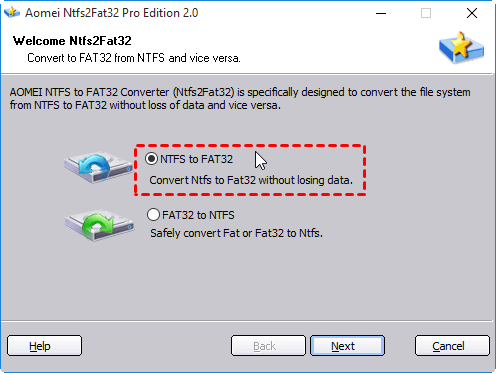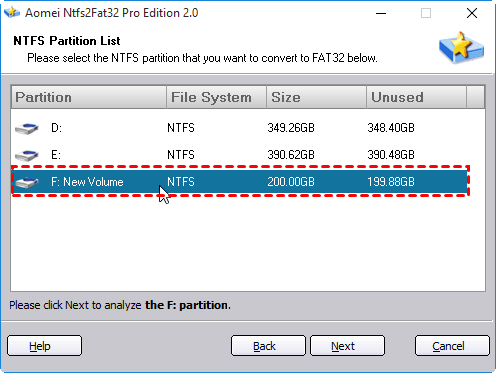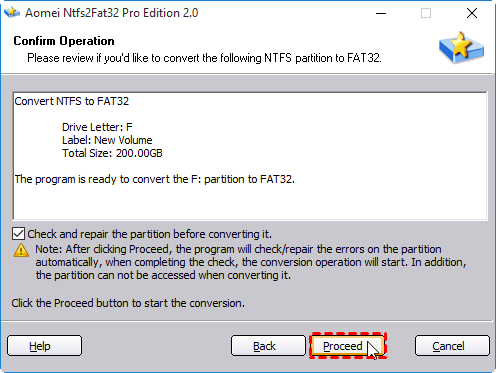Two Solutions to Format Toshiba External Hard Drive to FAT32
Using Disk Management to format Toshiba external hard drive to FAT32 is way, but the hard drive shouldn’t be bigger than 32GB and you shouldn’t forget to backup data before processing or your lose everything on it. Maybe, you could try AOMEI Partition Assistant, then the thing will be much easier.
What’s FAT32?
Fat32 and NTFS are both file systems, but they are different. FAT32 takes 32bit file allocation table, which strengthens managing capability to disk and breaks out the limitation that the volume of every partition is 2GB. Besides as an old file system, which was first introduced by Microsoft in 1996, it supports a large number of internal/external medium.
Why need to format Toshiba external hard drive to FAT32?
Considering that FAT32 supports many internal/external medium, then there will be a lot of situations that you need to format your Toshiba external hard drive to FAT32. This is because NTFS is compatible with much less hardware/software than FAT32. For example:
When you store all games on your Toshiba external hard drive so you can play on PS3, but to find that your PS3 cannot recognize the drive, because only FAT32 can be recognized by PS3, PS4, Xbox One, Xbox 360, Media Player, Mac, TV set, etc. At this time, you do need to format Toshiba hard drive to FAT32.
And there are still more as when you want to access some files from DOS mode while the default NTFS partition can’t be read by DOS system and only FAT32 supports to do. Then you have to format your Toshiba hard drive to FAT32.
How to format Toshiba external hard drive to FAT32?
“How to format my Toshiba external hard drive to FAT32?” You may ask. Don’t worry, we’ll offer you two solutions and you can choose any one of it.
Solution 1: format Toshiba external hard drive by reformatting
With this solution, we’ll use Windows inbuilt Disk Management. But if your Toshiba drive is larger than 32GB, then “FAT32” option will be invalid ( more information you can refer to Easily Format Large HDD to FAT32). And once reformat, the information on drive will be erased, so back up the data if necessary.
1. Open Disk Management in Windows
2. Right click on the Toshiba external hard drive and select “Format...” in the drop-down menu.
3. Select “FAT32” in the “File system” line and then choose “Quick format”.
4. Finally click “Start” to format, and this process may cost you minutes.
Solution 2: convert Toshiba external hard drive to FAT32 without formatting
To do so, we recommend you a free and powerful software - AOMEI Partition Assistant, which has the advantage that converting NFTS to FAT32 without data loss. With intuitive interface of it, anyone can easily achieve job in few simple steps.
1. Free download, install and Launch AOMEI Partition Assistant Standard. Click "Convert"> “Convert to NTFS/FAT 32” on the top side of main window.
2. In pop-up window, choose “NTFS to FAT32” and click “Next”.
3. Select the Toshiba external hard drive partition.
4. You will get a note to advise you check the partition with chldsk.exe before clicking proceed. Click “Proceed” when everything is ready. After that, the converter wizard will guide you to execute this operation.
5. Click “Finish”.
Now you can back to see that your Toshiba external hard drive has become FAT32.Now, you have two choices to format Toshiba external hard drive to FAT32, which one do you prefer? Anyway, compared with Disk Management, AOMEI Partition Assistant is also free but guarantee the data safe on your Toshiba external hard drive. Then it may be easy for you to make a choice, right?