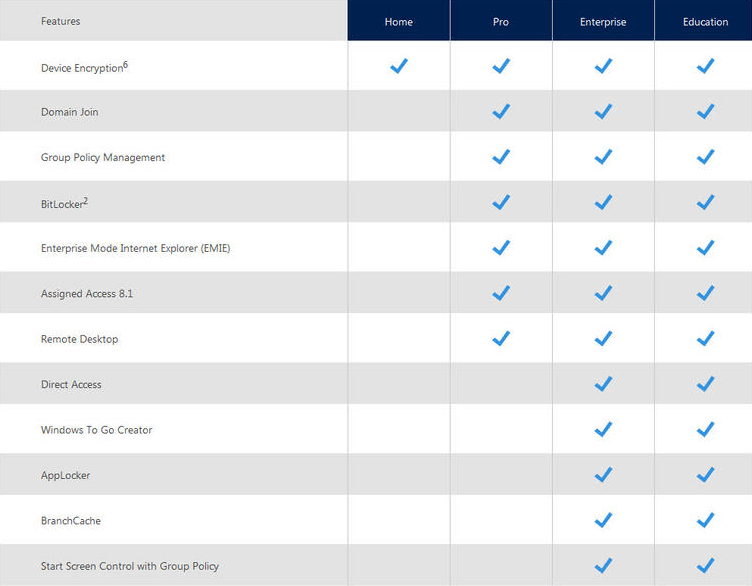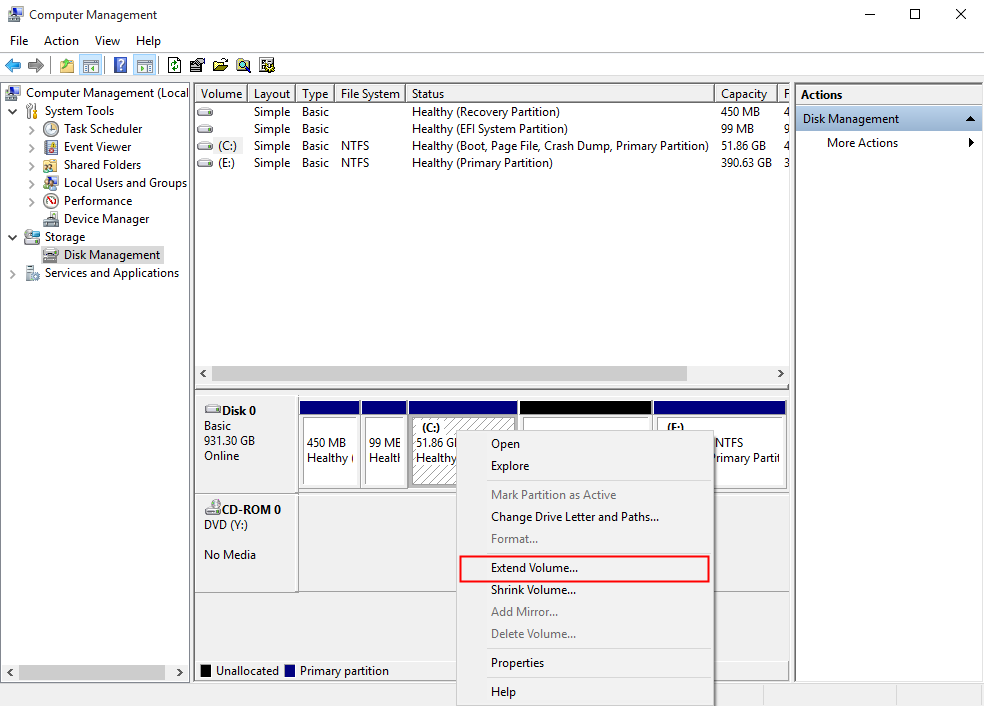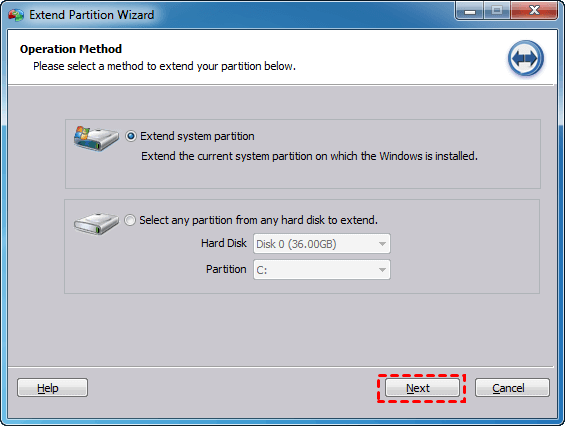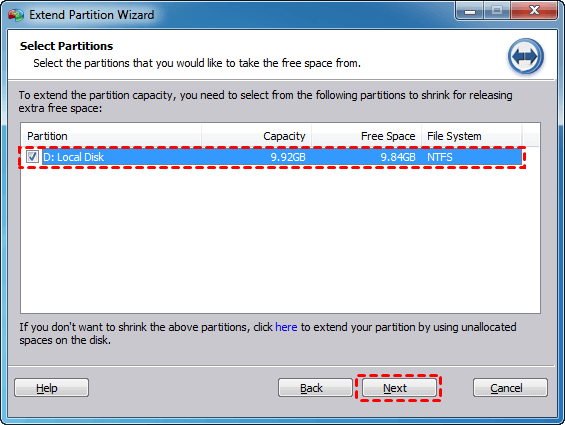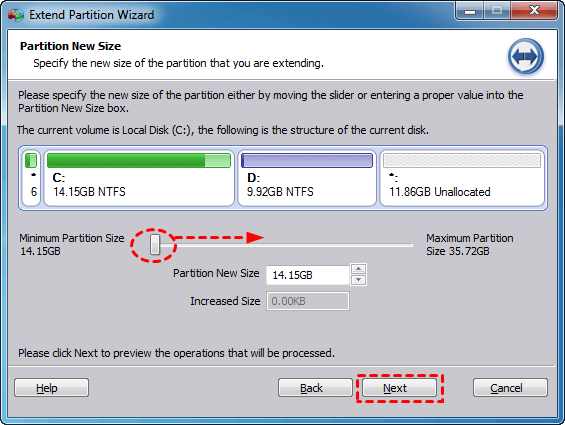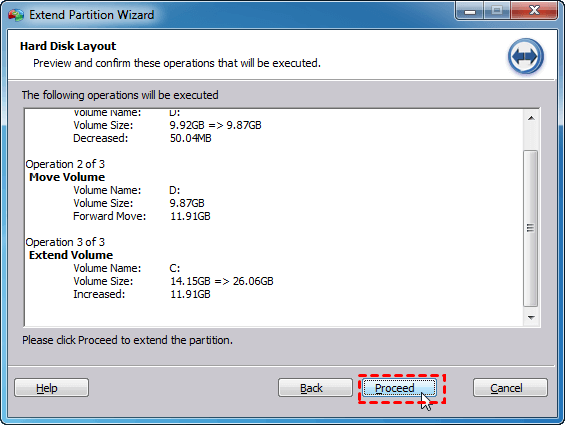What is the Minimum Space Required for Windows 10?
What is the minimum space required for Windows 10? This post will tell you the space requirement for Windows 10 install or upgrade.
Windows 10 benefits and features
Windows 10 is the successor to Windows 8.1. Since it was released on July 15, 2015, by Microsoft, Windows 10 have received a great number of positive reviews for its benefits of fast speed, better security, etc. Besides, in terms of different editions, Microsoft embedded lots of new features in Windows 10. You can take a look at the following table to have a general idea of Windows 10 features.
And due to those functions and advantages, a growing number of users would like to install Windows 10 on their computer, or upgrade windows 7, or 8 to Windows 10. Before you doing this, it is neccesary to know what is the minimum space required for Windows 10.
How much the minimum space required for windows 10?
According to the Microsoft website, the minimum hardware requirements are as listed below:
● Processor: 1 gigahertz (GHz) or faster processor or SoC.
● RAM: 1 gigabyte (GB) for 32-bit or 2 GB for 64-bit.
● Hard disk space: 16 GB for Windows 10 32-bit, 20 GB for Windows 10 64-bit.
● Graphics card: DirectX 9 or later with WDDM 1.0 driver.
● Display: 800x600
So the minimum space requirement for Windows 10 32-bit is 16GB, and Windows 64-bit is 32GB. But 16GB and 32GB is the space for Windows OS, you will need more space for cache, registry, and temporary files. And after installing Windows 10, the previous system will be stored in a Windows. old folder for recovering the system version in case you don't like Windows 10. So the standard of minimum requirements is not enough. And now, Windows 11 is asking for 64 GB of free space on the system drive, it's even harder for some old devices.
To guarantee the stability of your PC, we suggest you prepare a system drive with a capacity of at least 50GB or more. But you may find your C drive is smaller than 50GB, or even not enough for the Windows 10 files, and you still want to use the Windows 10, what should you do?
Don’t worry, in the following content, we are going to demonstrate to you how to increase the system partition step by step.
How to extend system partition if it is not enough for Windows 10?
To satisfy the Windows 10 minimum space requirement, we are going to 2 methods of extending system partition in terms of different conditions.
■ If there is unallocated space adjacent to the system partition
If there is an unallocated space closed to the C drive, you can use the Windows built-in tool, Disk Management to add the unallocated space to C drive.
1. Right-click on “This PC” or “Computer icon on the desktop, and choose “Manage”.
2. Choose “Disk Management” in the “Manage” window, and you will see the information about your partition on your PC.
3. Right-click on the C partition, and choose “Extend Volume”.
4. Then follow the instructions of “Extend Volume Wizard”, then the unallocated space will be merged into the C partition.
■ If there is no unallocated adjacent to the system partition
However, there is no adjacent space right behind the system partition in most conditions, and you will see the Extend Volume option greyed out in the Disk Management.
Then you can employ the third-party tool-AOMEI Partition Assistant Professional. It allows you to extend your system C drive by the “Extend Partition Wizard” feature in a few simple steps, even without continuous partition behind it. You can download the Demo version, and follow the steps below to see how to use this tool.
Step 1. Install and run AOMEI Partition Assistant Professional. Click “Tools” > “Extend Partition Wizard” on the left side of the interface.
Step 2. In the pop-up window, choose “Extend system partition” and click “Next”.
Step 3. And choose the partition from which you want to add free space to the system partition.
Step 4. Move the bar rightward to specify the size of the system partition. When you finish, click “Next”.
Step 5. Preview and confirm the extending operation, and click “Proceed” to start the process.
✐Notes:
-
If there is unallocated space on the hard drive, you can move it to the right side of C partition, and add unallocated space to C drive.
-
AOMEI Partition Assistant Professional is a version for home users; if you are a Server user, AOMEI Partition Assistant Server is suitable for you.
Conclusion
Now, you have known the minimum space required for Windows 10. After extending the C drive, you can download Windows 10 ISO file from Microsoft to install or upgrade Windows 10.
By the way, if you want to run Windows 10 to any computer, you can use the “Windows To Go Creator” feature of AOMEI Partition Assistant to transfer Windows 10 to USB drive. In addition, AOMEI Partition Assistant is also a powerful partition manager. It also provides lots of other features like move, resize, split partition, and allocate free space, to get your disk well-managed.