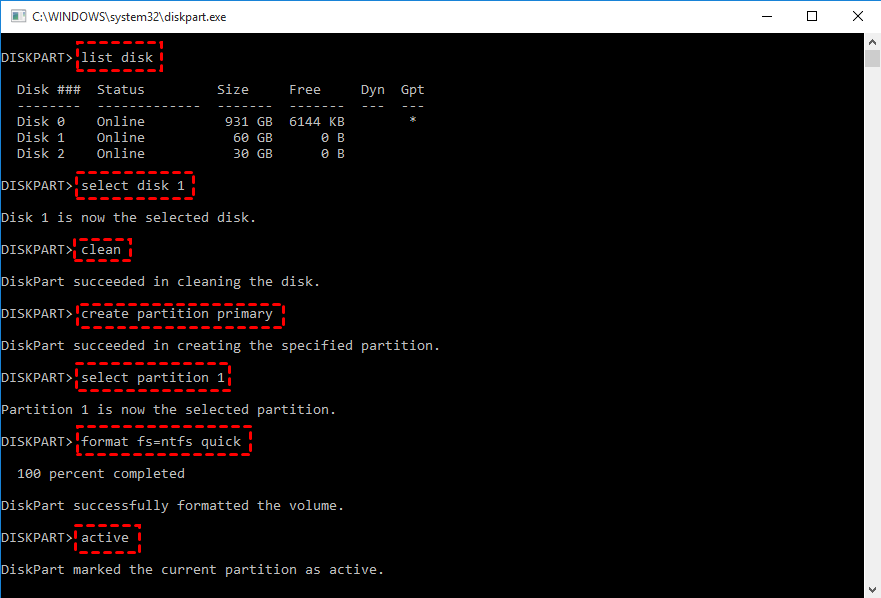How to Make Pendrive Bootable Using CMD in Windows 10, 8, 7?
This page provides you with details about how to make pendrive bootable using CMD in Windows 10/8/7.
What is bootable pendrive?
A Bootable pendrive, also called bootable USB, It enables your computer to start up from the USB instead of boot up from installed system. Generally there are 2 purpose to creating such pendrive:
1. To install Windows OS on a PC. If you have a new computer without Windows system installed, you can download Windows installation file from Microsoft, and make a USB bootable using CMD (Command Prompt).
2. To have a portable system. Such bootable pendrive contains a fully Windows operating system. It is used for running a certain system on any other computer wherever you go.
3. Create a bootable reparing tool. Sometimes, your PC might have a booting issue. A reparing pendrive can boot into WinPE mode to repair the system disk.
You can follow the steps given below to learn how to make pendrive bootable using CMD for Windows 10/8.1/8/7 and the latest Windows 11.
How to make pendrive bootable using CMD in Windows 10/8/7?
To make a USB bootable, it needs to be formatted and to be set active. Many people people will enter command line to perform it.
✍Before the operation, you need to prepare:
-
A pendrive with enough space to store Windows installation files. And backup the pendrive, because it will be formatted.
-
Windows system installation file. You can download it from the Microsoft website.
-
Another working computer running with Windows OS
Step 1. Launch CMD tool: Press “Win + R” on your keyboard to open Run box, and type “cmd” hand press Enter.
Step 2. Type “diskpart” and press Enter.
Step 3. Input the following commands and execute them:
● list disk
● select disk n (n represents the drive letter of your pendrive)
● clean
● create partition primary
● select partition 1
● format fs=ntfs quick
● active
After all the steps, the pendrive is bootable, you can burn ISO file to the USB, or install Windows to the USB.
Easier way to make pendrive bootable for Windows 10, 8, 7
Actually, there is an easier way to create a bootable pendrive - AOMEI Partition Assistant Professional. It provides 2 feature named "Windows To Go Creator" and "Make Bootable Media". The formatter create a portable system in a pendrive, and the latter can create a Win PE device.
It is a user-friendly tool for Windows system. And durring the 2 processes, the pendrive will be directly formatted, so you can create a bootable drive in a few clicks. Here is the demo version allowing you to see how it works.
Step 1. Install and launch AOMEI Partition Assistant Professional.
Step 2. In the main interface, click “Tools” on the top toolbar. Then choose “Windows To Go Creator” from the drop-down menu.
Step 3. In the next screen, choose “Create Window To Go for personal computer” and click “Next”.
✍Note: If your computer is Mac, you should choose “Create Windows ToGo for Mac computer” to boot Windows mac from USB external drive.
Step 4. Then choose “Create Windows ToGo with system disc/ISO” and select the installation file, and click “Next”.
Step 5. In this window, the program will detect the pendrive. If it doesn’t, click the refresh button. And the USB will be formatted, please back up the data in advance. And click “Proceed”.
After you make pendrive bootable via AOMEI Partition Assistant, you obtain a portable system, and you can carry it to anywhere to start a computer even a brand-new PC. Also, when you insert the bootable pendrive, ensure it is the first boot device.
What’s more, AOMEI Partition Assistant also provides a feature “Make Bootable Media” that you can create Windows PE bootable pendrive to start your computer for repairing boot issues caused by corrupted Master Boot Record, bad sectors on the main hard drive.
Conclusion
So much for the tutorial of how to make pendrive bootable using CMD and AOMEI Partition Assistant for Windows 11/10/8/8.1/7. According to your situation and specific requirements, choose a proper method to make pendrive bootable in Windows 10/8/7. In addition, there is AOMEI Partition Assistant Server specialized for Server system users. And if one day, the bootable pendrive cannot meet your computing requirement, you can use AOMEI Partition Assistant to format the bootable USB drive.