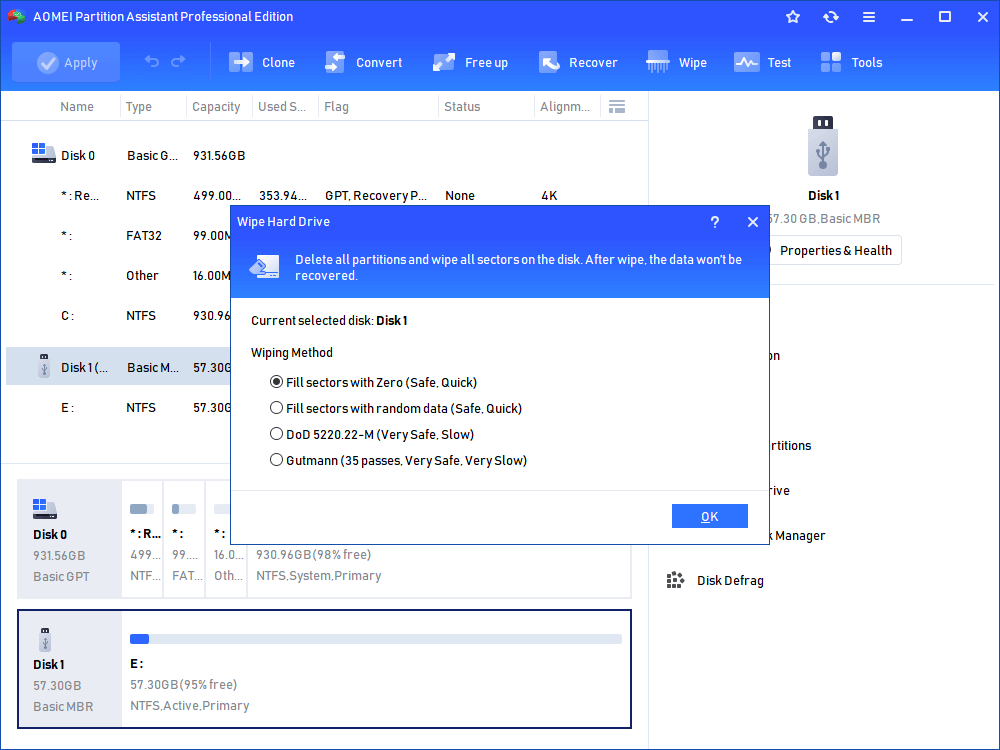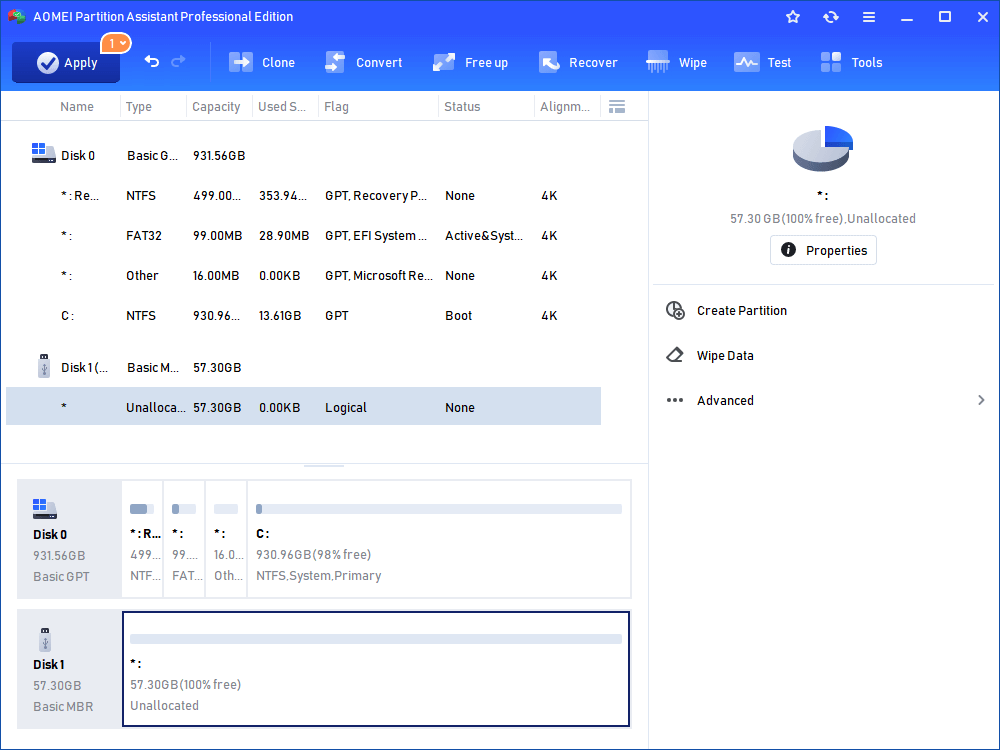How to Partition SD Card for Android Devices?
Many android users want to partition the SD card internal for improving the performance of android devices. But how to partition SD card for android? Here is the answer.
▶ Why need to partition android SD card?
▶ How to partition SD card for android?
Why do you need to partition android SD card?
Android is a kind of operating system based on Linux. It is widely used on mobile devices, like smartphone, tablet, etc. No matter android smartphone or tablet, they both placed an SD card to store files, music, movies, photos, documents, apps, or other data. Originally, the SD card is 8GB, 16GB, 32GB, 64GB, 128GB, 256GB. The volume is bigger, the price is higher. Thus, many users use 8GB or 16GB smartphone or tablet at a cheap price.
However, as time goes by, your android device stored a lot of data, and when you are trying to install a new app on it, you may receive a warning “insufficient storage available”. You cannot install the app on your android device successfully. Because android only limits the installation of new app when we have less than 15MB of storage remaining. For this situation, you need to partition SD card for android.
How to partition SD card for android?
If you received the warning “insufficient storage available”, you need to partition android SD card, like delete partitions so that you can free up space and install more programs on your device, or increase android internal storage so that it has enough space to store more data. But how to partition android SD card? In the next content, you can learn how to partition SD card for android device step by step.
Things to prepare:
-
Before you do, you need to extract all data on the SD card in case of data loss. For this, you can back up the important data to an external storage device or computer firstly.
-
Connect the SD card to your computer. You may need a portable card reader to connect SD card to your computer.
-
Find a partition manager, here we highly recommend you AOMEI Partition Assistant Professional, which can help you partition SD card with a few simple clicks.
Detailed steps to partition SD card android:
After all preparations, you can start to partition the SD card of your android device.
Install and launch AOMEI Partition Assistant Professional. All the storage devices will be displayed in the main interface of AOMEI Partition Assistant. Then, you can see your SD card here, and use this partition manager to partition your SD card. You can download its demo version to have a try!
First, you can your SD card:
Right click the SD card, select Wipe Hard Drive.
Tips: this operation will delete all data on the SD card. Please make sure that all data had been backed up already.
Then, you can decide how many times to wipe the SD card. Set up the wipe times, and click OK.
Then, you will back to the main interface, click Apply at the tool bar to launch the progress.
After the wiping SD card, The SD card becomes unallocated space, and you can repartition the SD card and create new partition for extending the android internal storage.
Or, you can delete partition on the SD card:
-
Right-click the partition on the SD card, select Delete Partition.
-
Select Delete Partition quickly, click OK.
-
Then, click Apply at the toolbar to submit the operation.
After deleting the partition on the SD card, the whole SD card becomes unallocated space, too. Then, you can repartition the SD card according to your requirements.
Then, repartition SD card for android:
You can repartition SD card for android when it becomes unallocated space. Right-click the SD card, select Create Partition.
Here you should create one primary partition with FAT 32 File System, which would be used as the SD card. You can click Advanced to setup partition label, choose create primary partition or logical partition, and the size of the partition.
After settings, click Apply at the toolbar.
Then, you need to create an EXT3 file system partition for increasing internal memory of android. Right-click the unallocated space, select Create Partition, and it will pop out a window like before.
Here you need to choose EXT3 in the drop-down menu of File System.
Then, click Apply at the toolbar.
On a removable device, Windows can only recognize the first primary partition, if there is no primary partition, the first logical partition will be recognized. The newly created partition will not have a drive letter, and it cannot be recognized by Windows Explorer. Disconnect the SD card from your computer and plug it into your android device.
Partition android SD card should be the best way to save internal memory. With the help of AOMEI Partition Assistant, you can manage the SD card better, so that your android device can get better performance. Besides, AOMEI Partition Assistant can solve a lot of SD card problems, like format SD card, repair Micro SD, fix SD card not working in Windows 10, etc. If you are Windows Server users, you can use the AOMEI Partition Assistant Server to do the task.