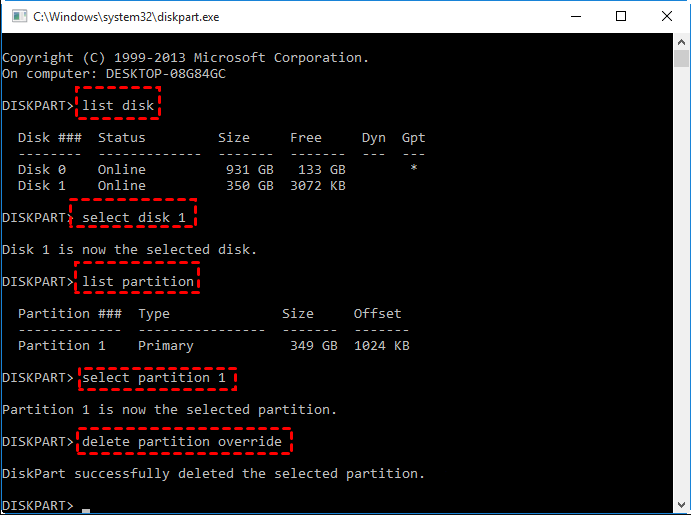How to Remove OEM Partition in Windows 10, 8, 7?
You may notice the disk contains a OEM partition that occupies dozens or hundreds MB on your PC, and want to remove it to free up some space. Follow the article, it will demonstrate how to remove Dell, Lenovo, HP OEM partition in Windows 10, 8, 7.
Scenario
When you open Disk Management of Dell or Lenovo PCs, you will find a “Healthy (OEM Partition)” or recovery partition. You may wonder what is OEM partition, or is it safe to delete OEM partition.
What is healthy (OEM Partition)?
OEM partition is a special section in Dell, Lenovo computers designed to recover system to its originall settings. You can use this partition in the circumstance where your PC runs into any system failure, particularlly if you don't have a installation or recovery disk.
An OEM partition includes setting information, default software and programs taking up 1GB or hundreds of MB space on your disk. But this partition can be useful only if the system encounters a serious issue. So is it safe to delete OEM partition?
● Can OEM Partition be deleted?
Actually, the answer would be “Yes”. But once the partition is removed from your PC, you can't restore your computer to its original condition when your encounter issues without backing up this partition. So before removing it off your PC, it would be better to clone the partition to a another drive, like USB, in case any unexpected error happens. If your PC have a system error one day, you can move it back to your PC to run the OEM partition.
Then refer to the following content. It will demonstrate 2 methods of deleting healthy (OEM partition) in Windows 10, 8, 7.
How to remove OEM Partition in Windows 10, 8, 7?
The first method here is only suitable for PC experts who know well about command-line tool. If you are not familiar with such interface, please turn to the second method.
Method 1. Remove OEM partition with DiskPart.
DiskPart was designed for PC experts to manage disk partition with command lines in Windows. It allows users to remove a partition by entering several commands.
But this tool is not friendly for most people, these commands are difficult for most people. If you good at handling commands, follow the steps below:
Step 1. Press “Windows key + R” to open Run box, and type “cmd” on the box. Then press Enter.
Step 2. When the Command Prompt is open, type “diskpart” on it and press Enter to open “DiskPart” utility.
Step 3. Then run the following commands one by one:
●list disk
●select disk (choose the disk that contains the OEM partition)
●list partition
●select partition (select the OEM partition)
●delete partition override
Then wait for the utility to complete the removing process.
Easier way to remove OEM partition
If you can't handle the command-line interface, the disk partitioning tool named AOMEI Partition Assistant Standard with graphic interface is more suitable. It helps you to effortlessly remove OEM partition in Windows 10, 8, 7 within just a few steps. If you need, this tool also helps you to create, format, hide/unhide, wipe partition and perform other operations.
Download and install the tool and follow the steps to complete it.
Step 1. Open AOMEI Partition Assistant, right-click on the OEM partition on the main console, and click “Delete Partition”.
Step 2. You can choose if you need to completely wipe the data on the partition by overwriting it. Choose “Delete partition quickly” or “Delete partition and wipe data on it”.
✍Note: You can choose “Fill sector with Zero” to wipe the OEM partition. You can also upgrade to Professional edition to choose the other methods that wipe data more thoroughly.
Step 3. Then, click “Apply” and “Proceed” to commit deleting operation.
Just wait for a while, the process will be completed. Then the deleted partition will be showed as unallocated. And you can create a new partition on it or merge the unallocated space to another partition.
Conclusion
DiskPart.exe and AOMEI Partition Assistant are both effective tool for removing OEM partition. But for most people who never use the DiskPart tool before, AOMEI Partition Assistant is better to delete OEM partition.
Besides, AOMEI Partition Assistant is a powerful disk partition manager. It supports format partition, wipe data, and so on. And the Professional edition provides more advanced and easy-to-operate feature, such as convert dynamic disk to basic disk, change serial number, SSD sure erase, etc.