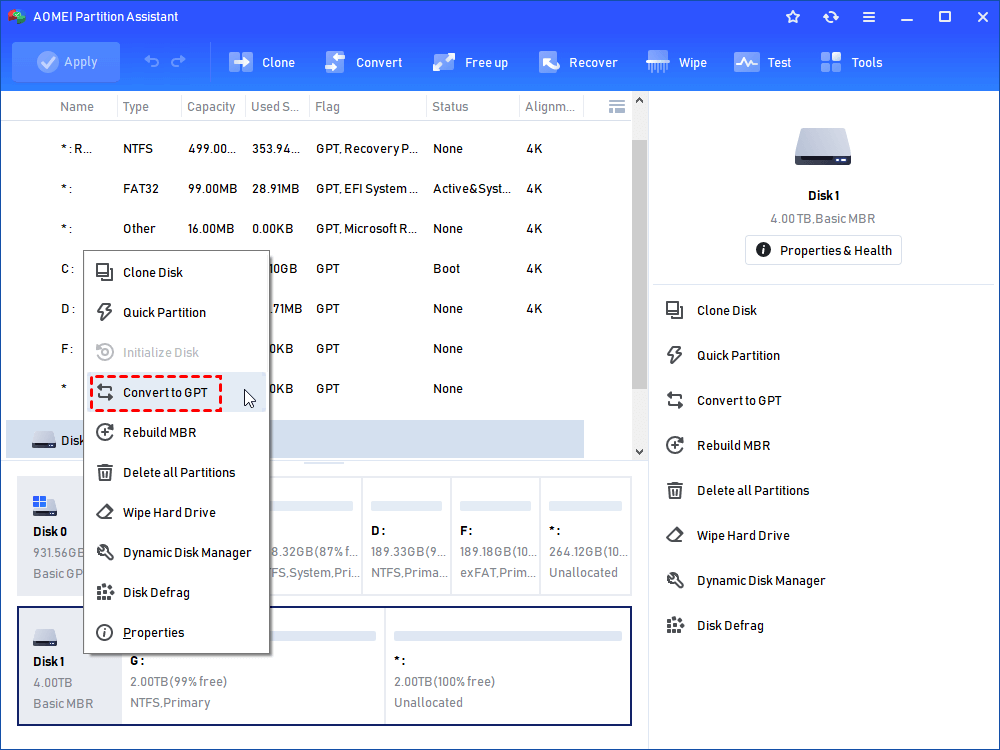Download Best Free Seagate 4TB Partition Software
Learn to use Seagate 4TB partition software to convert Seagate 4TB hard drive from MBR to GPT and create a partition on Seagate hard drive easily.
Why can't partition 4TB Seagate hard drive?
Some users find the newly bought 4TB Seagate hard drive and intended to format and partition it in Disk Management. The Windows won’t let him partition the 4TB hard drive, it’s so upsetting. The new disk doesn't have any problem, but why the system can't partition this disk?
Generally speaking, Seagate external hard drives and internal hard drives are shipped with Master Boot Record (MBR) partition scheme by default which supports only 2TB of hard drive space. If you want to use the whole 4TB Seagate hard drive in your computer, you have to convert the 4TB Seagate hard drive from Master Boot Record (MBR) to GUID Partition Table (GPT), and create a partition on it.
GUID Partition Table (GPT) is a newer standard for the layout of the partition table on a physical storage device used on a desktop or laptop computer. It makes you can create a partition larger than 2TB in your hard drive. GPT partition table has many other advantages compared with the MBR partition table, and if you're planning on upgrading to Windows 11, you'll have to choose GPT disk as the system disk.
So, if your 4TB hard drive is an MBR drive, you may stick in these situations:
• 4TB hard drive only shows 2TB;
• 4TB hard drive displays several partitions that are not your expectation;
• The modern Windows system doesn't support the Seagate 4TB hard drive
...
Eventually, the best way to solve these problems is to convert MBR to GPT and create a partition on it.
Free Seagate 4TB partition software
How to partition Seagate 4TB hard drive for full use? You could use the Seagate 4TB partition software to achieve that goal. Compared with other partition tools, the best free Seagate 4TB partition software - AOMEI Partition Assistant Standard will allow you to convert MBR to GPT and partition the Seagate 4TB hard drive efficiently. It supports the current popular personal Windows operating system like Windows 7, 8, 8.1, and 10,11. And its Server Edition allows Windows Server 2025/2022/2019/2016/2012(R2)/2008(R2)/2003(R2) users to manage their devices.
How to Partition Seagate 4TB Drive Easily?
To partition 4TB Seagate external/internal hard drive, first download the best software to partition Seagate 4TB HDD - AOMEI Partition Assistant Standard, which is a freeware you’re going to use. Follow the instructions to partition:
▌Section 1. Convert Seagate 4TB hard drive from MBR to GPT
1. Install and run the program. Pitch on the Seagate 4TB hard drive, choose to "Convert to GPT".
2. Click "OK" to convert 4TB Seagate hard drive from MBR to GPT.
3. Press "Apply" to confirm the operation.
▌Section 2. Create a partition for Seagate hard drive
1. Right-click Seagate 4TB hard drive, choose "Create Partition".
2. Edit the partition size, select "Drive Letter" and "File System" for Seagate 4TB hard drive. Then click "OK".
3. Press "Apply" on the toolbar if you affirm the "Pending Operations".
A few seconds later, you have partitioned Seagate hard drive successfully with free Seagate 4TB partition software.
Conclusion
Moreover, AOMEI Partition Assistant Standard also provides you with extending partition, copying partition, recovering deleted partition, migrating OS to SSD, etc. The most important thing is you can try AOMEI Partition Assistant Professional to allocate free space from one to another, App Mover, convert dynamic disk to basic, and vice versa, and more features.