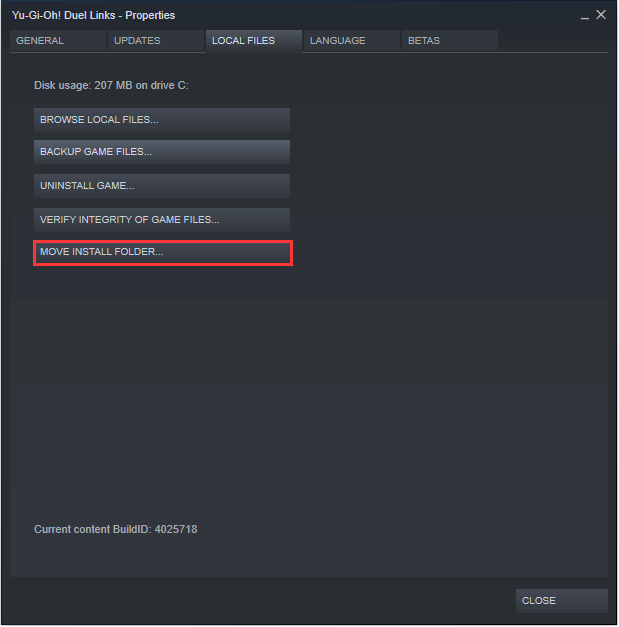[2 Ways] How to Deal with Steam MOVE INSTALL FOLDER Missing?
Steam MOVE INSTALL FOLDER is missing? People could possibly meet the problem when trying to move Steam games to another drive. In this post, I’ll explain how to fix it with the top 2 workarounds.
Help! The installation drive of Steam is full and I don’t want to uninstall any games to free up space. However, when I tried using Steam’s built-in feature to transfer games to another drive, I found the option MOVE INSTALL FOLDER is missing. How can I recover it? Thanks.
Overview of “Steam MOVE INSTALL FOLDER missing”
Steam, as the world’s largest game distribution platform, has up to now attracted millions of players. Since its first launch in 2003, it has also brought us many masterpieces like CS:GO, Dota 2, and Witcher 3.
Over time, the size of individual game becomes bigger and bigger, and nowadays, games like GTA5 requires around 100GB free space. Under this circumstance, players tend to uninstall their games to free up space for other new games. But what if you don’t desire to delete your favorite games from your PC but still wanna try those recent games? Factually, Steam provides a “MOVE INSTALL FOLDER” option to help move games from their original drive to another which makes everything much easier.
Nevertheless, we often see people complain about Steam MOVE INSTALL FOLDER missing and they have no idea what causes this issue and what to do. Actually, if you don’t see the “MOVE INSTALL FOLDER” button, it means that you haven’t created another “SteamLibrary” folder on the destination location and thus, the button goes missing.
How to fix Steam MOVE INSTALL FOLDER missing?
In the content above, you’ve learnt why Steam MOVE INSTALL FOLDER is missing. So, next, we’ll discuss how to deal with this problem.
1. Run Steam first. Then, go “Steam” > “Settings” > “Downloads” > “SYSTEM LIBRARY FOLDERS”.
2. Click on “ADD LIBRARY FOLDEDR”, select a target drive, hit “NEW FOLDER” and write a directory name.
Now, you have successfully created another “SteamLibrary” folder on the destination drive. Then, follow on my lead to proceed and you’ll see MOVE INSTALL FOLDER appear.
3. Go back to the main interface, right-click on the Steam game you want to transfer and select “Properties”.
4. Under the “LOCAL FILES” tab, click on “MOVE INSTALL FOLDER”.
5. Hit “MOVE FOLDER” to start the game transferring process.
6. Within several seconds (depending on the size) the process may be completed. When it’s done, click on “CLOSE” to quit.
Note: In this way, you can only transfer one single game per time.
Easier way to avoid the “Steam MOVE INSTALL FOLDER missing” issue
As you can see above, you can fix Steam MOVE INSTALL FOLDER missing by adding library folder. But if you hope to avoid this issue or other problems like “Steam can’t move install folder” from its source, maybe, AOMEI Partition Assistant Professional is your best choice.
With it, you can move multiple Steam games from one drive to another simultaneously and you don’t need to create a library folder on the destination drive either. Also, if you need to copy data from one hard drive or partition to another, you can try the features of hard drive clone or partition clone which is safe and fast. If you want to free up more space, you can delete large files on the hard drives.
Are you encountering the problems of “Steam MOVE INSTALL FOLDER is missing” or “Steam MOVE INSTALL FOLDER not working”? Don’t worry! This powerful partition manager may help you out.
Step 1. Install and launch AOMEI Partition Assistant Professional. In a short while, you can see all disk and partition info appear on the main interface.
Step 2. Right-click the drive you need to move the applications and choose "APP Mover".
Step 3. Select the target partition you want to transfer your Steam game from.
Step 4. Tick the games you want to move to another drive, preset the location they’ll be moved to and then, click on the “Move” button.
Step 5. Hit “OK” when prompted with the confirmation to start the moving process.
Step 6. Hit “Finish” when the process is completed.
Now, navigate to the transferred games and try opening them to see whether they run normally.
If the partition where the Steam games are installed is almost full and you don’t want to transfer them to another drive, you can move unused free space from other partitions to this drive via the “Allocate Free Space” of AOMEI Partition Assistant Professional.
Conclusion
What to do when Steam MOVE INSATLL FOLDER is missing or you encounter other problems like Steam MOVE INSTALL FOLDER stuck? In the post above, I explained how to fix them by tweaking your Steam settings and resorting to another more powerful third-party software.
Generally speaking, both of them can help you out but the second way – the third-party software AOMEI Partition Assistant Professional – can make everything easier because it can not only effectively avoid the Steam MOVE INSTALL FOLDER missing issue but also help transfer multiple games altogether at once.
If you want to use this software on Server, please try the Server edition.