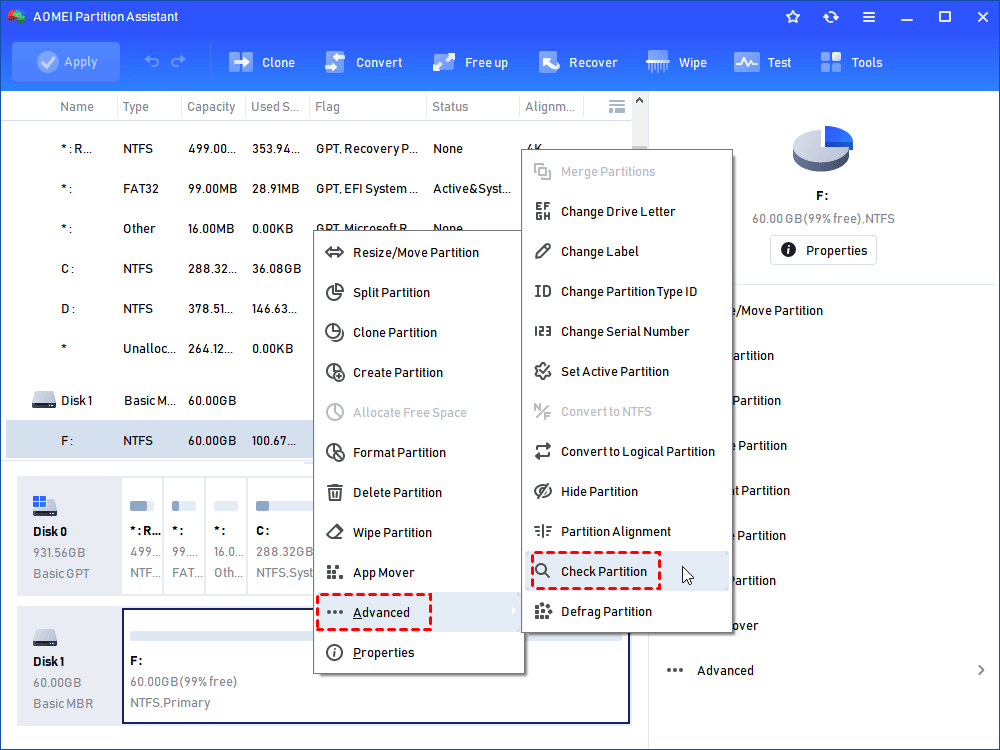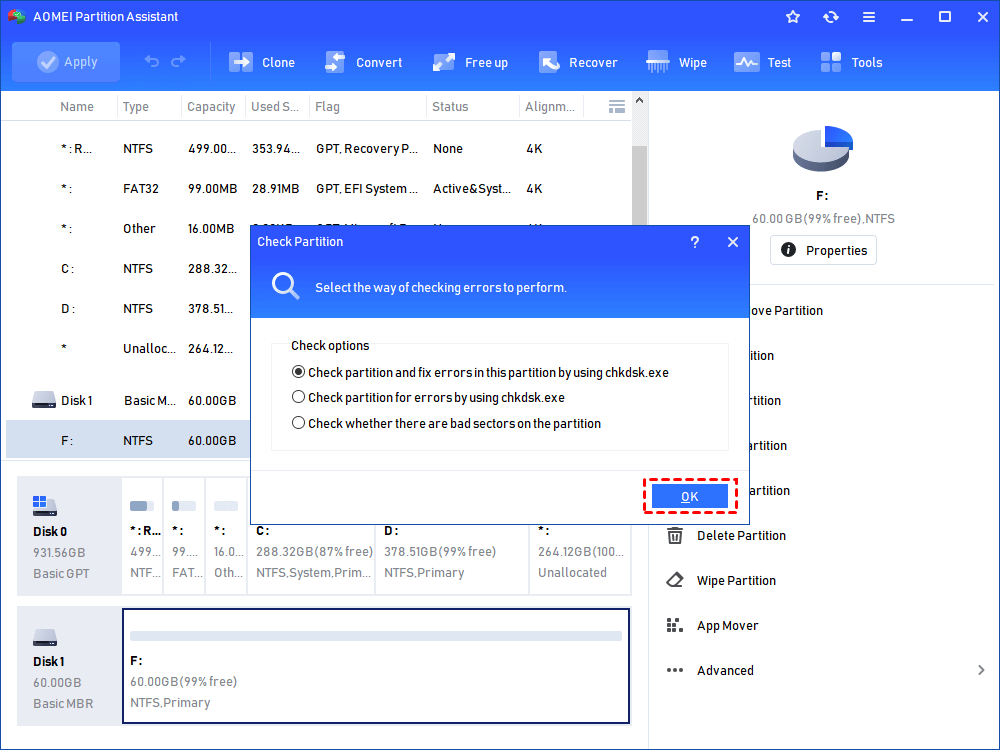Scan and Fix Error: There Is a Problem with This Drive (Solved)
If you want to fix "There is a problem with this drive" issue on Windows 11, 10, 8, and 7, you can refer to this post to find the answer.
Error: Windows there is a problem with this drive
When you plug a removable disk (eg: USB drive, SD card) into your computer, you may receive an error message saying “There is a problem with this drive. Scan the drive now and fix it.” (As shown below)
After you receive this error, your device will be inaccessible in most cases. And it commonly occurs on Windows 8/8.1/10/11. If you use Windows 7 or previous version, you will get a longer message in the following that expresses the same meaning.
Do you want to scan and fix removable disk [drive letter]? There might be a problem with some files on this device or disc. This can happen if you remove the device or disc before all files have been written to it.
What causes the" There is a problem with this drive" error?
Every error will have its causes, there is a problem with this drive is not an exception. Want to know what is the cause of your problem? You can see below, and I’ll list some possible causes.
✍ Remove the device without using Safely remove the hardware option.
✍ Remove the device abruptly.
✍ Use the device on different computers, cameras or game console.
✍ The device is infected by the virus.
✍ The file system is damaged or corrupted. In this situation, you will encounter some errors like “The file or directory is corrupted or unreadable” or “The parameter is incorrect” first.
How to fix "there is a problem with this drive"
As mentioned above, your device will be inaccessible when you accept this error for the first time. That’s to say, your data will get lost if there is something wrong. Thus, I suggest you recover data with Partition Recovery Wizard first. It can minimize your losses. Moreover, we have collected several most effective ways to help fix USB or SD card on "There is a problem with this drive. Scan the drive and fix it now":
2️⃣Use the Quick Removal option
3️⃣Check and repair the file system
4️⃣Troubleshoot hardware and devices
All of these methods are suitable scan and fix USB drive Windows 10. Each method will detect the health status of the hard disk. To solve the problem faster, you can download AOMEI Partition Assistant in advance, which provides the functions of check partition, disk surface test and check health, which can help you quickly detect and fix the hard disk problem.
▶Run Scan and Fix
There is a problem with this drive - scan and fix
When you click the Metro UI popup error on Windows 8/10/11, you can see the following window. Click Scan and fix (recommended) option and then Repair drive under error checking box. At last, just wait and click Close to exit.
▶ Use the Quick Removal option
Step 1. Type device manager in the search box and select it.
Step 2. Click Disk drives on the Device Manager window
Step 3. Right-click the listed USB drive or SD card and select Properties.
Step 4. Click the Policies tab and then Quick removal on the Properties window. And then, click OK to apply the setting.
▶ Check and repair the file system
If your problem is caused by file system corruption, you can try the following solutions and find the one which works for you.
✎ Partition manager to fix there is a problem with this drive on SD card
To fix file system corruption issue, you still can try free partition manager AOMEI Partition Assistant. In this software, it offers you a feature called Check Partition, which can help find and repair missing or corrupted file system. All the steps are fixed and there is a little chance to make a mistake.
Step 1. Free download AOMEI Partition Assistant Standard and open it.
Step 2. Right-click the partition you want to check, select Advanced and Check Partition option.
Step 3. Tick one of the check options and click OK.
Step 4. In the window, click Yes to restart now and wait for the final result.
Besides, you still can use it to fix other problems, such as, virtual disk service error the volume size is too big, Diskpart has encountered an error access is denied, extend volume is disabled, and more.
However, you will find there are some problems you cannot fix with the free version of AOMEI Partition Assistant, including, convert system disk to GPT not available, convert to Basic Disk greyed out, and so on. In these cases, you are supposed to upgrade to Pro Edition.
✎ Check option to fix there is a problem with this drive on Windows
Step 1. Right-click the USB dive or SD card and select Properties from its context menu.
Step 2. Click the Tools tab and Check option under the Error checking section. And then, press OK to open the next window.
Step 3. Click Scan and repair drive option to fix the issue.
✎ CMD to fix there is a problem with this drive
Step 1. Type cmd in the search box, right-click it and select Run as administrator.
Step 2. Type chkdsk F: /f /r and press Enter.
Step 3. Type exit and press Enter.
▶ Troubleshoot hardware and devices
Hardware and Devices troubleshooter is a Windows built-in tool, which is used to fix errors with external storage devices.
Step 1. Type Troubleshooter or Troubleshooting in the search box and select it from the list.
Step 2. Click Configure a device under the Hardware and Sound link.
Step 3. In the pop-up window, click Advanced and tick Apply repair automatically.
Step 4. Click Next to start the pending operation and repair the issues its find via the details and instructions.
Wrapping things up
Reading here, I guess you might know how to fix there is a problem with this drive. But this is not the only thing you need to do after you receive this error. If there is some important data saved on the removable storage device, you need to recover it first.