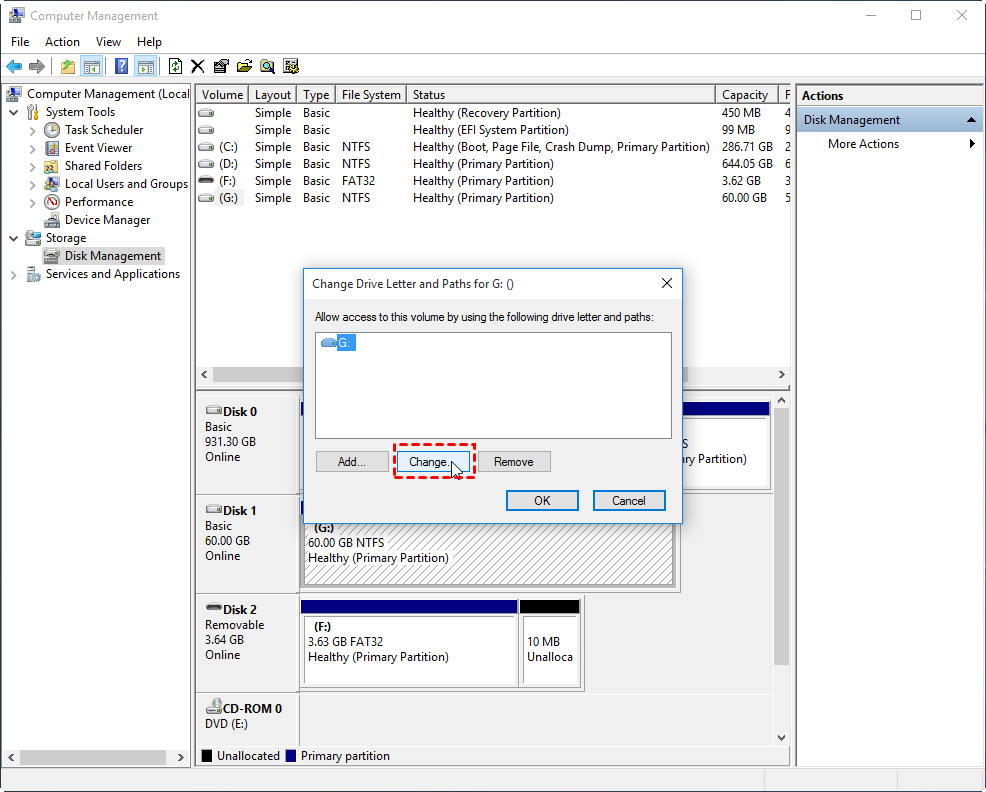Quickly Solve External Hard Drive Access Denied Problem [5 Methods]
Are you troubled by external hard drive access denied problem? In this article, you can realize why it happens and how to fix this issue.
The issue: external hard drive access denied
External hard drive, also known as removable hard drive, is widely used to store or backup data, which is connected to your computer through USB cable or wireless connection. All in all, external hard drive is a kind of popular and convenient storage device. However, there are chances that you can’t access the external hard drive and might receive an error message –“F:\ is not accessible, access is denied when you try to open the external hard drive partition in Windows 10, 8 or 7.
Analysis of external hard drive access denied in Windows 10, 8, 7
In fact, there are many reasons that could cause denied access to external hard drive, and the main causes are listed:
▪ You have no appropriate permissions to the external hard drive.
▪ The external hard drive is encrypted with BitLocker.
▪ The file system of external hard drive is damaged.
▪ The USB power supply of removable device is insufficient.
▪ The external hard drive is plugged out inappropriately.
Quickly fixe external hard drive access denied in Windows 10, 8, 7
After the possible causes for failure of accessing external hard drive are displayed, five effective methods fix external hard drive not accessible will be presented in the following article. You can apply one or more methods based on a specific situation.
Fix 1. Get permission to external hard drive in File Explorer
Fix 2. Change BitLocker Drive Encryption Service
Fix 3. Run CHKDSK utility to check external hard drive
Fix 4. Change Drive Letter to access external hard drive
Fix 5. Retrieve data and Format external hard drive
Fix 1. Get permission to external hard drive in File Explorer
This way can be applied when you can’t access the external hard drive due to lack of permission. Here are steps: (Take fixing this issue in Windows 7 as an example)
1. Right-click inaccessible external hard drive partition and choose “Prosperities”.
2. Go to “Security” > “Advanced”> "Edit".
3. On the “Owner” tab, modify the ownership of the specified account.
After that, you can access the external hard drive successfully.
Fix 2. Change BitLocker Drive Encryption Service
If you encrypt your external hard drive with BitLocker, you may meet access to external hard drive denied issue. At this point, you need to change BitLocker Encryption Service. Let’s see how to do:
1. Press Windows + R at the same time, input “services.msc” and hit Enter to access Services (Local).
2. Locate out "BitLocker Encryption Services", double click “Properties”.
3. In the pop-up window change the Boot Type into Auto and click “OK”.
4. Restart "BitLocker Drive Encryption Service".
Now, there are chances that you are able to access your external hard drive.
Fix 3. Run CHKDSK utility to check external hard drive
This way is especially suitable when the external hard drive is suddenly no longer accessible. Follow the steps below:
1. Right-click the hard drive partition that is unable to access, choose “Properties”.
2. Select Tools and choose “Check Now”.
PS.: It is also available you can run CHKDSK from command prompt.
After checking, you may be able to access the external hard drive.
Fix 4. Change Drive Letter to access external hard drive
You can also try to change drive letter of partition on the external hard drive to fix external hard drive unable to be accessed problem. Have a look at the steps given below:
1. Press Windows + R at the same time, input “diskmgmt.msc” and press “Enter” to open Disk Management.
2. Locate the external hard drive, right-click the partition on it and choose “Change Drive Letter and Path…”
3. In the pop-up window, click “Change” to change drive letter of this partition.
4. Click Disk Management and access the external hard drive from File Explorer.
Fix 5. Retrieve data and Format external hard drive
To solve external hard drive access denied problem, formatting will a great and quick way. As formatting will erase all data, thus you can turn to third-party data recovery software like iCare Data Recovery to view and save files and folder on the external hard drive that you need to keep.
To format external hard drive, AOMEI Partition Assistant Standard is highly recommended out of its great performance and simple operations. It allows you to format external hard drive rather easily and quickly and offers various file systems like NTFS, exFAT, FAT32, and so on to choose from. Now, free download the software and follow the following steps.
Step 1. Install and run it. In the main interface, right-click the partition on the external hard drive and choose “Format Partition”.
Step 2. In the pop-up window, choose a proper file system and click “OK” (Here NTFS is selected).
Step 3. Return to the main interface. Confirm your operation and click “Apply” > “Proceed” to execute it.
After formatting, you can access the external hard drive from Windows Explorer.
✍ Notes:
✔ AOMEI Partition Assistant Standard allows you to clone external hard drive, fill zero to external hard drive, convert NTFS to FAT32 without for external hard dive and so on.
✔ You can enjoy more functions, like securely erase SSD, recover lost partition on external hard drive, etc. if you upgrade to Professional version.
Verdict
External Hard Drive access denied can occur due to various reasons. Keep patient, find out the most possible cause and take proper ways, thus you can deal with it more effectively and quickly. And if you need to create a Windows 11 bootable USB, this convenient tool can also help you.