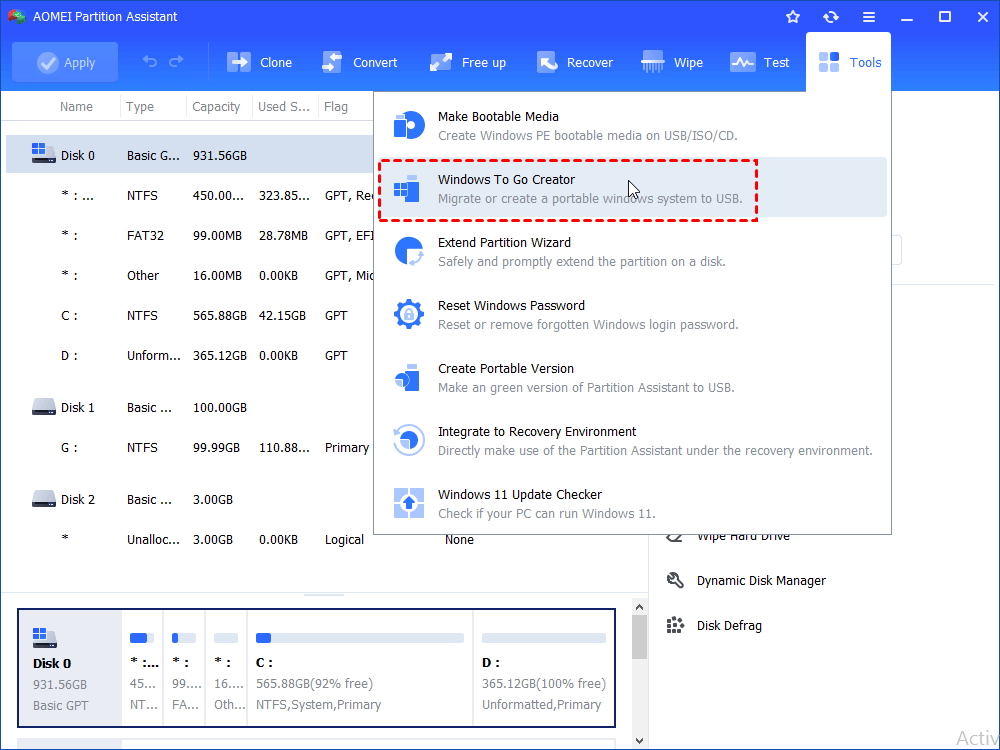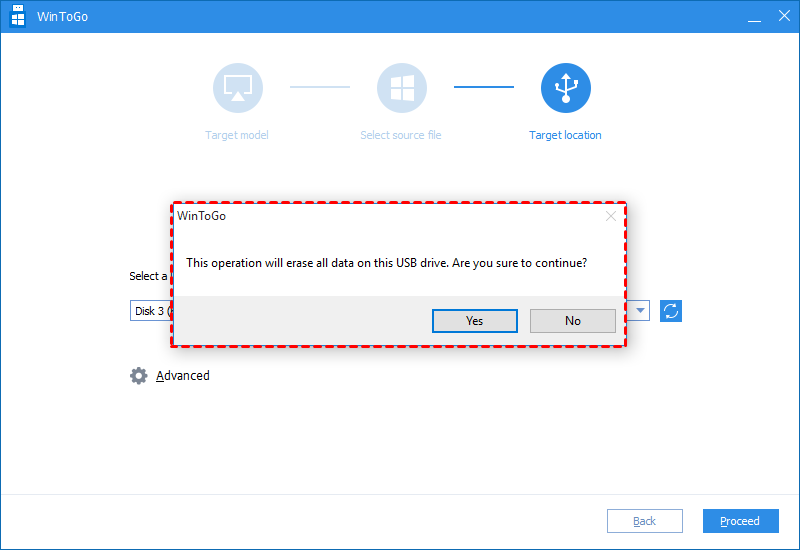How to Create IronKey Windows To Go Easily and Freely?
This post illustrates how to create Windows To Go on IronKey certified USB drive easily via a free & great partition manager, AOMEI Partition Assistant Standard.
About Windows To Go & IronKey Workspace
As you know, Windows To Go is to put a portable Windows into a removable device, which makes you can work whenever and wherever with the same work environment. It’s a feature in Windows 8 Enterprise, Windows 8.1 Enterprise, Windows 10 Enterprise and Windows 10 Education that enables the creation of a Windows To Go workspace that can be booted from a USB-connected external drive on PCs. PCs that meet the Windows 7 or later certification requirements can run Windows 8/8.1/10 in a Windows To Go workspace, regardless of the operating system running on the PC.
Well, how to create a Windows To Go USB drive as you expected? As Microsoft claimed that a certified USB drive must be used for Windows To Go Workspace and these certified USB drives include IronKey Workspace W700, W500, W300, Kingston DataTraveler Workspace, Spyrus Portable Workplace, and Spyrus Secure Portable Workplace, etc. How to create a Windows To Go if you have only the IronKey Workspace W700/W500/W300?
You know IronKey is the brand name of a family of encrypted USB portable storage devices owned by Kingston Digital and more security than other USB drives. By the way, before creating IronKey Windows To Go, you have to know the difference between Windows To Go and a typical installation of Windows, Windows To Go Workspace works the same way except for these respects:
● Internal hard disks on the host computer are offline by default when booted into a Windows To Go workspace.
● Hibernate is disabled by default.
● Windows Recovery Environment is not available.
● Refreshing or resetting a Windows To Go workspace is not supported.
● Upgrading a Windows To Go workspace is not supported.
Before you create Windows To Go on IronKey USB drive
Prior to creating Ironkey Windows To Go, you have something keep in mind:
▶ Prepare an IronKey USB drive at least 13GB certified by Microsoft.
▶ Free download the best tool for Windows To Go – AOMEI Partition Assistant Standard.
▶ A Windows 7/8/8.1/10/11 image file like ISO or ESD file.
Although Microsoft snap-in program can only create Windows 8/8.1/10 To Go, it cannot prevent AOMEI Partition Assistant Standard from creating Windows 7 To Go USB stick. Besides, AOMEI Partition Assistant Standard also supports create Windows To Go on non-certified USB drive while Microsoft does not support. Thus, this program is more flexible to use.
Detailed steps to create IronKey Windows To Go
Now, connect your IronKey certified USB drive with your PC and make sure it can be detected by Windows and follow our instructions for creating Windows 7, 8, 8.1, 10 To Go on IronKey certified USB drive. Here it is:
Step 1. Install and run AOMEI Partition Assistant Standard. Click “Tools” in the top toolbar, and choose “Windows To Go Creator”.
Step 2. Choose Create Windows To Go for personal computer and click Next.
Note: If you want to choose the second option: Create Windows To Go for Mac computer, you need to upgrade to Professional version.
Step 4. Choose Create Windows To Go with system disc/ISO. If the program doesn’t detect Windows 10, Windows 8 or Windows 7 installation file or ISO file automatically, please click the folder icon to select manually. Then, click Next button.
Step 5. Select the IronKey USB drive as the target and click Proceed.
Step 6. You will be prompted by a message saying that the data on this USB drive will be deleted. After confirmation, click Yes to continue.
After that, you have created IronKey Windows 7/8/8.1/10 To Go USB drive successfully. Now, you can run portable Windows 7/8/8.1/10 with IronKey Windows To Go on any other computer. Then you can work everywhere as possible as you can. In fact, AOMEI Partition Assistant Standard is featured with many other powerful functions, such as create bootable media, rebuild MBR, wipe hard drive and so on.