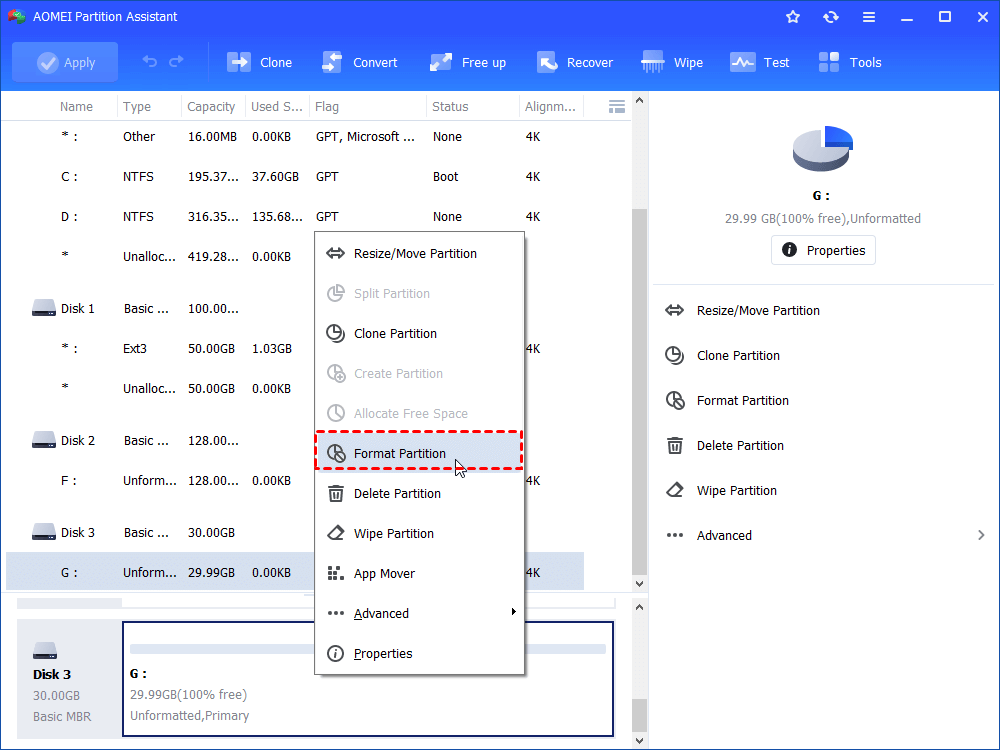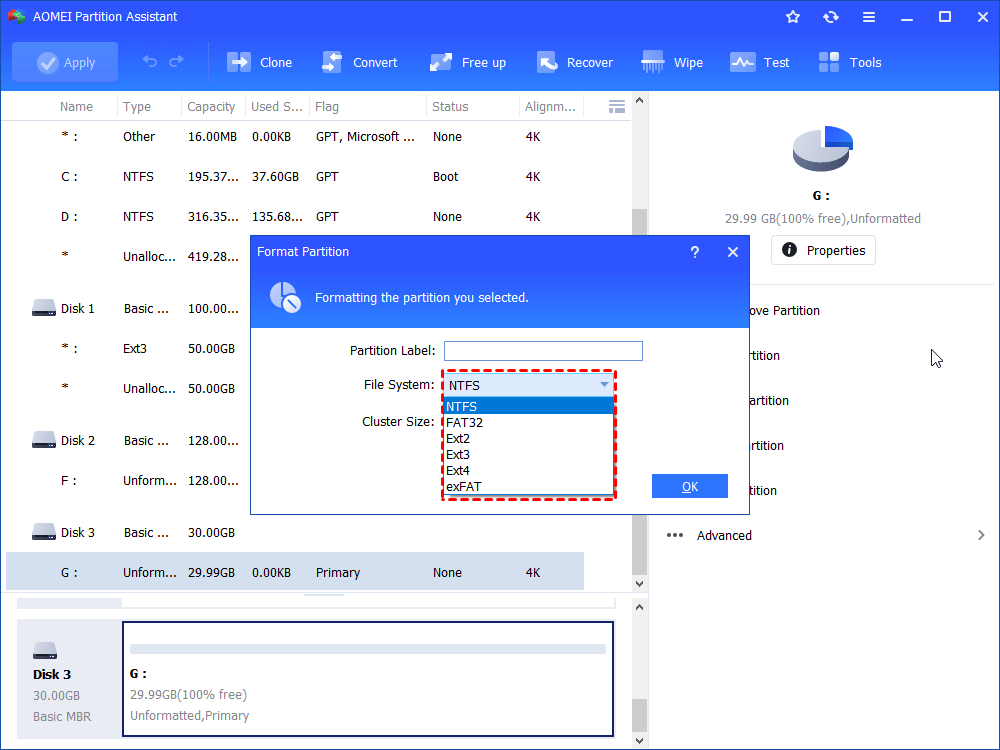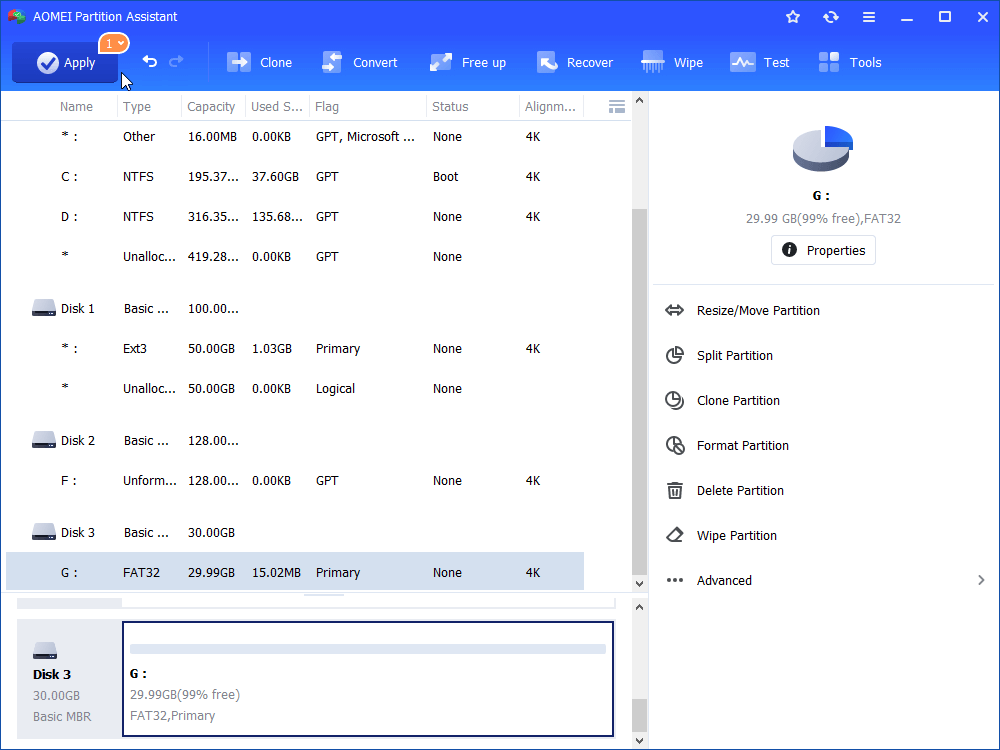How to Fix USB Flash Drive Not Showing Up in Windows 10
This post tells why USB flash drive not showing up in Windows 10 and how to fix the issue accordingly.
➢ My USB flash drive not showing up in Windows 10
➢ USB Flash drive not showing in Windows 10 Explorer but in Disk Management
➢ USB Flash drive not showing up in Windows 10 Disk Management
My USB flash drive not showing up in Windows 10
“I have a SanDisk USB 3.0 flash drive and want to use it to back up the files on my local D drive. But I cannot find out the USB flash drive when I open File Explorer in Windows 10 after inserting it to my computer. Why can't I see my USB drive in windows 10 Explorer? How to fix it? Is there any advice?”
USB flash drive not showing in Windows 10 Explorer but in Disk Management
When you can't see USB flash drive/pen drive in Windows 10 Explorer, you can press Windows + R to open Run dialogue, type “diskmgmt.msc” and hit “Enter” to enter Disk Management and check out the solutions listed below according to the specific situation.
✔ Assign Drive letter to USB flash drive partition
If your USB flash drive shows normally in Disk Management without a drive letter, it won’t display in File Explorer. At this time, it is simple to solve this issue by following the steps below:
1. Right-click the USB flash drive partition and select “Change Drive Letter and Path…”.
2. In the pop-up window, click “Add” and choose a proper drive letter. Then, click “OK”.
3. After assigning drive letter to USB flash drive successfully, you can see and open it within File Explorer.
PS.: If Disk Management is unable to assign drive letter, you can try AOMEI Partition Assistant to perform this task.
✔ Format unrecognized USB flash drive to NTFS, FAT32, or exFAT
If your USB flash drive is labeled as RAW in Disk Management, you won't be able to open the USB drive in Windows Explorer after assigning a drive letter to it. At this time, you can format the USB drive with a file system that can be recognized by Windows. To format the USB drive, it is advised to apply a third party professional and reliable tool – AOMEI Partition Assistant Standard. It can break the limit of 32GB and delete or create second partition on SD card or USB flash drive. Free download it and have a closer look at how it works.
PS.: Formatting will make all data on the USB flash drive gone.
1. Install AOMEI Partition Assistant Standard. Run it, right-click the flash drive partition that you need to format, and choose “Format Partition”.
2. Among the listed file system, choose an appropriate one. Then, click “OK” button.
3. Go back to the main interface. Confirm and click “Apply” to perform the operation.
USB flash drive not showing up in Windows 10 Disk Management
When the USB flash drive is not detected in Windows 10 Disk Management, connect it to other computers to see whether it appears. If it displays, it means that the flash drive is well and you can try the solutions presented in the following context.
✔ Try another USB port for USB flash drive
USB flash drive not showing up may be out of broken USB port. Thus, you can remove USB flash drive and insert it to another USB port to see whether it is detected and showing up in Windows 10 File Explorer.
✔ Enable USB Device in BIOS
If you have disabled the USB Interface in BISO to protect your computer, USB flash drive won’t appear. In such a case, you can enter BIOS settings to enable USB Device. Then, restart your computer and see if the USB flash drive is detected.
✔ Update USB drives for the USB flash Drive
If the USB drives are out-dated, the USB flash drive can disappear from Disk Management. To update USB drives for your flash drive, press “Windows” + “R” simultaneously, input “devmgmt.msc” and hit “Enter” key to access Device Manager. In Device Manager, expand Universal Serial Bus controllers (usually the last one), right-click Generic USB Hub and choose Update Driver Software....
✔ Delete corrupted USB registry entry
USB flash drive not detected occurs can be a result of a corrupted registry entry. If so, you need to remove the bad registry key.
1. Run open box, input “regedit” and hit Enter to open Registry Editor.
2. Go to the key below and delete it only.
HKEY_LOCAL_MACHINE\System\CurrentContolSet\Enum\USB\VID_0781&PID_7101 and/or VID_0000
3. Restart your Windows 10 computer and reconnect the USB flash drive to your computer.
PS.: If there is no such key under USB tab, exit from Registry Editor without modifying anything.
Wrap things up
USB flash drive not showing up in Windows 10 can be caused by many events like invalid USB port, missing drive letter, disabled USB Device in BIOS, and so on. No matter what the reason is, it is necessary to calculate the most possible reasons firstly, thus you can fix this issue effectively and accordingly and effectively. If you are unfortunate enough to lose data during this process, you can use AOMEI software to recover the lost data easily and quickly.