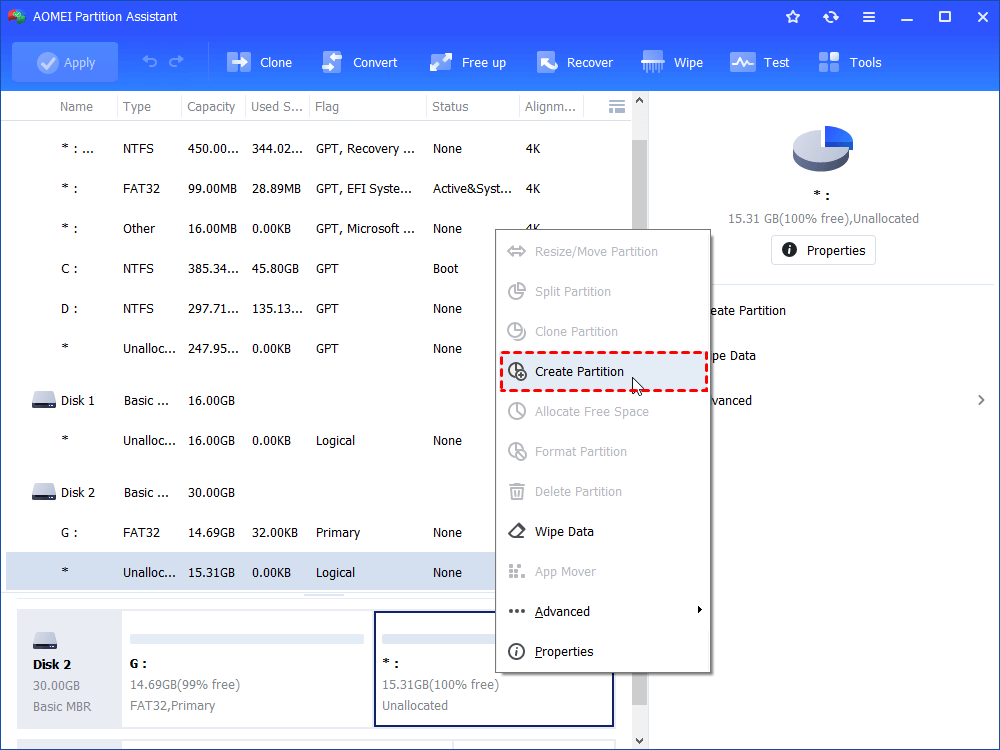The Best Memory Card Partition Tool: How to Partition Your Memory?
Sometimes you need partition memory card for better use. While a memory card partition tool will help you partition the memory card easily and safely.
About memory card
Memory card is an electronic flash memory data storage device used for storing digital information, including microSD, SD, SDHC, SDXC, CompactFlash, and more. They are commonly used in portable electronic devices, such as digital cameras, mobile phones, tablets, portable media players, video game consoles, laptop computers, etc.
Why you need to partition memory card?
Sometimes, you may need to partition memory card. For example, many android mobile phone or tablet users would like to create partitions on the SD card in order to save more space on the internal storage when they get “android storage space running out” prompt. Partitioning can help to enhance disk efficiency and speed up the android OS by a huge margin.
If you memory card is showing the file system is RAW, which means the partition is corrupt or missing. Thus, you need to repartition the memory card.
There are many other situations that you need to partition memory card. But how to partition memory card when you need to?
How to partition memory card?
Windows has the Disk Management that can help you format the memory card, create one partition on the memory card, and change the drive letter. However, it isn’t the best memory card partition tool. Fortunately, here we will introduce you a memory card partition software that provides you a lot of functions for partition memory card easily and safely.
AOMEI Partition Assistant Standard should be the best memory card partition tool. When your memory card partition is corrupt or missing, you can use it to create a new partition or logical drive on a basic disk, then format the memory card as the file system you need. AOMEI Partition Assistant standard is also a great SD card partition partition manager. When you need to partition SD card for android, it allows you to create two partitions on the SD card. And you can use it to resize partition, format SD card, etc. Before you do, you need to prepare for it.
Preparing:
-
A memory card. You need to extract or backup the data on the memory card if there is any important data on the memory card.
-
A memory card adapter. Some computers have memory card slot. If your computer haven’t, you need take use of an adapter to connect the memory card to your computer.
-
Download AOMEI Partition Assistant free. Install it on your computer.
After that, you can start partition the memory card using AOMEI Partition Assistant. Connect the memory card to your computer. Launch AOMEI Partition Assistant. It will show you the basic situations of your internal and external storage devices on your computer, and you can start partition memory card with right-clicking at the memory card (shown as Removable).
AOMEI Partition Assistant Standard is the best free memory/SD card partition tool. It can help you partition your memory card easily and safely. You can use it to create second partition on memory card, resize partition and so on.
It is also suitable for partition hard drives. You can also use it to convert NTFS to FAT32 without losing data. Besides, it has many advanced features in the AOMEI Partition Assistant Professional edition, you can upgrade to it for getting more features flexible.