Is Your Windows 10 Keeps Updating Every Day Slowing Down Your PC? Fix it!
Is your windows 10 keeps updating every day slowing down your pc? Find out why & get proven step-by-step fixes to stop endless updates and restore your computer's speed and performance.
Are you experiencing frustrating slowdowns on your computer, and it seems like your Windows 10 keeps updating every day? You're not alone. Frequent updates are a necessary part of keeping your operating system secure and functional, but they can sometimes become a nuisance, consuming resources and significantly impacting performance. This article will delve into why your Windows 10 might be updating so often, causing slowdowns, and provide comprehensive, step-by-step solutions to get your PC running smoothly again.
Why Windows 10 Keeps Updating Every Day Slowing Down My PC?
It's natural to wonder why your PC feels sluggish when your Windows 10 updates daily. While updates are crucial for security patches, bug fixes, and introducing new features, the update process itself can be resource-intensive. Understanding the reasons behind frequent updates and their impact on your system is the first step to resolving the slowdown issue.
Windows 10 is designed to receive updates regularly through the Windows Update service. These can range from small definition updates for Windows Defender to large cumulative updates or even major feature updates released periodically. The frequency can vary depending on the types of updates available and your specific system configuration. The act of downloading, preparing, and installing these updates requires significant CPU, disk, and memory usage, which can noticeably slow down your PC, especially on older hardware or systems with limited resources.
Furthermore, if Windows updates fail or get stuck, they can enter a loop, attempting to download or install repeatedly, exacerbating the performance issues and giving the impression that your Windows 10 keeps updating every day without success.
7 Ways to Fix Windows 10 Keeps Updating
If your Windows 10 keeps updating and causing frustrating slowdowns, there are several effective methods you can employ to address the issue. These solutions target common problems associated with Windows Update, from corrupted temporary files to problematic installed updates and underlying system file corruption. By following these steps, you can troubleshoot and resolve the frequent update cycle and restore your PC's performance.
Fix 1: Delete the SoftwareDistribution Folder
The SoftwareDistribution folder is where Windows stores files temporarily needed to install Windows Updates. If the contents of this folder become corrupted, it can cause updates to fail, get stuck, or repeatedly try to download, leading to the scenario where Windows 10 keeps updating every day and slowing down your PC. Clearing this folder forces Windows Update to download fresh copies of the update files.
Step 1. Type cmd in the Search box, and then right-click Command Prompt and select Run as administrator.
Step 1. Type Command Prompt in the Search menu, then right-clicks it to choose Run as administrator to open it.
Step 2. Type net stop wuauserv and press the Enter key in the Command Prompt window.
Step 3. Now please type the following commands and press “Enter” after each:
C:
cd %Windir%\SoftwareDistribution
del /f /s /q Download
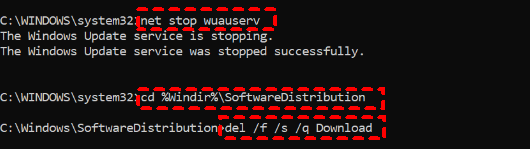
Then you can reboot your computer and try to update again.
Fix 2: Manually Remove the Problematic Updates
Sometimes, a specific update itself can be the source of the problem, causing conflicts or errors that lead to repeated installation attempts or system instability that manifests as slowdowns. If you notice that issues began immediately after a recent update, uninstalling that particular update might resolve the problem. This is a targeted approach to fix issues where Windows 10 keeps updating, specifically when a faulty update is suspected.
Step 1. Go to Settings > Update & Security > Windows Update.
Step 2. Click on "View update history".
Step 3. Click on "Uninstall updates".
Fix 3: Run Windows Update Troubleshooter
Microsoft includes built-in troubleshooters designed to automatically diagnose and fix common problems, including those related to Windows Update. Running the Windows Update troubleshooter can often identify and resolve issues like corrupted update components, connectivity problems with the update servers, or errors preventing updates from installing correctly. This is a simple yet effective initial step when your Windows 10 keeps updating or failing to update properly.
The troubleshooter will scan your system for known issues affecting Windows Update and attempt to apply fixes automatically. It can save you time by addressing common underlying causes without requiring manual configuration changes.
Step 1. Go to Settings > Update & Security > Troubleshoot.
Step 2. Click on "Additional troubleshooters".
Step 3. Select "Windows Update" from the list and click "Run the troubleshooter".
Step 4. Follow the on-screen instructions and allow the troubleshooter to complete its scan and apply any recommended fixes.
Fix 4: Check Windows Update Log
For more advanced troubleshooting, examining the Windows Update log can provide detailed information about the update process, including specific errors encountered. This log file records the actions taken by the Windows Update client, helping you pinpoint exactly where and why updates might be failing or getting stuck in a loop. While slightly more technical, understanding the log can be invaluable when Windows 10 keeps updating every day and you need to understand the root cause.
This method allows you to see the step-by-step process of update checks, downloads, and installations, and identify any error codes or messages that can guide further troubleshooting.
Step 1. Search for "PowerShell" in the Start menu, right-click on "Windows PowerShell", and select "Run as administrator".
Step 2. In the PowerShell window, type the following command and press Enter: Get-WindowsUpdateLog
Step 3. This command will generate a readable log file on your Desktop named WindowsUpdate.log.
Step 4. Open the WindowsUpdate.log file from your Desktop using a text editor (like Notepad) and examine the entries for errors or repeated failed attempts related to updates.
Fix 5: Run an SFC Scan
Corrupted or missing system files can interfere with the proper functioning of Windows components, including Windows Update, potentially leading to issues where Windows 10 keeps updating every day or experiencing performance degradation. The System File Checker (SFC) is a utility that scans for and restores corrupted system files with cached copies. Running an SFC scan can fix underlying system integrity issues that might be contributing to your update problems and PC slowdowns.
Step 1. Search for "Command Prompt" in the Start menu, right-click on "Command Prompt", and select "Run as administrator".
Step 2. In the Command Prompt window, type the following command and press Enter: sfc /scannow
Step 3. The scan will begin and may take some time to complete. Do not close the window until it reaches 100%.
Step 4. If SFC finds corrupted files, it will attempt to repair them. You may see a message indicating the scan results.
Fix 6: Optimize Disk Space and Check for Errors with AOMEI Partition Assistant
Frequent Windows updates, while necessary, can consume significant disk space over time, especially on the C drive where Windows is installed. A C drive that is nearly full can severely degrade system performance, leading to slowdowns that users might attribute to updates themselves. Furthermore, disk errors can also contribute to system instability and slow performance.
While the previous methods focused on the update process itself, this fix addresses the potential consequences of updates and general usage on your disk health and space. A professional disk management tool like AOMEI Partition Assistant can help you easily check your disk for errors and, crucially, extend your C drive volume by taking space from other partitions or unallocated space.
It is a powerful and user-friendly software designed to manage your hard disk partitions effectively. It can help prevent performance issues and potential boot problems that can arise from disk errors or insufficient space, even when your Windows 10 keeps updating every day.
1. Check Partition for Errors: Checking your system partition for errors can identify and fix issues that might be causing instability or slowdowns.
Step 1. In the main interface, right-click the target drive and then click "Check Partition".
Step 2. Choose the "Check partition and fix errors in this partition by using chkdsk.exe" option, then click "OK".
Step 3. Wait for a while and click "OK" when it's finished.
2. Extend C Drive Space: Increasing the size of your C drive provides more room for Windows, applications, and updates, significantly improving performance and preventing slowdowns related to low disk space.
Step1. Launch AOMEI Partition Assistant. If you have adjacent unallocated space next to the C drive, right-click the C drive and select "Resize/Move Partition". Drag the right handle of the partition to extend it into the unallocated space and click "OK".
Step 2. Drag its left handle to shrink it, creating unallocated space. Click "OK". Then, you may need to move the unallocated space next to the C drive.
Step 3. After configuring the operations, click "Apply" in the top-left corner and then "Proceed" to execute the changes. Your computer may restart to perform the partition operations.
By using AOMEI Partition Assistant to maintain healthy disk partitions and ensure sufficient space on your C drive, you can effectively combat one of the major causes of PC slowdowns that might be exacerbated by the continuous cycle of updates. This proactive approach complements the update-specific troubleshooting steps.
Fix 7: Manually Install the Update from the Microsoft Update Catalog
If Windows Update is consistently failing to download or install a specific update, you can try downloading and installing it manually from the Microsoft Update Catalog. This website is a repository of Windows updates that you can access directly, bypassing the automated Windows Update service if it's encountering issues. Manually installing the update can sometimes succeed when the automatic process fails, resolving the stuck update problem that might make it seem like Windows 10 keeps updating every day.
Step 1. Go to Settings > Update & Security > Windows Update and note the KB number (e.g., KB1234567) of the update that is failing.
Step 2. Open your web browser and go to the Microsoft Update Catalog website: https://www.catalog.update.microsoft.com/
Step 3. In the search bar, enter the KB number of the update and press Enter.
Step 4. Find the correct version of the update for your Windows 10 architecture (32-bit or 64-bit) and click "Download".
Step 5. Click the download link in the pop-up window and save the .msu file to your computer.
Once the download is complete, double-click the .msu file to run the standalone installer. Follow the on-screen instructions to install the update. Restart your PC if prompted.
Ending
Dealing with a PC where Windows 10 keeps updating every day and causing slowdowns can be a frustrating experience. Remember that maintaining a healthy and spacious C drive is just as important as troubleshooting the update process itself. Tools like AOMEI Partition Assistant provide robust capabilities not only for checking and extending partitions but also offer a suite of other handy functions such as cloning disks, migrating OS to SSD, converting disk styles without data loss, and securely wiping data.

