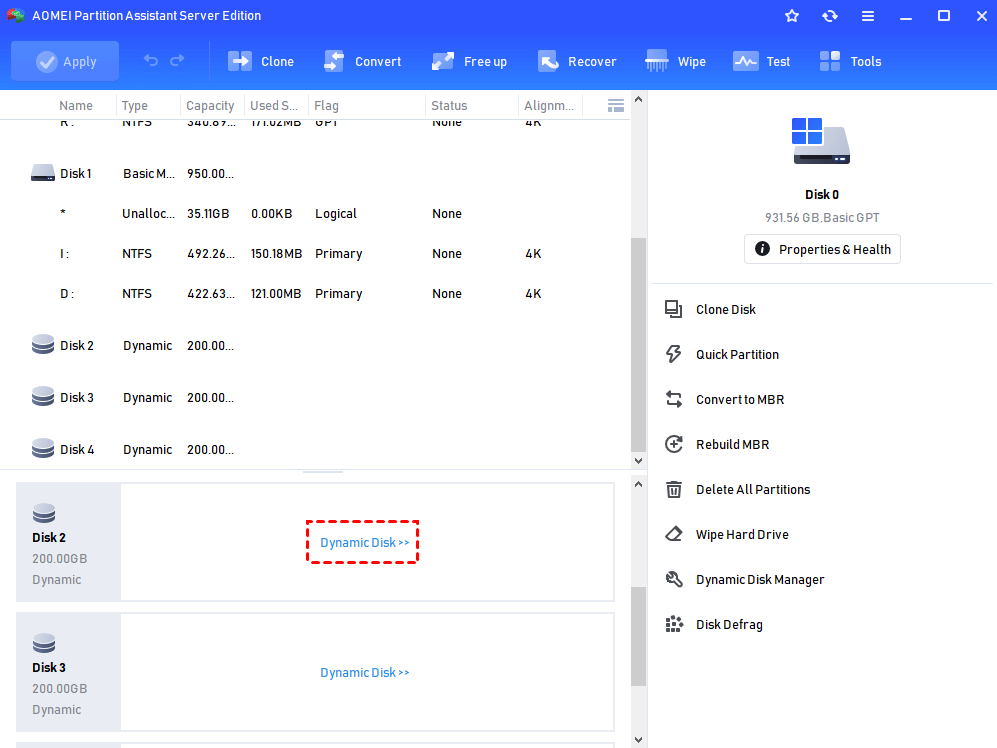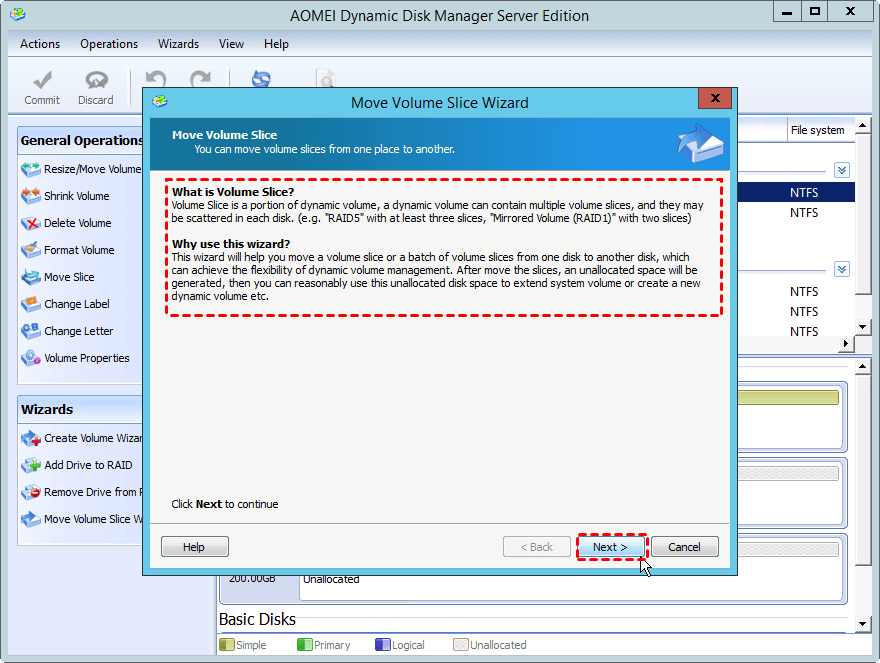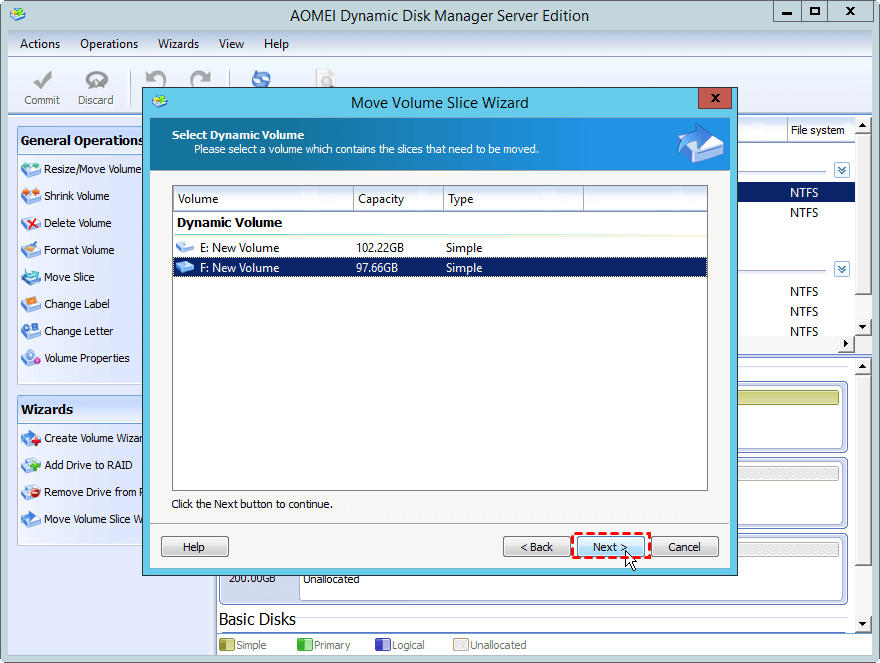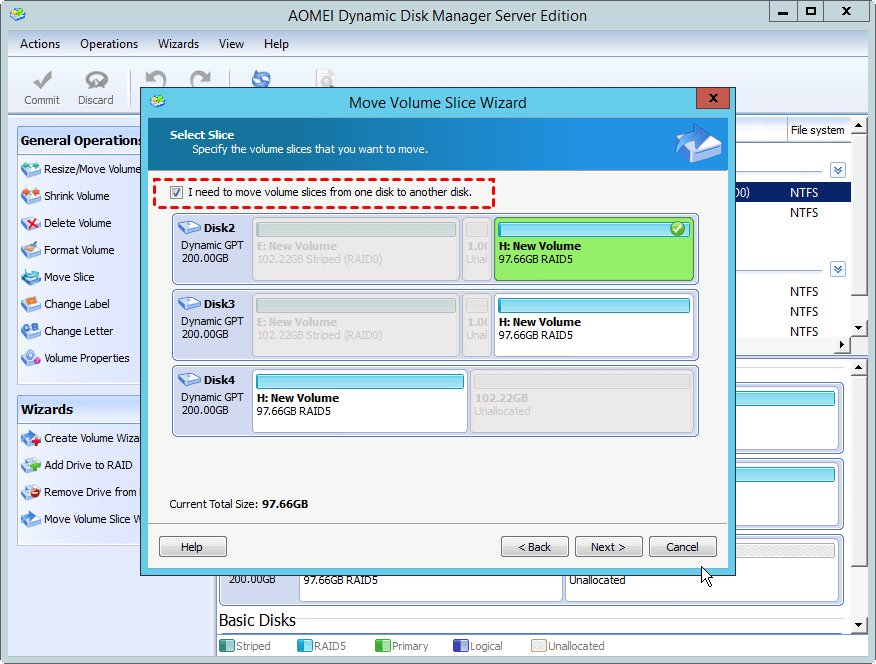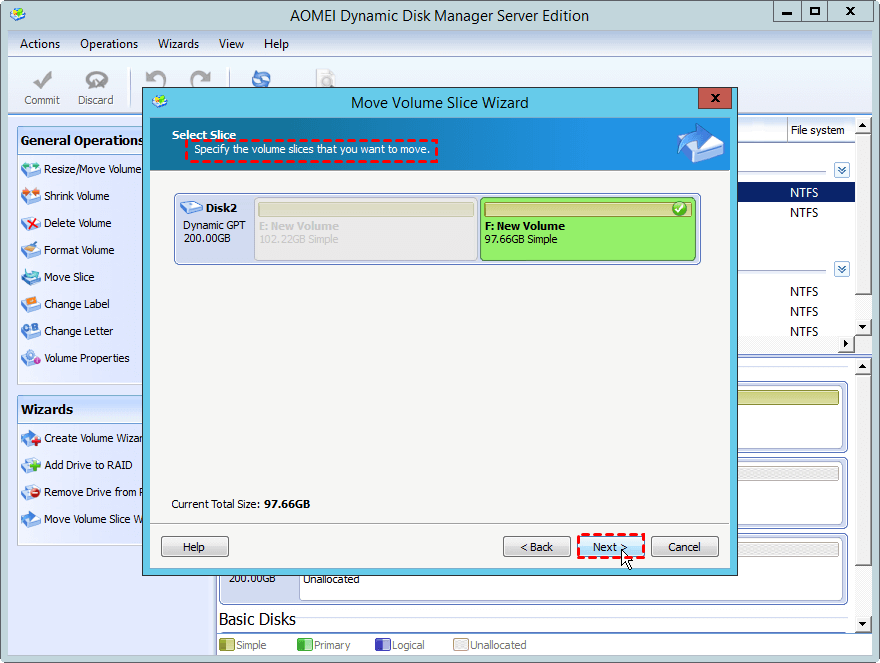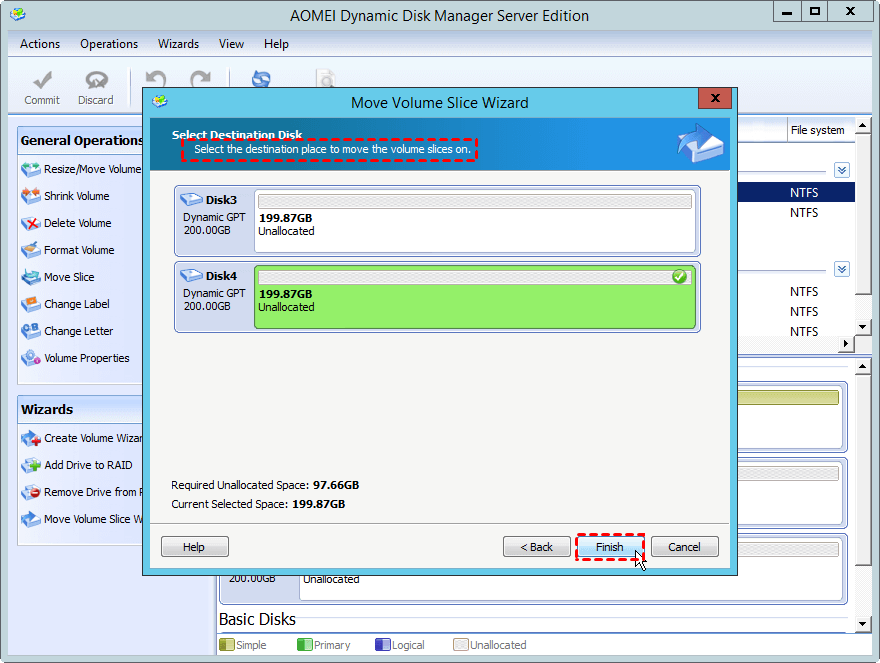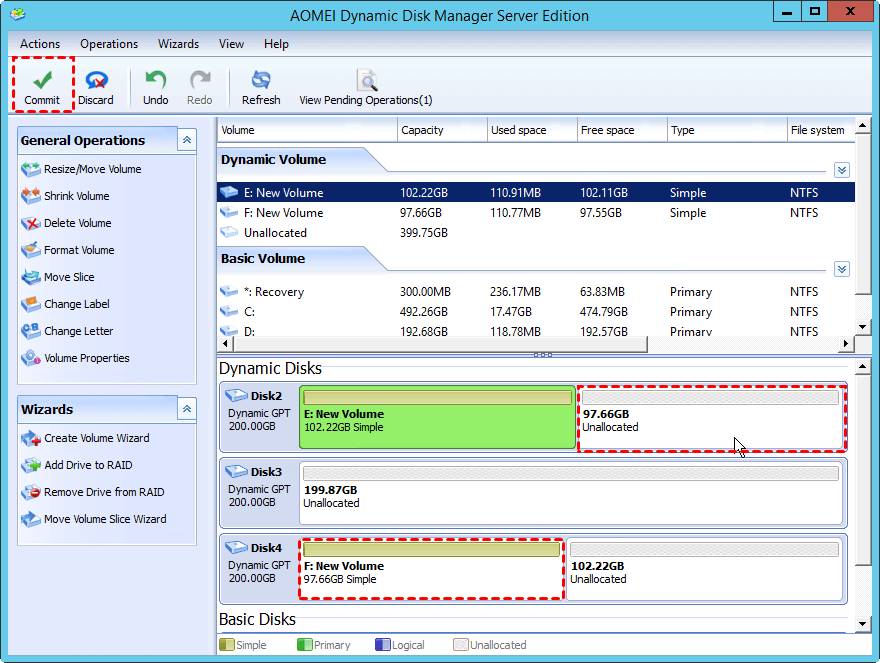How to Move Dynamic Slice?
When you need to extend a dynamic volume, but only to find that the "Extend Volume" is greyed out in Disk Management. With the help of AOMEI Dynamic Disk Manager, you can conveniently move dynamic slice to solve it.
When need to move slice?
As you store more applications and software on your dynamic, sometimes, you will need to resize volume in Disk Management. Disk Management is a Windows built-in tool for disk managing tasks, such as extend volume, delete volume, format volume.
However, When you try to extend a dynamic after shrinking another one in Disk Management, the "Extend Volume" option will be greyed out. This is because Disk Management only can extend a volume with adjacent unallocated space. If you have an empty volume in the dynamic disk, you can directly delete the volume. Otherwise, you need to move a slice to make the unallocated space closed to the volume you want to extend.
How to move a dynamic slice?
To move a dynamic volume, it is necessary to use some third-party software-AOMEI Partition Assistant Server. It owns a feature named "Move Slice" to change the location of a chosen volume in a user-friendly interface. With this feature, you don't need to delete a volume. Just shrink a dynamic slice, and move it to make the unallocated space closed to the volume you want to extend. After that, you can easily extend a volume.
Then download the Demo version and follow the steps below to see how to use it.
Step 1. Launch the AOMEI Partition Assistant Server. You can Right-click the target disk and click the “Dynamic Disk Manager” option. Or simply click the disk, and choose “Dynamic Disk Manager” on the right pane.
Step 2. When the Dynamic Disk Manager is opened, click "Move Volume Slice Wizard" in the left pane.
Step 3. And choose the volume you want to move from the listed volume.
Note: Tick the option that "I need to move volume slices from one disk to another disk" to move stripped volume, mirrored volume and RAID-5 volume.
Step 4. specify the volume slices that you want to move, and click "Next".
Step 5. Choose the destination where the volume will be moved to.
Step 6. In the main interface, you can see the outcome of the moving operation, click "Commit" to start the proceeding.
Final Words
After moving the dynamic slice, you can also extend a volume with the powerful Server Manager. And this manager also works well in managing basic partitions. Besides, if you need to manage your hard drives and partitions on multiple PCs, you can employ the Unlimited version.