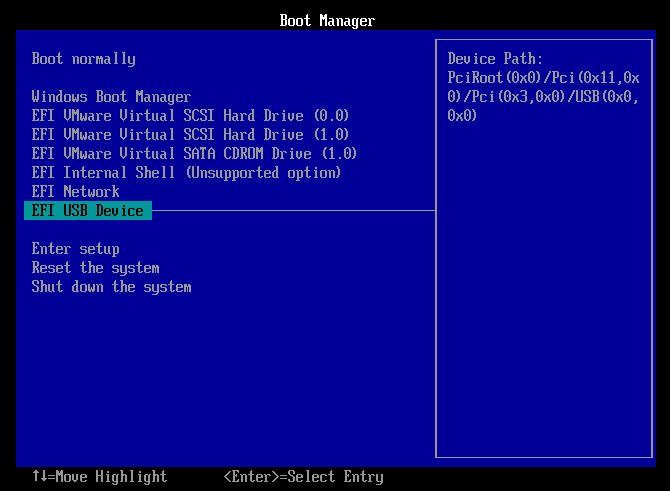How to Boot Computer from Bootable Media?
This post tells you how to make computer boot from media after creating bootable CD/DVD or bootable USB drive.
You can create a bootable device via AOMEI Partition Assistant Professional to repair damaged system hard drive when your computer has boot issue, or to manage hard drive from BIOS, such as format partition, clone hard drive, etc.
The first part: Create Windows bootable media
The second part: Boot from the media
Make bootable device step by step
Preparation work you should do:
1. Insert a USB drive or a blank CD/DVD into your computer. Since this operation will erase all data on USB drive, please back up important data in advance.
2. If the computer is running Windows XP/Vista/2003, 2008, you need to download Windows AIK (Automated Installation Kit) before making bootable media.
Step 1. Install and run AOMEI Partition Assistant. Click Tools> Make Bootable CD Wizard and click Next to confirm the operation.
Step 2. Choose a way to create bootable media based on your specific situation. Here USB Boot Device is selected.
Step 3. You’ll be prompted that the USB will be formatted. Click Yes to continue.
Step 4. Wait a few minutes for the whole process to complete and then you can get a Windows bootable device.
Note: AOMEI Partition Assistant owns different versions, which are suitable for different users. If you are using Windows Server, AOMEI Partition Assistant Server/Unlimited/Technician. If your computer is running Windows 10/8.1/8/7, XP or Vista, choose AOMEI Partition Assistant Professional.
Detailed steps on booting from media
Having realized how to make Windows bootable media, have a look at how to enable the computer to boot from the media, thus you can repair boot issue or manage hard drive.
Step 1. Connect the USB drive or CD/DVD to the computer where you want to boot OS from media.
Step 2. Reboot your computer and press a specific key constantly to enter BIOS interface.
Note: The key can be different for computes belong to different modes and brands. Unusually, the key is Del, Esc, F1, F2, F8, F9, F10, F11 or F12.
Step 3. After getting into the BIOS interface, you can select the bootable USB drive or CD/DVD as the prior boot drive and press Enter to boot from the media.
When a computer can’t boot from the created bootable media, make sure that the boot order is right. If the boot order is without issue but you still cannot boot from the media, you can remove other USB devices and try to boot from the created media again.