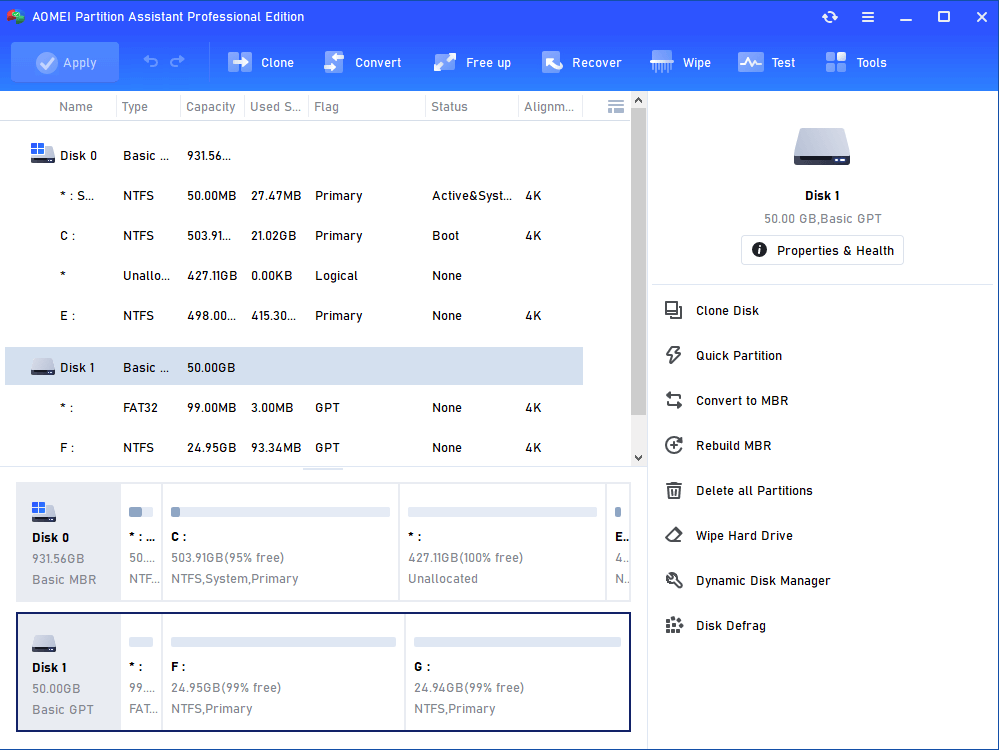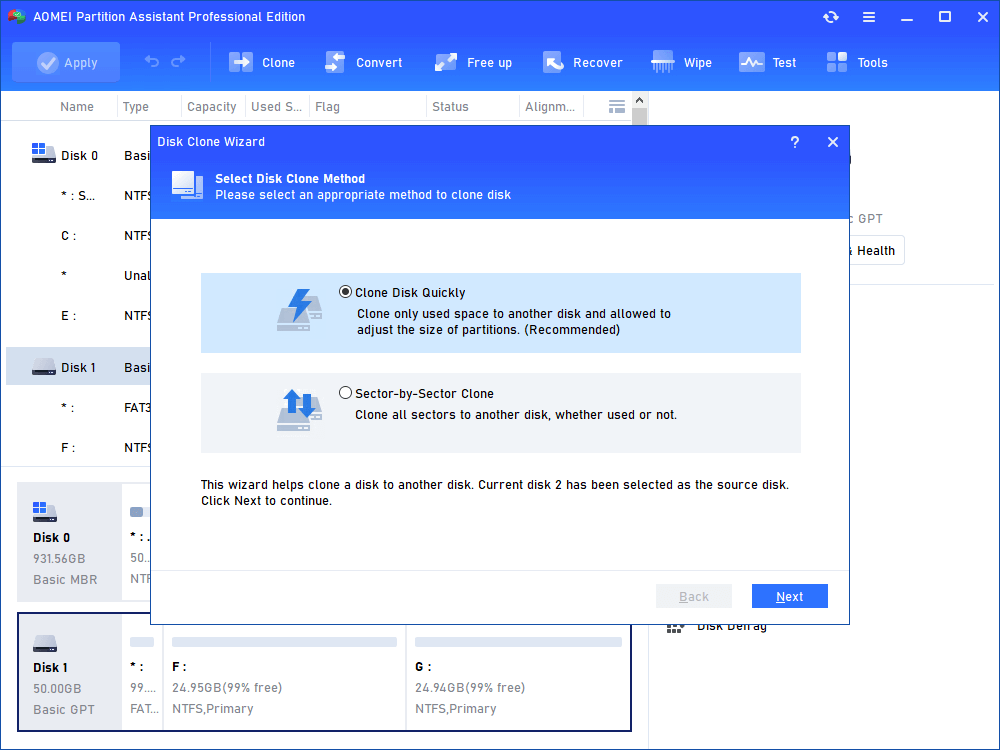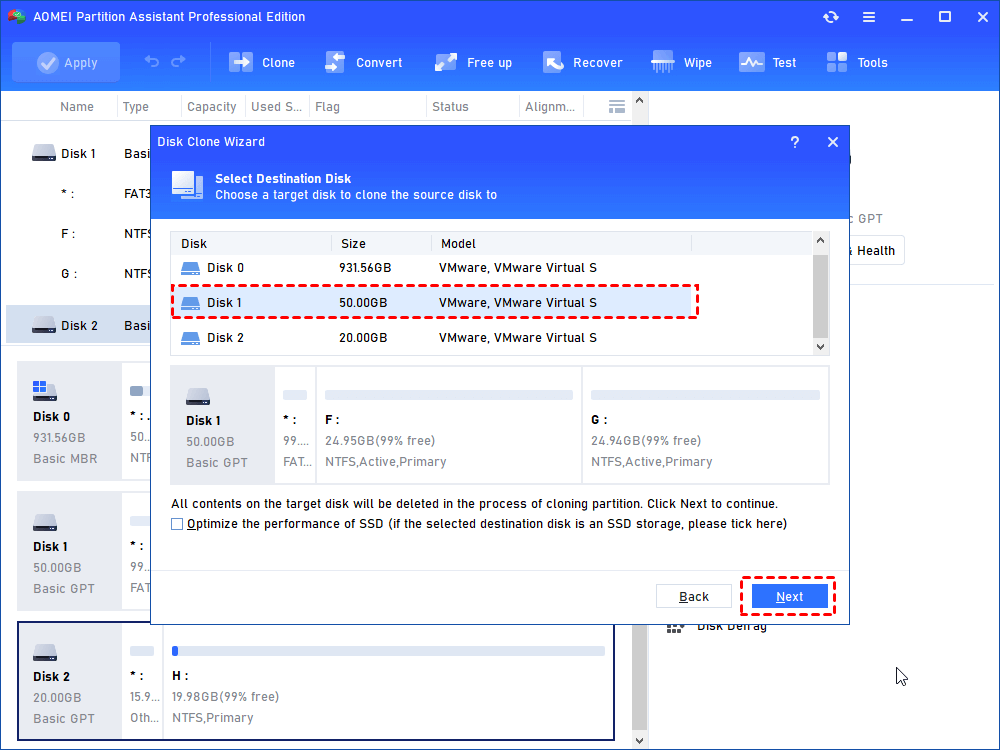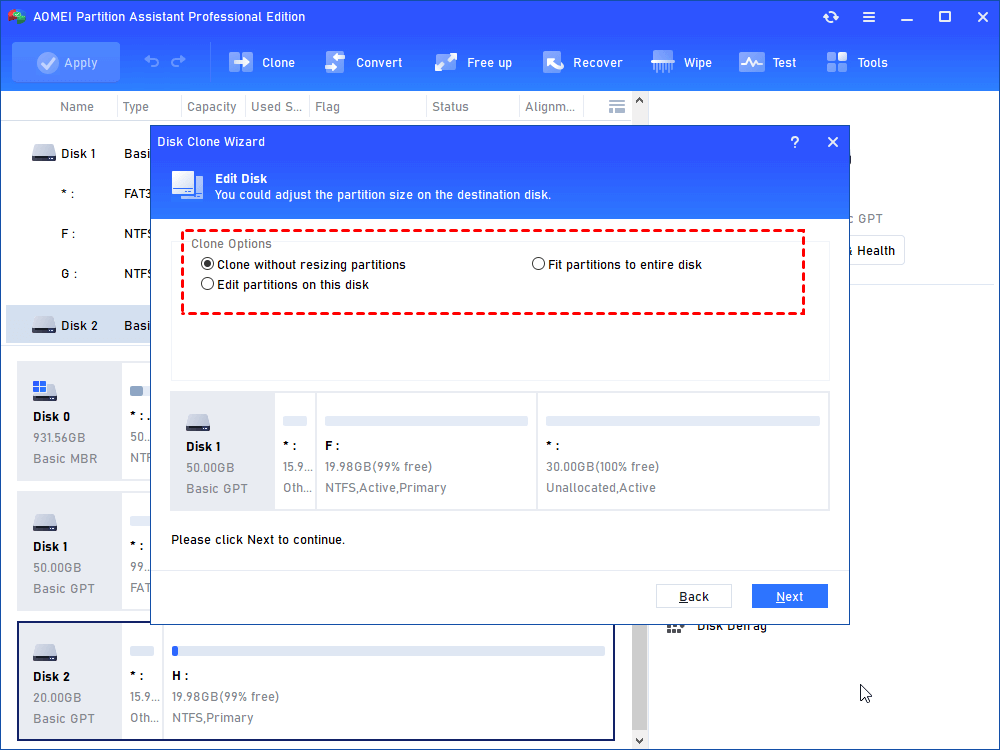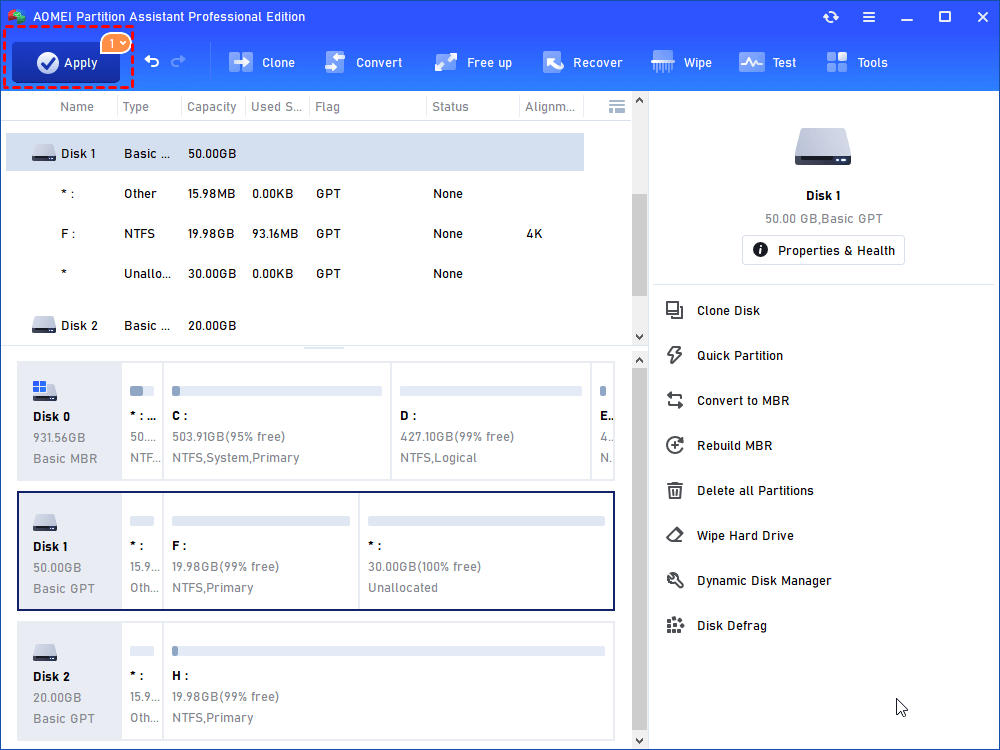With the powerful Disk Clone Wizard from AOMEI Partition Assistant, you can easily upgrade smaller disk to a larger disk, an old disk to a new disk, or a slow disk to a more advanced one without losing data and reinstallation:

The current hard disk is too small to hold extra new data and pops out "Low Disk Space" issue? It's time to clone a smaller disk to a larger one for an upgrade.

System runs slowly on the traditional HDD? It will make a big difference to upgrade to an SSD with faster read-write speed.The disk cloning method can help avoid re-installing OS and applications.

When your computer is experiencing signs of hard drive failure, it's best to replace the old hard drive before it completely wears out. Cloning the entire old disk can transfer OS and other data safely.

Through disk cloning method, you can make an exact hard drive backup and perform an effortless data restoration when the original hard drive crashes.
With two disk clone methods ("Clone Disk Quickly" and "Sector-by-Sector Clone"),you can not only clone all partitions, including hidden partition, like Recovery partition from one disk to another, but also clone only used space on the source disk (clone a larger disk to a smaller one).
No matter you want to clone MBR disk to GPT disk, GPT disk to MBR disk, MBR to MBR disk, or GPT disk to GPT disk, this hard drive cloning software can satisfy all your needs well.
Whether the cloned disk can be bootable matters a lot when you plan to clone your system disk. The AOMEI disk clone tool can clone everything including all boot files from one disk to another, so no need to worry about the boot issue after clone.
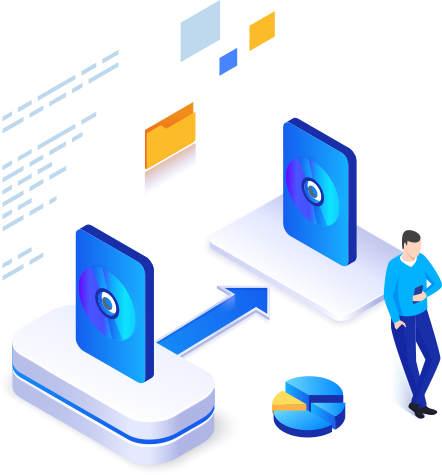
No matter you want to clone Samsung, Intel, Toshiba, SanDisk, Crucial, WD, Kingston, or other popular disks, AOMEI Disk Clone Wizard enables you to your disk effortlessly. Besides, you can also perform the disk clone between two different brands.
Different computers come with different disk interfaces, and the AOMEI disk clone software allows you to clone SATA HDD to M.2 SSD, SATA HDD to NVMe SSD, or M.2 SSD to M.2 SSD, etc.
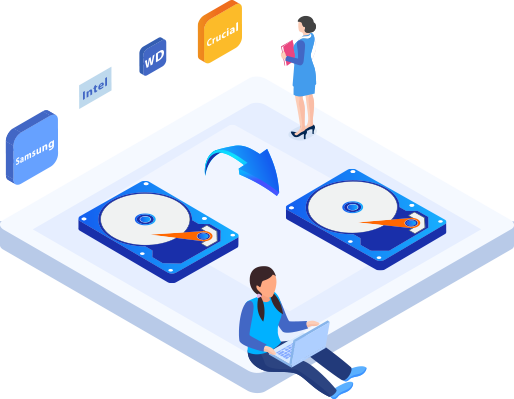
The "Lifetime Upgrades" license ensures that you're entitled to upgrade for FREE to any latest new versions that we release later. No annual billing or renewal cost. The license also includes free perpetual technical support.
The "Lifetime Upgrades" license ensures that you're entitled to upgrade for FREE to any latest new versions that we release later. No annual billing or renewal cost. The license also includes free perpetual technical support.
The "Lifetime Upgrades" license ensures that you're entitled to upgrade for FREE to any latest new versions that we release later. No annual billing or renewal cost. The license also includes free perpetual technical support.