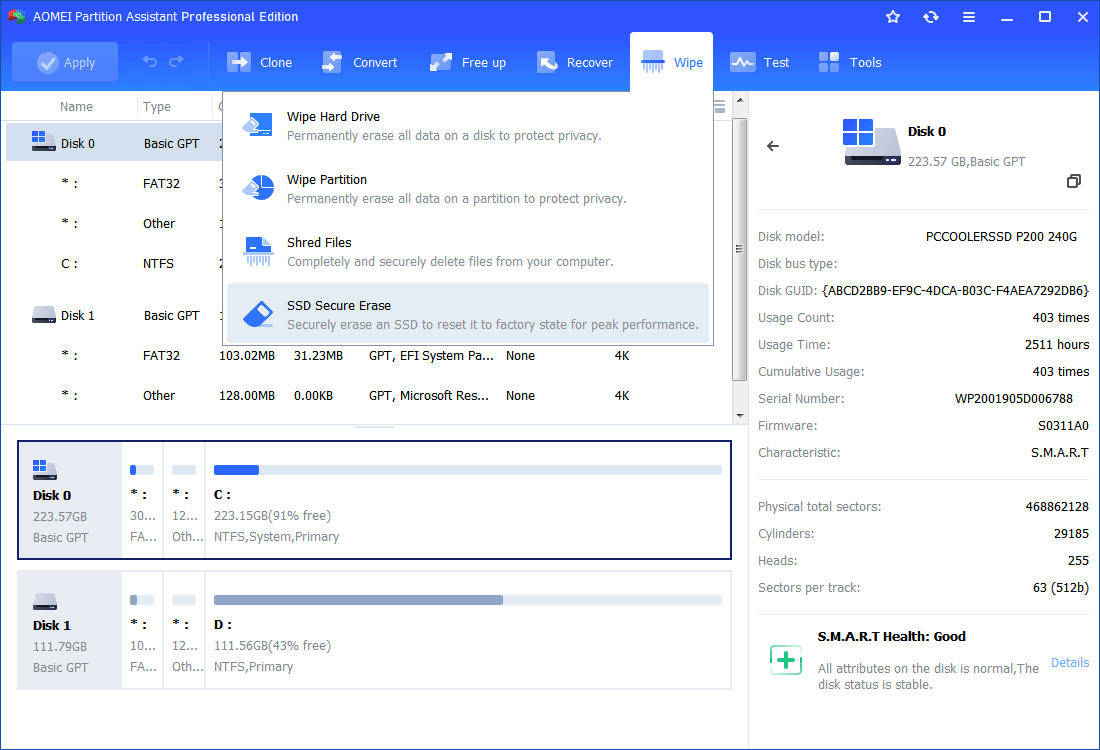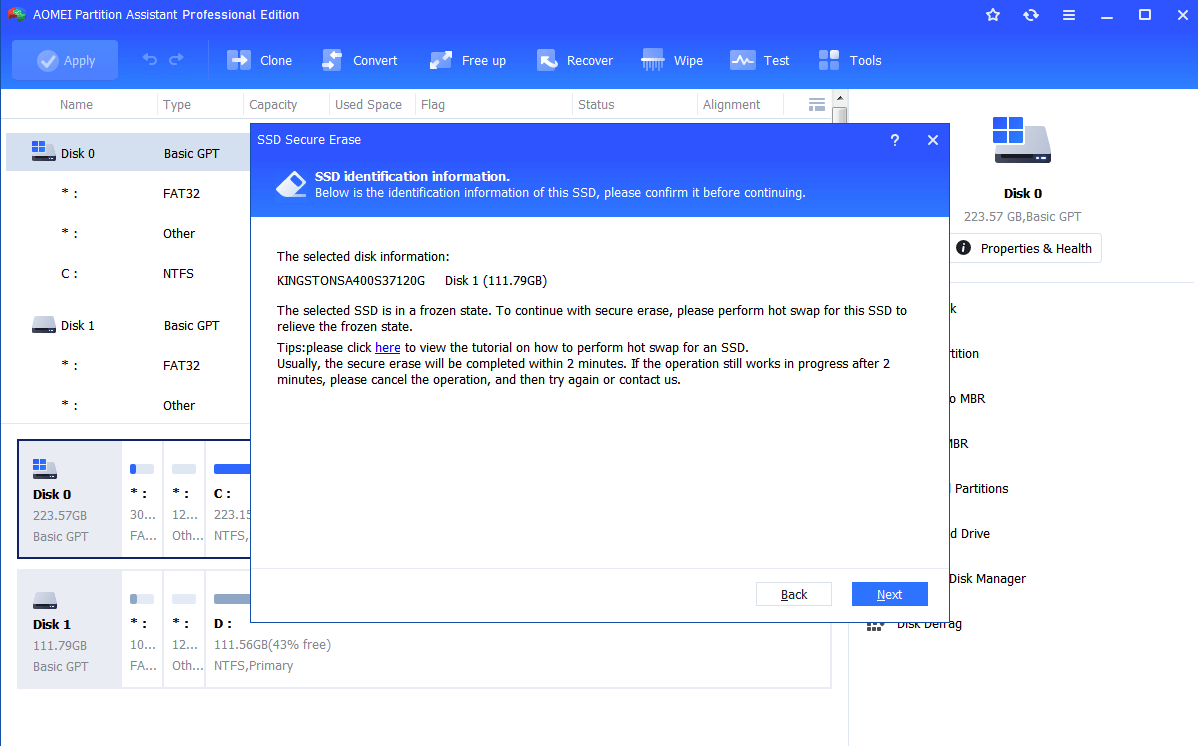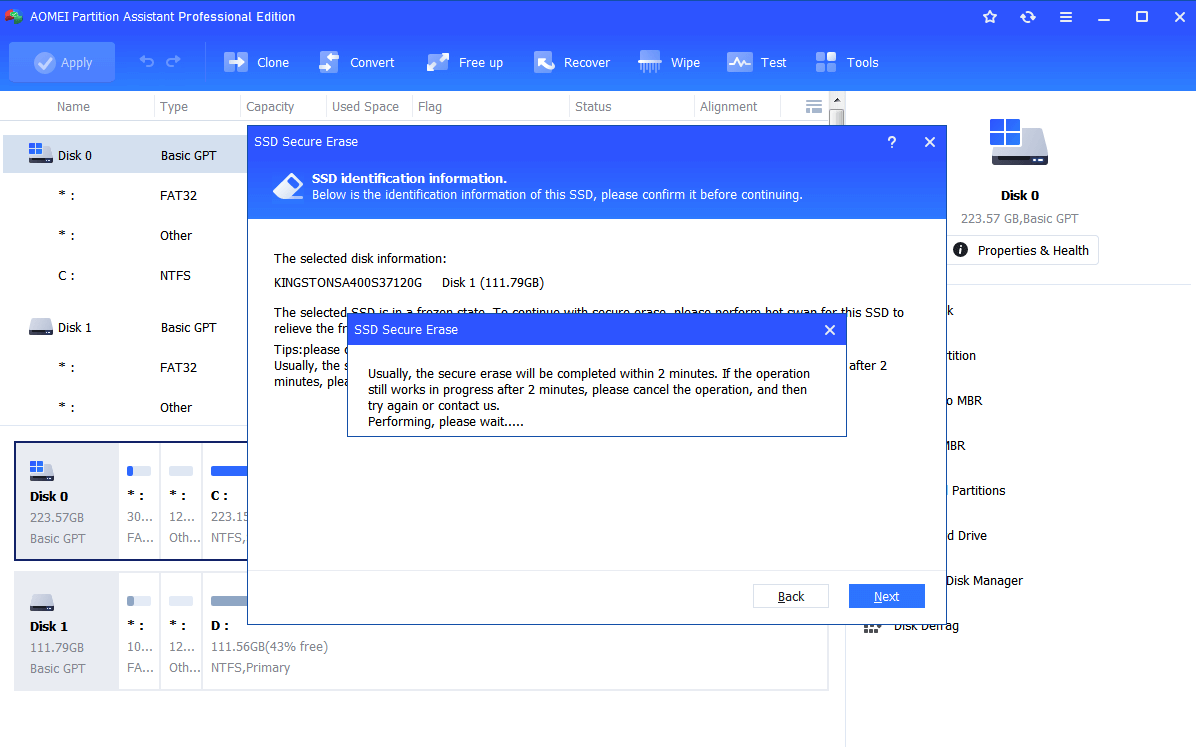Top Samsung SSD Factory Reset Tool for Windows 11, 10, 8, 7
In this page, you are going to learn a market-leading Samsung SSD factory reset tool and offer a step-by-step guide on how to erase all data on Samsung SSD and make it unrecoverable.
When need a Samsung SSD factory reset tool?
Samsung Corp. is one of the most popular SSD manufacturers over the world. Samsung SSDs earn their own reputation due to high performance, better techniques and long warranty time. More and more people purchase Samsung SSD, install Samsung SSD, and use Samsung SSD, which could result in the demand of Samsung SSD factory reset tool.
When do you need this Samsung SSD reset tool? Actually, it is fairly easy to tell. The purpose of reset tool is to restore SSD lost performance and make it like fresh-out-of-the-box if possible. Therefore, when you find boot up time longer than before, program start up slower, known small files take up large disk space or any sign that indicates SSD’s performance is missing, it could be the time to reset Samsung SSD to factory settings.
How does Samsung SSD factory reset tool recover lost performance?
Before start, you may wonder what Samsung SSD factory reset tool does and how it realizes SSD performance recovery. To understand this easier, you need to know: SSD stores data with different structure and SSD has limited write times.
SSD data storing method decides the writing process to a sector is much longer if there is a file on that section, no matter whether it is marked deletion or not. To be specific, the file you delete is not really deleted, at least for a short period of time (it will be eventually erased by SSD TRIM but not that soon). If you write file to that sector, SSD would go through read-erase-modify-write loop. Obviously, the more files are stored, the longer the writing process will take.
SSD’s limited writing times makes it unable to bear so many loops. The fewer writing times left, the shorter SSD service time. Samsung SSD recovery software will perform Secure Erase to stop these hurting loops. That is, Secure Erase will wipe all data stored on SSD completely and next time when a new file writes to, it will write to SSD directly. That brings faster reading and writing speed as well as prolongs SSD lifespan. Secure Erase also applies to SSD data wiping permanently, with no possibility to recover.
What is the top Samsung SSD factory reset tool?
When it comes to Samsung SSD maintenance, the first thing that comes into your mind would be Samsung Magician. Samsung Magician software works on virtually all Samsung SSD like Samsung SSD 830, SSD T5, SSD 850 EVO/PRO, etc. Secure Erase feature in this program will destroy all stored data quickly and thoroughly. It also will create a new encryption key and restore Samsung SSD to its factory defaults. Please refer to Samsung SSD Secure Erase for detailed steps with screenshots.
Nevertheless, you’ll find Samsung Magician fails you sometimes, such as get into Samsung 850 EVO not detected in Windows 10 dilemma or cannot create bootable USB drive trouble. Even worse, Samsung Magician Secure Erase not working. No matter what problem you may face, you need to find a better replacement for this SSD recovery tool.
AOMEI Partition Assistant Professional is a disk manager that can reset Samsung SSD to factory state and recover its lost performance. As a matter of fact, this software has different arrangements for HDD wiping and SSD erasing, which makes it more professional. With its intuitive user-interface, SSD secure erasing will become simple and easy. You can free download its demo version to have a try at first.
How to reset Samsung SSD to factory state without hurting it
Note: Hard drive erasing will result in data loss. It is suggested to perform a cloud backup or local backup on crucial files before you start.
1. Connect your Samsung SSD to a Windows 7 based computer and make sure it is not the boot drive. Install and run AOMEI Partition Assistant Professional.
2. Right-click the Samsung SSD and select "SSD Secure Erase". Please read the follow-up Note.
3. Select Samsung SSD from this list.
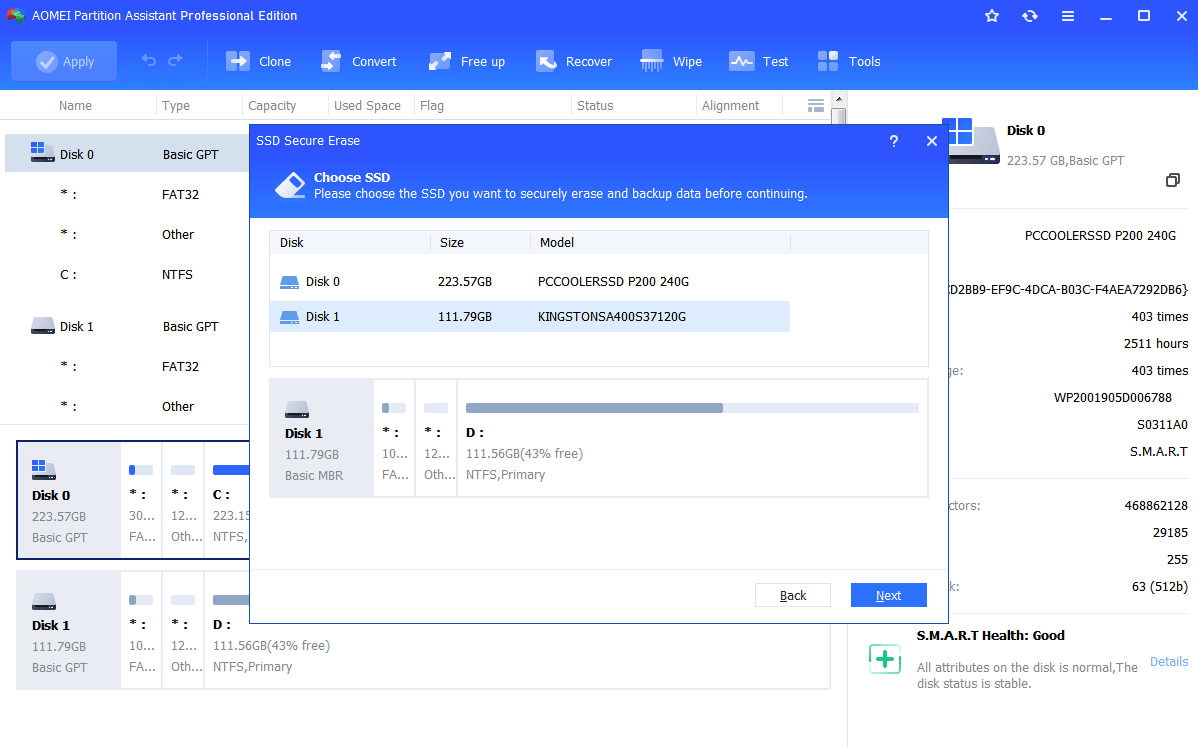
4. You’ll find Samsung SSD in frozen state. Don’t panic. It is just a protection for your SSD data. Do a hot swap to unfreeze it.
5. You should be able to click "Next" after the hot swap. Then Samsung SSD secure erase progress will start.
Tip: AOMEI Partition Assistant Professional is also Samsung portable SSD factory reset tool, Intel SSD and Kingston SSD reset tool, and many other brands of SSD. Also, it is not suggested to secure erase SSD frequently.
- How to perform SSD hot swap:
- Open the computer case and find the SSD you need to securely erase.
- Unplug the SSD SATA cable and plug it back.
- Return to AOMEI Partition Assistant and click "Confirm" to continue.
Note: The computer system cannot be powered down during the hot swap process. A power down will cause unlock failure.
Summary
There are many Samsung SSD factory reset tools out there, but AOMEI Partition Assistant Professional is the one that won’t disappoint you. Except recover lost performance, you can use this software to move OS to a Samsung SSD without reinstalling. More features like format, recover deleted files, and disk copy are embedded with.