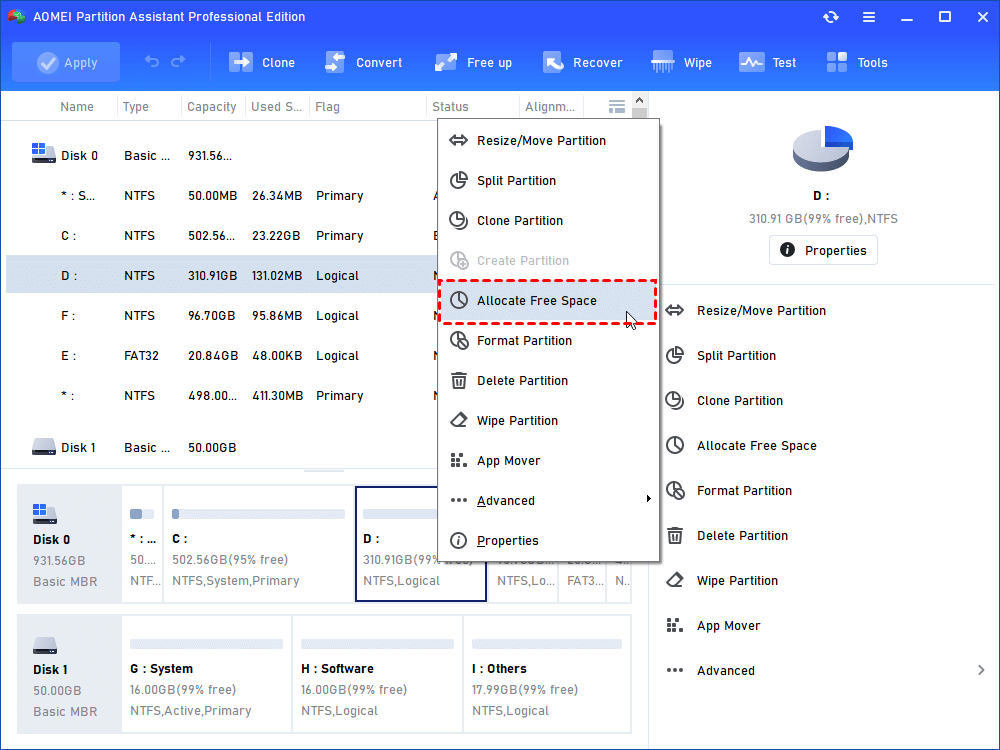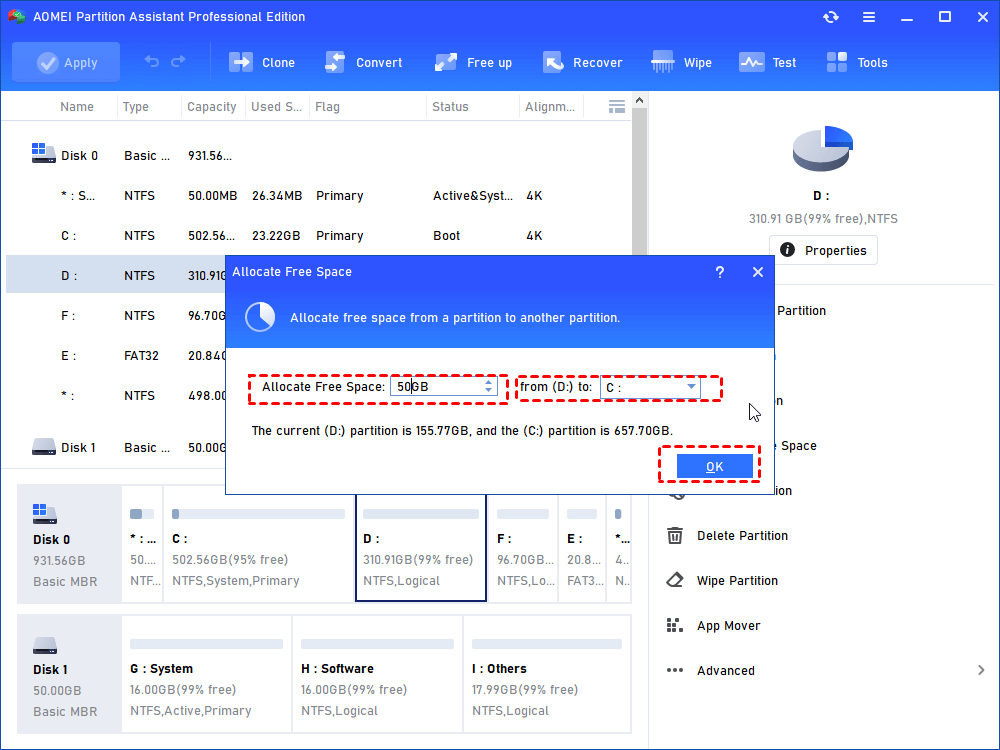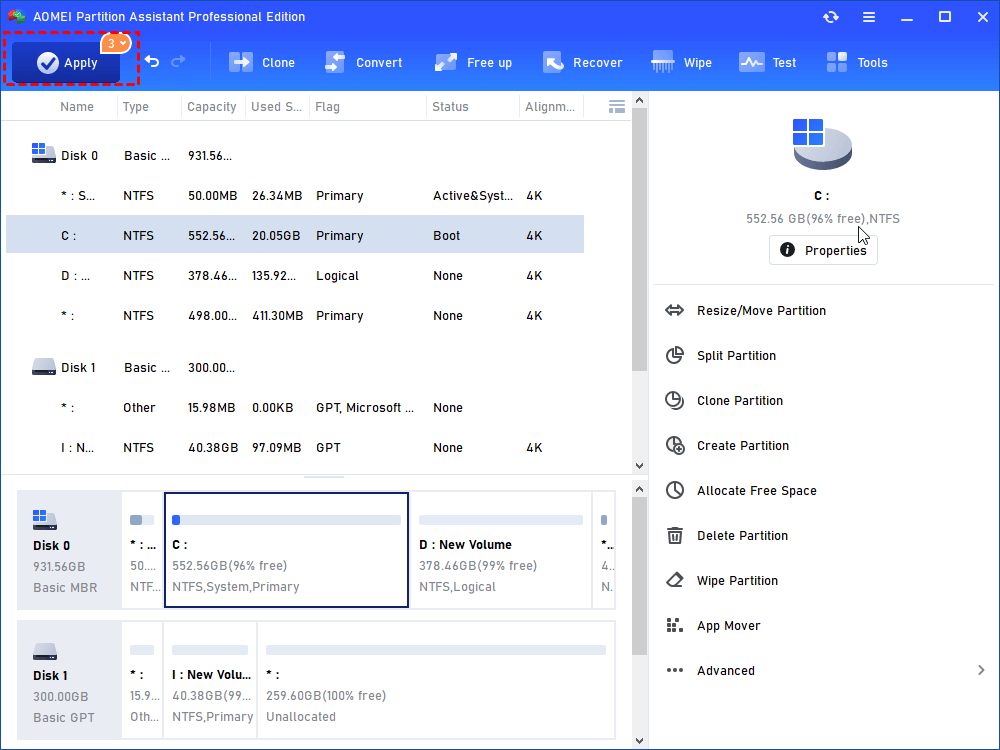Low Volume Issues Windows 11 PC: Troubleshooting Low Disk Space
Facing low volume issues Windows 11 PC on disk space? Learn how to extend your drive to fix low disk volume slow down Windows 11 performance issues.
Encountering low volume issues Windows 11 PC disk space problem can significantly impact your computing experience. Whether you're trying to play game, upgrade or update OS, or even some daily routine, you might find that low drive volume on Windows 11 unexpectedly truoble you to impede you using your PC smoothly.
Don't worry, this article will explore how maintaining adequate free space on your system drive is crucial for overall Windows 11 computer health and performance, and how resolving "low volume" in terms of dead space volume on your disk can be part of a holistic approach to ensuring your PC runs optimally, potentially preventing performance-related glitches.
How to extend drive to fox low volume on Windows 11 PC
While the term "low volume issues Windows 11 PC" most commonly refers to audio output, having insufficient free space on your system drive, particularly the C: drive where Windows 11 is installed, can also manifest as a type of "low volume" – specifically, low disk volume
A C drive that is nearing full capacity can severely impact system performance, prevent Windows updates from installing correctly, cause applications to run slowly or crash, and potentially lead to driver instability. Ensuring your C drive has adequate free space is fundamental for a healthy and smoothly running Windows 11 system, which is crucial for reliable performance across all functions.
If your PC is experiencing performance problems or want to proactively ensure your system health, expanding your C drive volume is a smart move. Windows 11 offers built-in tools for this, here, we will explore three methods to extend your C drive space on Windows 11, ensuring you have enough room for system operations and updates. Addressing this kind of "dead space volume" on your disk can lead to overall system improvements.
Way 1.Extend C Drive Using Disk Management
Disk Management is a built-in utility of Windows, which helps users freely manage their hard disks and partitions, performing operations including volume format, volume extension, and volume shrinking. This time, we’ll learn to use this powerful free utility to extend the C drive.
Step 1. Select, right-click on “This PC” on the desktop and click on “Manage”.
Step 2. Under the “Storage” tab, select “Disk Management”.
Step 3. If there’s unallocated space next to the C drive, then, select the C drive, right-click on it, and select “Extend Volume”. Follow the onscreen guide to accomplish rest steps.
Step 4. If there’s no unallocated space next to the C drive, delete the partition next to the C drive to create a piece of unallocated space, and then, execute the extension.
Tip: If "Extend Volume" is grayed out, you do not have the required adjacent unallocated space, and you will need to use a different method.
Way 2. Extend C Drive Using Diskpart Command Prompt
Diskpart is a command-line utility included in Windows that provides more advanced disk management capabilities compared to the graphical Disk Management tool. Like Disk Management, using Diskpart to extend the C drive typically requires the presence of adjacent unallocated space immediately following the C: partition.
Executing Diskpart commands requires precision, as incorrect syntax or selecting the wrong disk/volume can lead to data loss. It's generally recommended for experienced users.
Step 1. Search for "cmd" in the Windows search bar, right-click on "Command Prompt," and select "Run as administrator."
Step 2. Type the following commands and press Enter after each.
- diskpart
- list (Note the volume number corresponding to your C: drive (e.g., Volume 2)).
- select volume X (replace X with the C drive volume number from the previous step) and press Enter.
- extend (This command will extend the selected volume using all available adjacent unallocated space. You can also specify the amount of space to add by typing extend size=N (where N is the amount in MB)).
- exit
Way 3. Extend C Drive Using AOMEI Partition Assistant
Using Disk Management is straightforward if you have unallocated space immediately adjacent to and to the right of the C: drive partition on the same physical disk. Without this specific configuration, the "Extend Volume" option will be grayed out, preventing you from using this method directly to expand your C drive. Same as Disk Management, Diskpart also requires adjacent unallocated space, what's more, it requires typing commands manually.
So, when Windows built-in tools like Disk Management or Diskpart are limited by the requirement for adjacent unallocated space, or if you simply prefer a more intuitive graphical interface, AOMEI Partition Assistant Professional offers a flexible and powerful solution.
It is a reputable disk partition management software designed for Windows users, providing a wide array of features to help you manage your hard drives and partitions easily and safely. Unlike the native Windows tools, AOMEI Partition Assistant can extend a partition using unallocated space located anywhere on the disk, or even take free space directly from another existing partition and add it to the C drive without the need for manual deletion or complex steps.
Feature 1. No unallocated space on your hard disk
Step 1. Launch AOMEI Partition Assistant, right-click on a partition that is with enough space, and choose “Allocate Free Space”.
Step 2. In the small window, you can decide how much space to be added to C drive. And click “OK” when you finish it.
Step 3. At last, you can preview the outcome on the main interface, and remember to click “Apply”, so the change will be executed.
Feature 2. Merge non-adjacent unallcated space on the hard disk
Step 1. Install and start AOMEI Partition Assistant Standard. Right click C drive and select "Advanced" > “Merge Partitions”.
Step 2. Tick all unallocated space you want to add into the C drive and click on “OK".
Step 3. Confirm the virtual outcome. Click “Apply” to execute the operation.
Since there is a system drive involved in this operation, it will complete allocating in restart mode.
Conclusion
Addressing low volume issues Windows 11 PC need handy tools. Ensuring adequate free space on your C drive is not just about preventing annoying low storage warnings; it's vital for the optimal performance and stability of your operating system. While Windows provides basic tools like Disk Management and Diskpart. If they can't help when dealing with complex partition layouts or the need to allocate space from non-adjacent volumes. This is where a powerful and user-friendly tool like AOMEI Partition Assistant Professional becomes your options.
AOMEI Partition Assistant offers a suite of other handy functions for comprehensive disk management. These include cloning entire disks, migrating your operating system to an SSD or a new HDD, moving installed apps without data loss, securely wiping data from old drives, creating bootable media for emergencies, and much more.