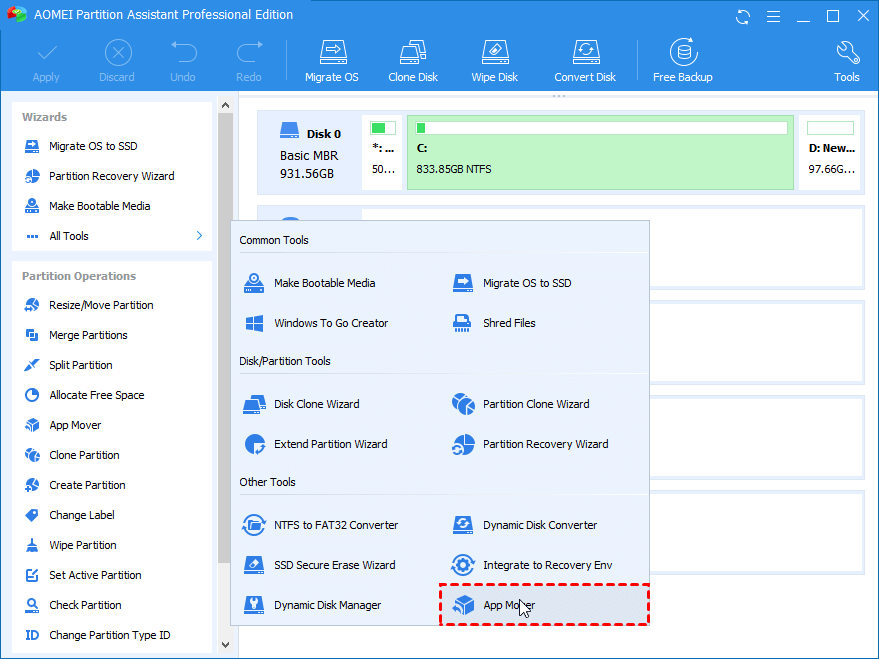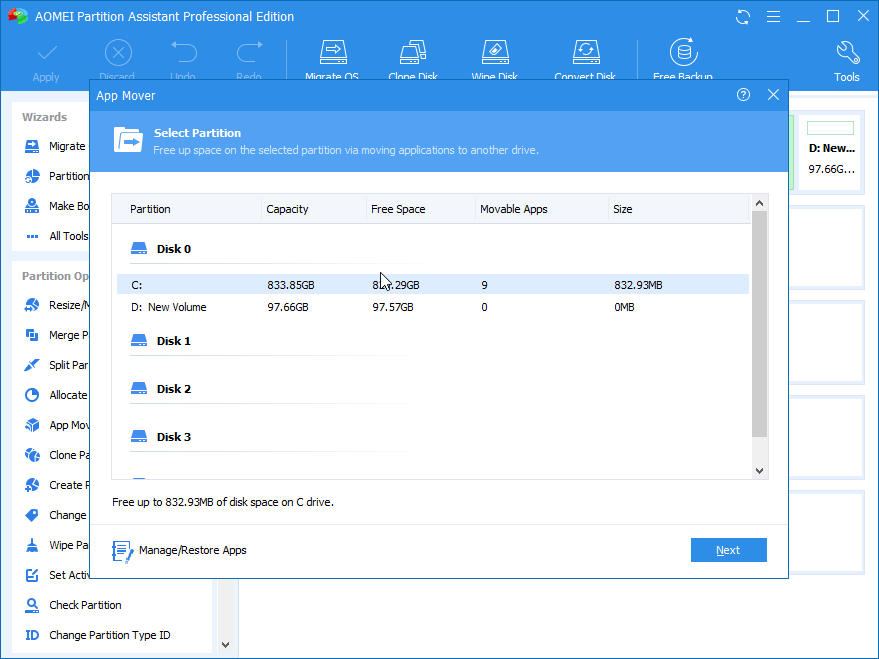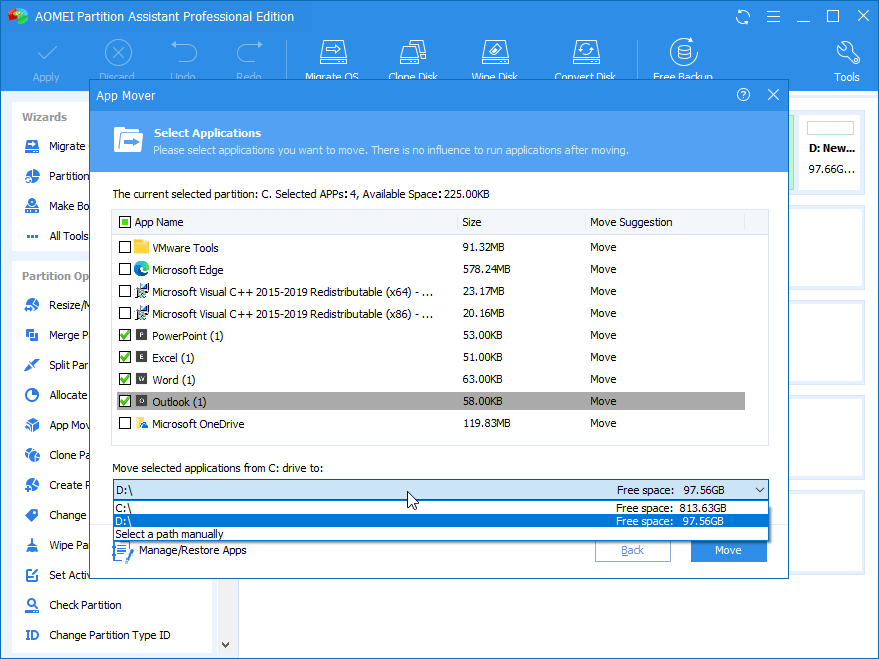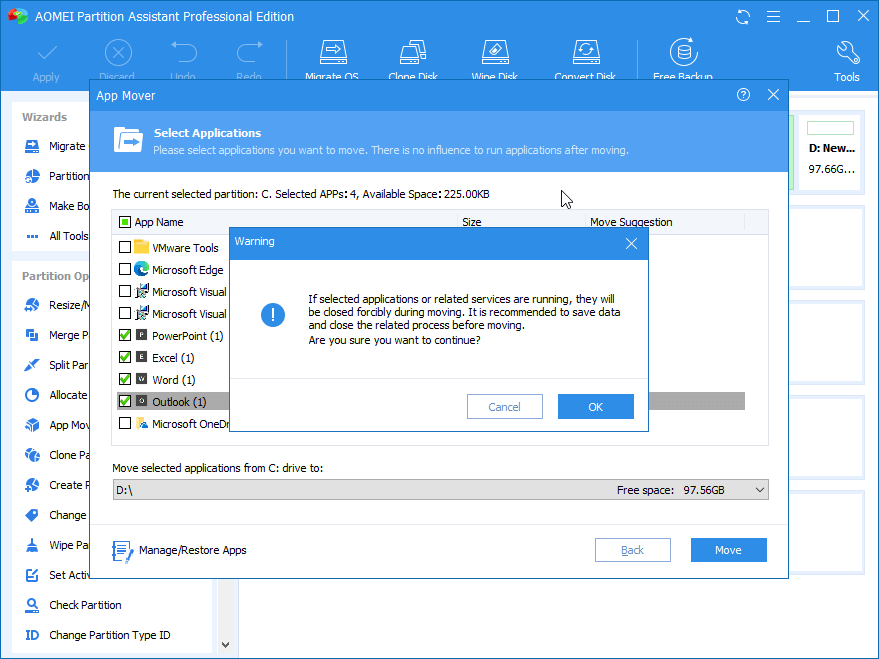AOMEI Partition Assistant
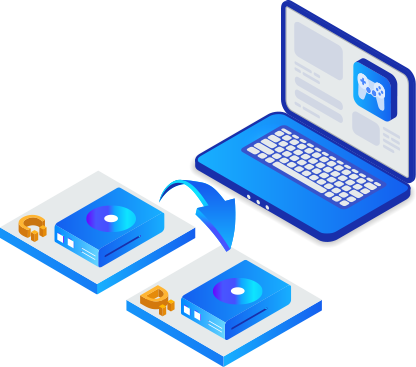
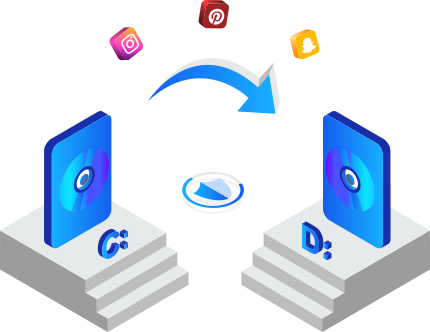
As is well known, if you have installed too many applications on the system C: drive, the computer running performance and speed might be affected. To solve this issue, the most direct method should be moving applications from C: drive to D: drive or other partition with enough free space to release drive space.
However, transferring apps or programs from one drive to another one is not easy as imagined and incorrect methods will make the moved applications unbootable in the new location. Now, no need to worry since the “App Mover” of AOMEI Partition Assistant can help you to move installed applications from one drive to another effortlessly and quickly.
Click "All Tools" and "App Mover".
Click the target partition, and you can see the number and size of installed apps on this partition.
Tick the applications you wish to move and select the target location, then click "Move".
You will see a pop-up message to confirm forcibly closing running applications when moving starts, just click “OK”.