Samsung Smart TV
Samsung Smart TV gives people a brand new experience and it has a good reputation of its properties. You can set your select Samsung smartphone to turn on your 2015 Samsung J-Series Smart TV when you wake up. It will show you the local weather and your personal schedule, and you can share screens between your smart TV and your Samsung devices in just one simple step. The new Smart TV experience lets you watch TV the way you like, you won’t miss any program you like, and you can do more while you watch. Nowadays, many users would like to choose the Samsung Smart TV, and they try to add a 3TB or 4TB hard drive. However, the Samsung Smart TV cannot recognise a 3TB or 4TB hard drive.
Samsung Smart TV cannot recognise a 3TB or 4TB hard drive
Today, 3TB and 4TB hard drives are easily available in market. Many users would like to choose the large hard drive to store their large data. However, when you buy a 3TB or 4TB hard drive, you find it cannot be recognised by Samsung Smart TV, why?
The reason is that Samsung TV only supports upto 1.5TB hard drive through its USB port. If you connect 2TB hard drive, it might recognise in some cases. But if you connect a 3TB or 4TB hard drive, it will not be recognised by Samsung Smart TV. Well, what can you do so that the Samsung Smart TV can recognise the 3TB or 4TB hard drive?
As for Samsung TV supports upto 1.5TB drive, to recognise a 3TB or 4TB hard drive, you should re-partition the hard drive at most 1.5TB to make sure it can be recognised by Samsung Smart TV.
How to re-partition the 3TB or 4TB hard drive to 1.5TB?
To re-partition the 3TB or 4TB hard drive to 1.5TB, here we highly recommend you a free disk partition manager AOMEI Partition Assistant. With this software, you can re-partition the 3TB or 4TB hard drive into smaller one easily. Here you can follow the specific steps below.
Step1. Plug the hard drive into a Windows PC (here takes an example of a 3TB hard drive as an example), download AOMEI Partition Assistant Standard, install and launch it, you can see the main environment of disks on your PC.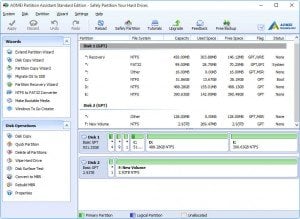 Step2. To re-partition the 3TB drive, there are many ways you can use. The large hard drive can be divided into several smaller partition. Right click the partition, select Split Partition.
Step2. To re-partition the 3TB drive, there are many ways you can use. The large hard drive can be divided into several smaller partition. Right click the partition, select Split Partition.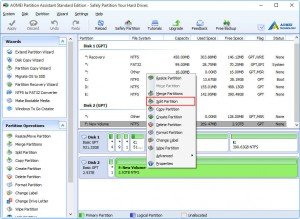 Step3. It will pop out a window that you can specify the size of the original partition and the new partition. In order to make the 3TB or 4TB can be recognised by Samsung Smart TV, you can split the partition smaller than 1.5TB or equal to 1.5TB. Here you can split the 3TB partition into two 1.5TB partitions.
Step3. It will pop out a window that you can specify the size of the original partition and the new partition. In order to make the 3TB or 4TB can be recognised by Samsung Smart TV, you can split the partition smaller than 1.5TB or equal to 1.5TB. Here you can split the 3TB partition into two 1.5TB partitions.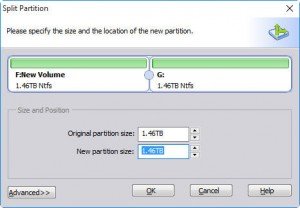 Step4. When the partition on the hard drive are split into smaller one, you can click Apply on the toolbar to submit the operations.
Step4. When the partition on the hard drive are split into smaller one, you can click Apply on the toolbar to submit the operations.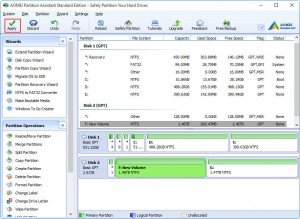 When the progress finish, you can pull out the 3TB hard drive and plug it into your Samsung Smart TV. The TV will recognise it and you can enjoy it.
When the progress finish, you can pull out the 3TB hard drive and plug it into your Samsung Smart TV. The TV will recognise it and you can enjoy it.
Actually, AOMEI Partition Assistant has many other ways to make the partition smaller. Such as Resize Partition (to resize the partition smaller or bigger according to your requirements), Create Partition (to create more partition on the existing partition). Besides, it can help you partition your hard drive like deleting/formatting/copying/wiping partition, etc. If you want more features, you can upgrade it to the Professional edition.