The Scenario
“I have a Seagate external hard drive and a WD external hard drive, it was working well on my Mac till I made some changed on those two external hard drive. They are read only on my Mac now. So my question is why the Seagate external hard drive and WD external hard drive read only on my Mac? Can I fix it?”
Why Seagate and WD external hard drive read only on Mac?
As a computer user you need know that different operating systems organize files in different ways. For example, Windows operating system cannot open HFS (the filing structure of Mac OS X) drives, while Macs can read only NTFS drives. The biggest problem of the external hard drive read only on Mac is that the NTFS file system isn’t compatible with Mac. So, here is the way to solve the problem: change NTFS file system of the external hard drive so that both your Mac and Windows PC can read and write on it.
How to change NTFS file system?
As for Mac OS using FAT32 device and exFAT device, you can try to format the hard drive into FAT32 or exFAT. Before you do, you need backup files on the external hard drive if there is some important data.
Format NTFS to FAT32
FAT32 is an older file system that used by Windows and Mac OS. Thus, you can plug your external hard drive in a Windows operating system and change it into FAT32, so that when you plug it in the Mac OS, it can be read and write normally. Well, how to format external hard drive to FAT32? The AOMEI Partition Assistant can be helpful.
Step1. Plug in the Seagate or WD external hard drive to your Windows operating system computer. Install and launch AOMEI Partition Assistant. You will see its main interface. Then, you can click the partition and select “Format Partition”.
 Step2. It will pop out a window that you can format the hard drive to FAT32. Select FAT32 at the drop down menu.
Step2. It will pop out a window that you can format the hard drive to FAT32. Select FAT32 at the drop down menu.
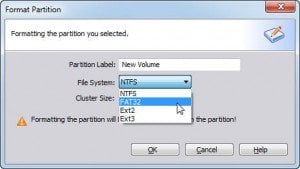 Step3. The external hard drive has become to FAT32, but don’t forget to click Apply at the tool bar to submit all the operations.
Step3. The external hard drive has become to FAT32, but don’t forget to click Apply at the tool bar to submit all the operations.
 When the progress reaches 100%, you have finished the job. Exit and plug in the external hard drive to Mac, and it can be read and write immediately. If there is some important data on you Seagate or WD external hard drive, you can also use AOMEI Partition Assistant to convert NTFS to FAT32 without losing data.
When the progress reaches 100%, you have finished the job. Exit and plug in the external hard drive to Mac, and it can be read and write immediately. If there is some important data on you Seagate or WD external hard drive, you can also use AOMEI Partition Assistant to convert NTFS to FAT32 without losing data.
Although FAT32 can be read and written to by both Windows and Mac OS, it has many limitations. For example, FAT32 does not address single file larger than 4GB. Which means if there has files larger than 4GB, it cannot be read and written by Mac. Fortunately, the exFAT, which can be read and written to by both Windows and Mac, can break out the limitation of individual files cannot be over 4GB on a FAT32 hard drive. Thus, you need to format your Seagate and WD external hard drive to exFAT.
Format NTFS to exFAT
To format NTFS to exFAT, You need to use the Windows Disk Management. Open the application by right click This PC-> Management->Disk Management.
Step1. Right click your Seagate and WD external hard drive, select “Format…”.
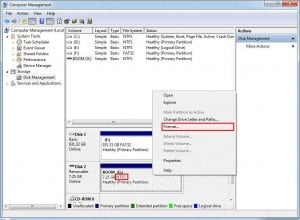 Step2. Select exFAT at the drop down menu.
Step2. Select exFAT at the drop down menu.
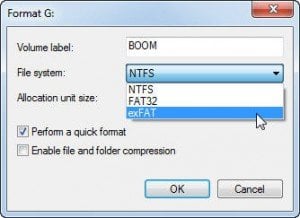 Step3. It will pop out a warning that this operation will erase all data on it. Click OK and start it.
Step3. It will pop out a warning that this operation will erase all data on it. Click OK and start it.
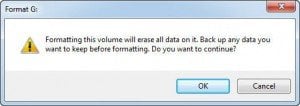 After you change the file system to FAT32 or exFAT, your Seagate and WD external hard drive can be read and written on Mac normally.
After you change the file system to FAT32 or exFAT, your Seagate and WD external hard drive can be read and written on Mac normally.