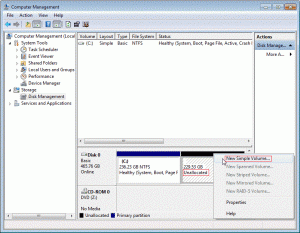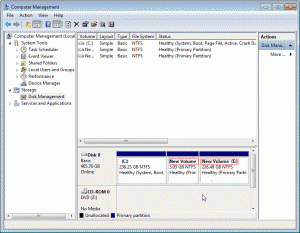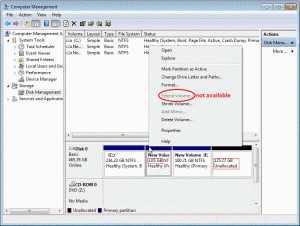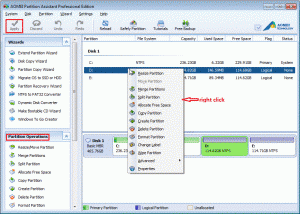Why need partition hard drive with Win 7?
Undoubtedly, partitioning a hard drive is a need before putting it into use, partitioning means dividing a hard drive into at least one storage unit, accompanying with many problems such as your data in a mess, while repartitioning hard drive can get rid of such kind of problem. When you have resized your hard drive, you can arrange your data into sorts, which makes it easier for you to find what you need. Also, by partition you can keep your personal data completely separate from Windows itself. So partitioning hard drive is necessary for daily life.
How to partition hard drive with disk management?
Open Win 7 disk management, right click the unallocated space you want to operate, then you’ll see there are some options for you. With guidance you can create new partitions.
As showing in the picture above, the D-drive is too small while E too large. In this situation, it is likely that you want to migrate some space from E-drive to D. Now Shrink the E-drive then get an unallocated space as shown below.
Now there is a problem: right click D-drive, you will find that “extend volume” is not available. On this occasion, you may need AOMEI Partition Assistant Professional to find solution.
An overview of AOMEI Partition Assistant Professional
AOMEI Partition Assistant Professional is dedicated to provide professional service, such as creating, resizing, moving, merging, and splitting partition without any loss of data, aiming to make your personal computer disk partition management easier and safer than ever. With various tools and user-friendly interface, even a green hand can operate it smoothly. It supports all PC operating systems including Windows 8.1, Windows 8, Windows 7, Vista and XP. Compared with the standard version, Pro version has improvement.
Key features:
- Create, resize/move, merge, split, delete and format Partition;
- Conversion between MBR and GPT, NTFS and FAT32, dynamic disk and basic disk, etc;
- Clone a disk/partition from one to another;
- Create Windows PE bootable media without having to install AIK/WAIK;
- Install Windows 8 to external disk or removable flash drive;
- Partition recovery, wipe disk/partition, hide/unhide partition, bad sector check, etc;
- Align partition to optimize system performance;
- Migrate system to solid-state drive (OS to SSD);
- More…
How to operate AOMEI PA Pro in Windows 7?
Download AOMEI Partition Assistant Professional, install and run it. Then you’ll see the main interface as shown below:
Look at the partition operations or right click as shown in the picture; it’s easy for you to find the option you need. All you need to do is follow the steps. To save your change, click “apply” on the upper left corner. For more detailed information of concrete steps, please visit //www.disk-partition.com/resource/how-to-partition-a-hard-drive-in-windows7.html.