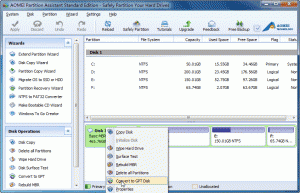Before you partition a hard disk, you need to initialize the hard drive. When you initialize the hard drive under the help of Disk Management, a pop-window will make you choose between MBR and GPT. For common users, they will pay little attention to this, but in order to make your computer use smoothly in the later time, you should know that’s the difference between MBR and GPT?
Difference between MBR and GPT
MBR is short for Master Boot Record which is commonly used disk type. It is a specific boot sector which concludes information on the logical partitions of driver and a boot loader for installed OS and locates at the beginning of a drive. GPT is short for GUID Partition Table which is a new style of disk. GPT is related with UEFI.
Compared MBR with GPT, the maximum size of disk that MBR can support is 2TB. It refers to if you have 4TB disk, you can only use 2TB, and the other space will be regarded as protective space. Besides, MBR can only support four primary partitions or three primary partitions plus one extended partition. If you want to built more partitions, the number of primary partition must be less than 3 and plus an extend partition, after this you can create logical partitions on extended partition. However, for GPT there are no such limitations. GPT enables you to create unlimited partitions, even though Windows supports up to 128 partitions on GPT disk.
Furthermore, boot data and partitions are stored in one place on a MBR disk, which will bring you trouble when the data is corrupted on MBR disk. While GPT stores several copies of the same data across the disk, so when you data is corrupted you can recover it. What’s more, GPT can check its data is completing or not, if the data is damaged, GPT will notice this and recover damaged data from other location. It seems that GPT is more reliable than MBR.
Although the differences between MBR and GPT show you GPT have more advantages, you should pay attention to the systems such as Windows XP 32bit, Windows 2000, Windows NT 4, or Windows 95/98, which only supports MBR. Windows XP x64 Edition can use GPT disks for data only. All versions of Windows 8.1, Windows 8, Windows 7, Windows Vista, Windows 2003 Server, Windows Server 2008, and Windows Server 2012 can use GPT disk partition for data. Booting is only supported for 64-bit editions on UEFI-based systems.
Choose MBR or GPT
The comparison between MBR and GPT help you know them clearly, you can decide to choose MBR or GPT depending on your requirement. But some of users may come across problems such as you need to GPT disk to create more partitions while your disk is MBR disk or you need MBR disk to boot Windows 2000, while your disk is GPT. What can you do? Fortunately, free AOMEI Partition Assistant Standard which is specialized in partition management can help you convert MBR between GPT.
Before you do
- If you want to convert system disk between MBR and GPT styles, please make sure your computer support EUFI
- Because of the limitations of MBR disk, therefore if there are more than 4 partitions on GPT disk, this program cannot convert GPT to MBR disk unless you delete some unused partitions and limit the primary partition number within four.
Download, install and lauch AOMEI Partition Assistant. Right-click the disk you want to change and then click Convert to GPT or Covert to MBR.
Note:
- For system boot disk conversion between MBR and GPT styles, to guarantee system bootable, you need to enter BIOS and change the boot mode after the conversion is completed.
- For conversion between MBR and GPT disks on Laptop, please make sure the power supply is sufficient.
- To ensure the data is consistent, do not abnormally terminate the program during the conversion process.