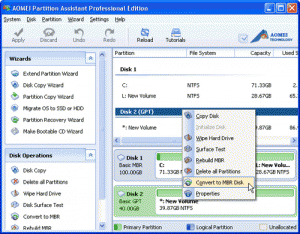GPT partition VS MBR partition
Q: What are MBR and GPT?
A: MBR and GPT are the two partitioning schemes. MBR is short for Master Boot Record, uses the standard BIOS partition table. MBR is also known as the master partition boot sector and sector 0, it is the first sector of the computer hard drive that tells the computer how to load the operating system, how the hard drive is partitioned, and how to load the operating system. GPT is short for GUID Partition Table and uses extensible firmware interface (EFI). GPT partition is meant as a replacement to hard drives using a MBR partition table.
Q: What’s the difference between MBR and GPT?
A: MBR supports 4 primary partitions on each hard drive, and a maximum partition size up to 2TB, it has been used since the PC first came out. GPT is comparatively new and is readable only by Windows 2003 SP1, Windows Vista and Windows XP x64 Edition. Using GPT, a drive can support larger than 2TB volumes which is a limitation for MBR (2.20TB size limitation).
Q: How to know a hard drive is using MBR or GPT?
A: You may use the diskpart command and follow the next steps to know if your drive is using MBR or GPT:
- Open Windows command line
- Type diskpart and press enter, if prompted for a UAC prompt, click OK
- In the diskpart, type list disk and press enter, and this should give you an output to show the disk status. ( If GPT is enabled you will have a mark under the GPT column for each drive with GPT enabled)
Convert MBR and GPT partitions
Q: GPT partition has more advantages over MBR partition, that’s the reason why users want to convert MBR disk to GPT disk. And we know that we can also convert GPT to MBR, but it is not easy to convert MBR partition to GPT partition since it relates to the security of entire disk which would crash due to even one small mistake. Is there any way to convert MBR to GPT with ease and without data loss?
A: The answer is yes, to achieve this goal, users are recommended to use an excellent partition manager like AOMEI Partition Assistant. Here’s the screenshot for free AOMEI Partition Assistant Standard Edition (for PC):
Its users-friendly interface and all-in-one disk manager provides users great convenience and with AOMEI Partition Assistant’s help, you can easily make conversion between MBR and GPT without data loss. You may refer to the next site to learn how to convert MBR to GPT: //www.disk-partition.com/gpt-mbr/convert-mbr-to-gpt-without-data-loss.html
Apart from standard edition, there is also AOMEI Partition Assistant Lite Edition (for Server) for you to choose from.